Last updated on September 18th, 2023 by Rahul Kumar Singh
Do you want to edit your wordpress website footer? If yes then this article is helpful for you because in this article I will show you how to edit the footer of WordPress website.
If you want to change your site title in wordpress then check this guide.
Here are the steps you can follow to edit your WordPress site Footer easily:
Step 1: Login to WordPress Site
The first step I have for you is login to your wordpress backend. If your wordpress website is http://example.com, type: http://example.com/wp-admin to log in on your wordpress site backend.
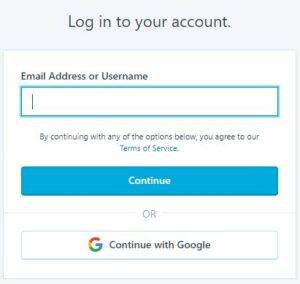
Step 2: See Dashboard
The second step I have for you is when you successfully logged in on your wordpress backend then you can see your dashboard like this. (see image)
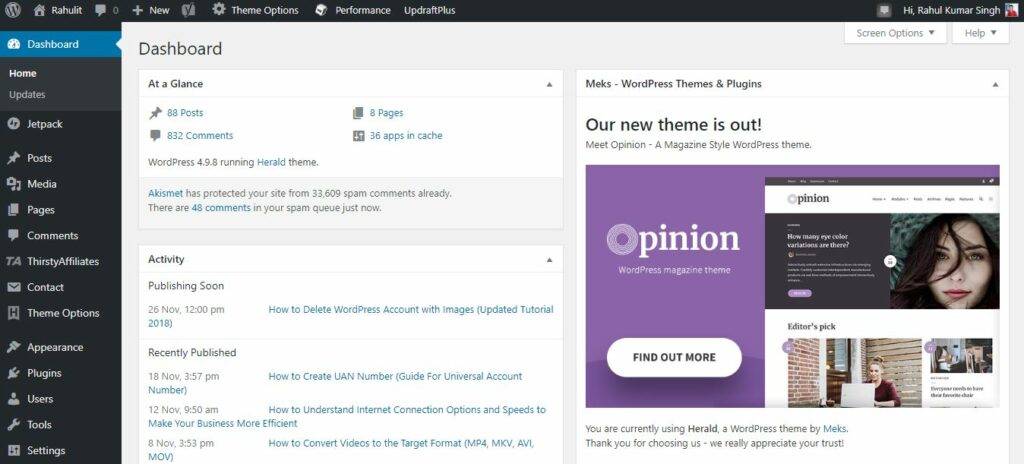
Step 3: Go to Appearance
The third step I have for you is now click on the Appearance button that is located on the middle left corner.
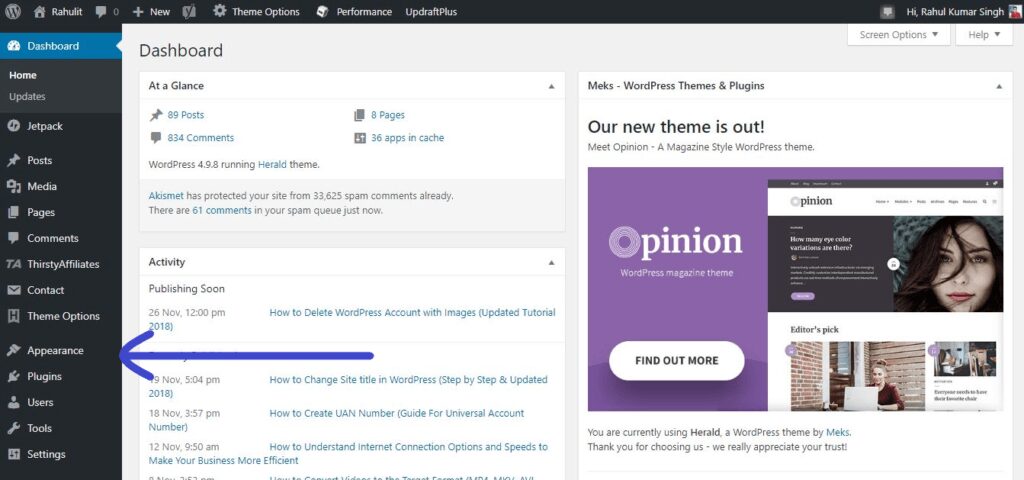
Step 4: Appearance > Editor
The fourth step I have for you is In Appearance, you need to click on the editor button.
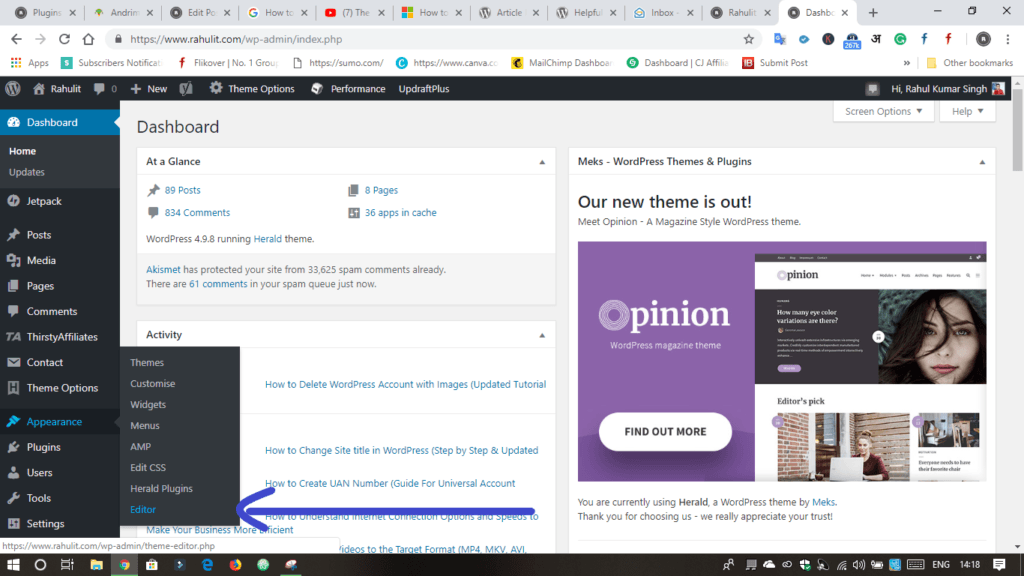
The fifth step I have for you is when you are in Editor you need to find the Footer.php file and then click on Footer.php. It is located on the theme files list.
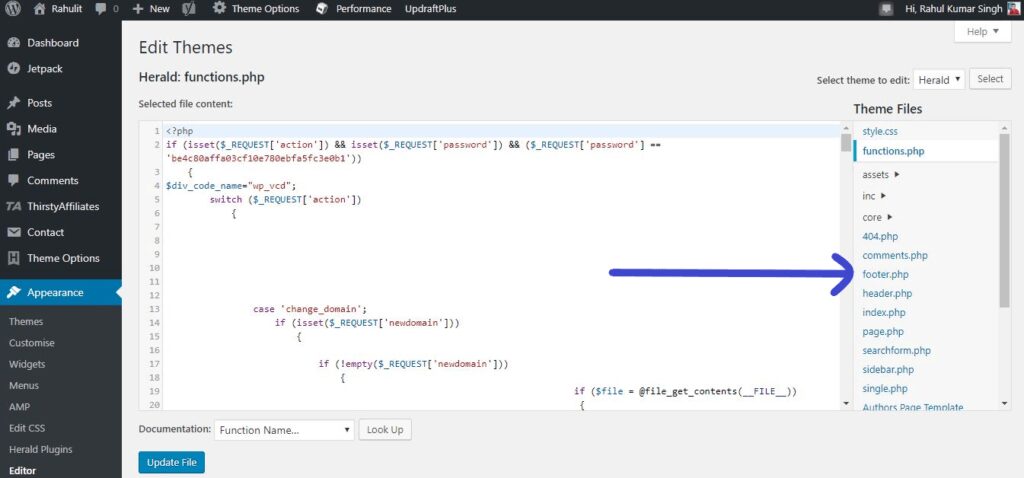
The sixth step I have for you is now you will edit your footer. when your editing is completed then click on the save changes button.
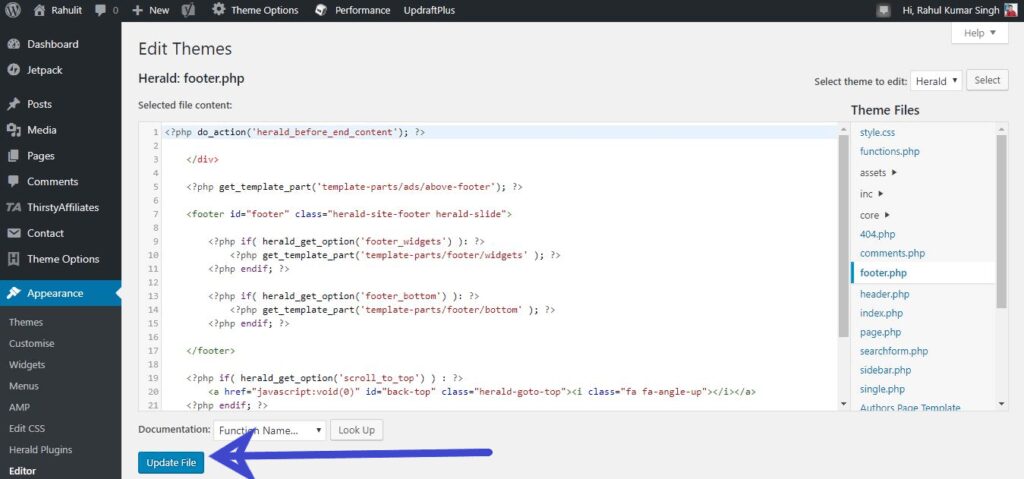
That’s it you can change footer.
Do you want to delete your wordPress account? If yes then read this article – How to Delete WordPress Account
Conclusion:
Editing Footer in WordPress is not a difficult job because WordPress Site Footer is located on WP Backend > Appearance > Editor > Footer.php
If you have any issue Regarding “How to Edit Footer in WordPress” then please drop your comment. I am waiting for your comment.
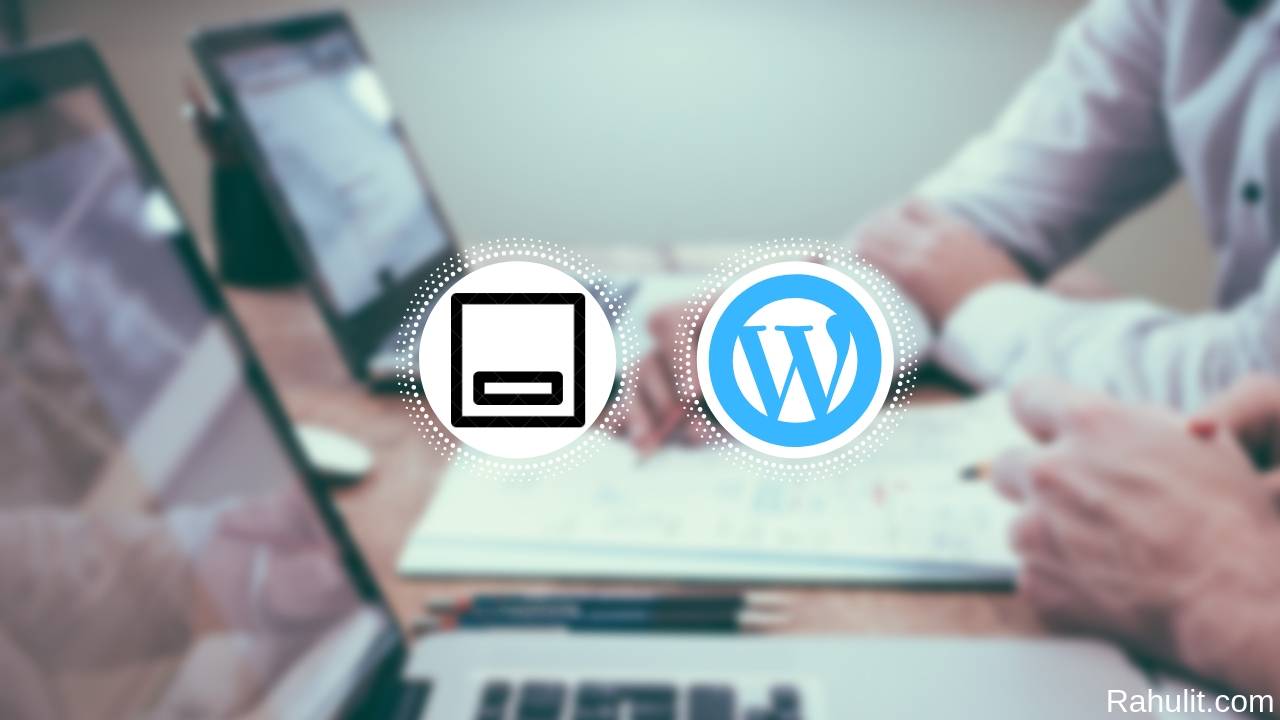

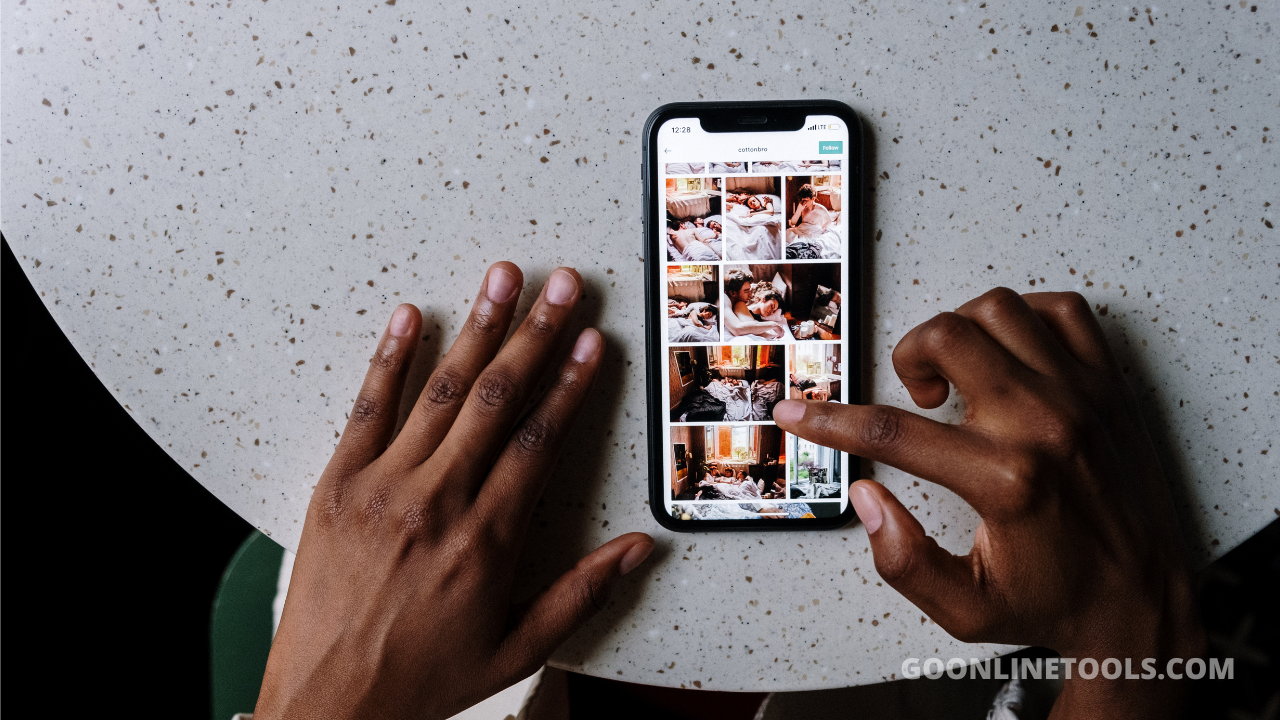

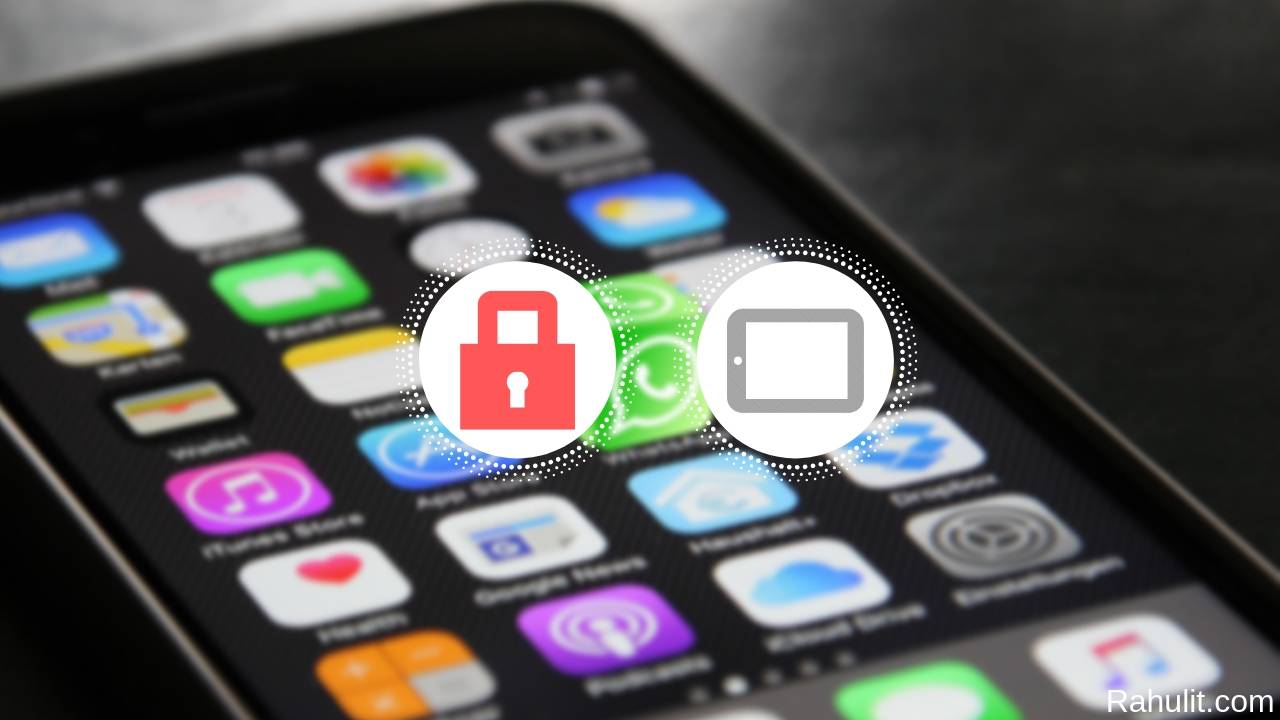

Thanks for the nice guide.
Okay, Pranita Deshpande
I am especially looking for this type of article because I am facing this same issue on cache for my website. Now I am able to
understand how to fix this edit footer in WordPress website. So thank you so much for sharing this information it just
amazing and very helpful for me.
Okay, Mark.
This is excellent information. Thanks for sharing.
Okay Piyu
Hi Rahul,
Great post with very good information. You have made things so much easier by sharing this step by step guide.
Thanks for sharing this post. Have a great day.
Thanks, Dude
Hello Sir,
Great blog for edit footer in wordpress step by step. and very useful this article.
Thanks Sam,
NICE POST THANKS FOR SHARING
Okay Sabitha