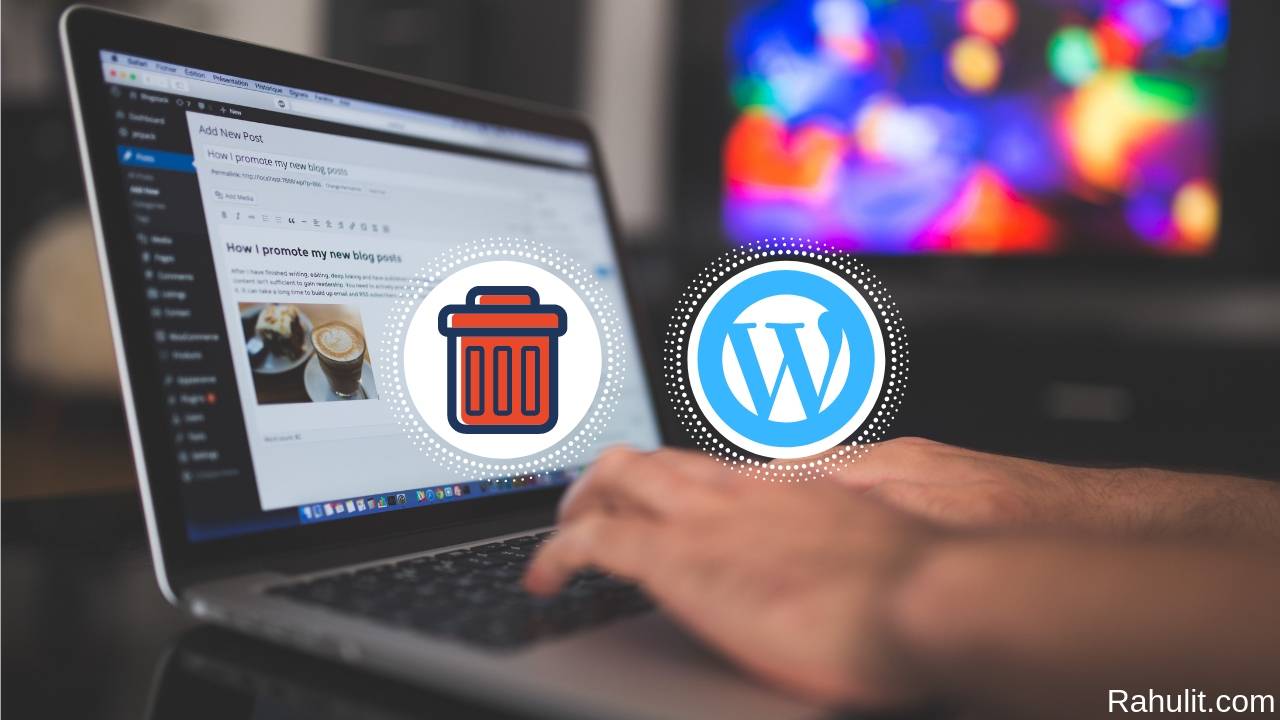
Are you looking for How to Delete a WordPress Account? then this article is especially for you. This article is based on Deleting WordPress-hosted blog which means if your website/blog is on WordPress.com then this tutorial is helpful for you.
Contents
- What is WordPress?
- How to Delete a WordPress Account?
- Here is How to Delete a WordPress Account (With Images):
- Step 1: The First Step I have for you
- Step 2: The Second Step I have for you
- Step 3: The Third Step I have for you
- Step 4: The Fourth Step I have for you
- Step 5: The Fifth Step I have for you
- Step 6: The Sixth Step I have for you
- Conclusion:
What is WordPress?
WordPress is a free website creation tool this is an open-source tool based on a Content Management System or CMS. WordPress Runs on PHP. WordPress is the best platform for blogging.
How to Delete a WordPress Account?
If you want to delete your WordPress account then follow the steps, If you have any issue with WordPress then this is very easy to delete your account from WordPress.
Here is How to Delete a WordPress Account (With Images):
Step 1: The First Step I have for you
The first step I have for you is to go to WordPress.com and then log in with the account that your account wants to Delete.
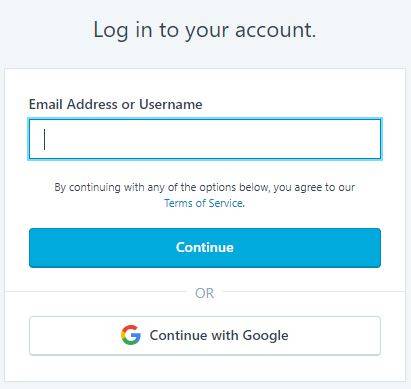
Step 2: The Second Step I have for you
The second step I have for you is to click on your Profile which is located in the top Right Corner.
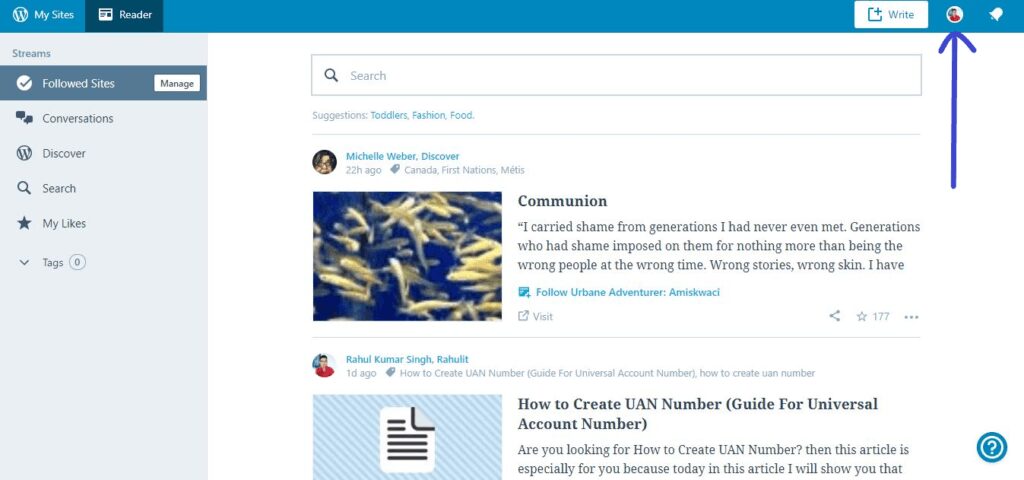
Step 3: The Third Step I have for you
The third step I have for you is after your profile is loaded now you need to Account Setting which is located on the middle left side.
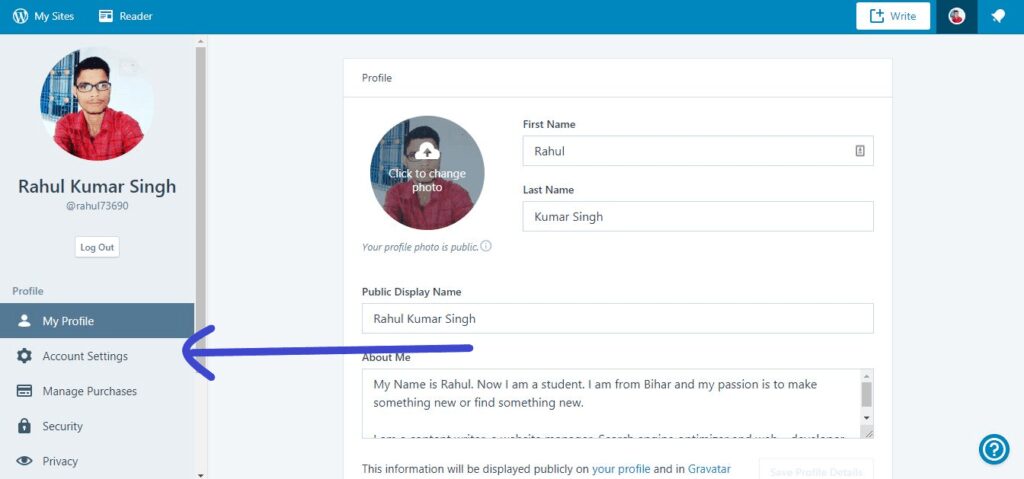
Step 4: The Fourth Step I have for you
The fourth step I have for you is when you are in Account Setting Now scroll down then you can see Close your Account Permanently Option.
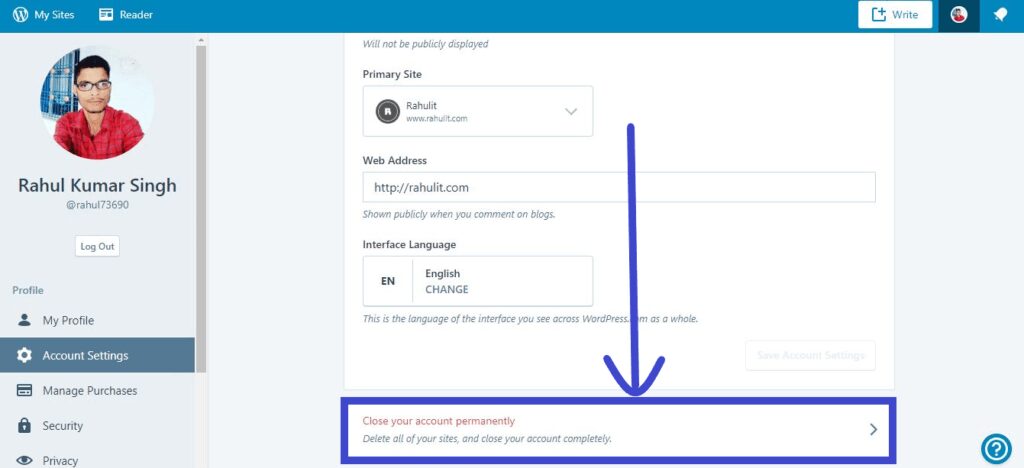
Step 5: The Fifth Step I have for you
The fifth step I have for you is to click on Close your Account Permanently button. When you click on Close your Account Permanently button you can see some instructions/warnings from WordPress. Now you need to click on the Close Account Button.
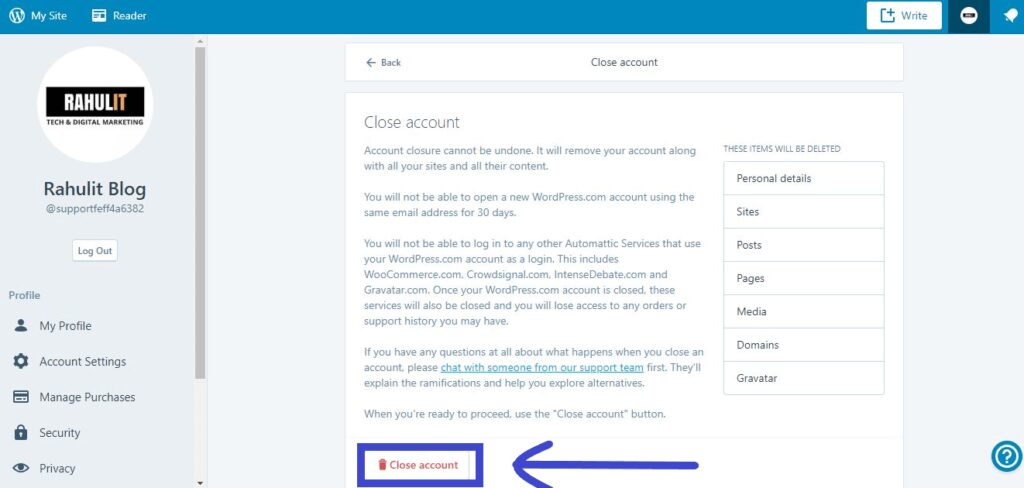
Step 6: The Sixth Step I have for you
The sixth step I have for you is when you click on the close account button now you can see a popup to confirm the deleting account. Now You need to enter your username and click on Close your Account button.
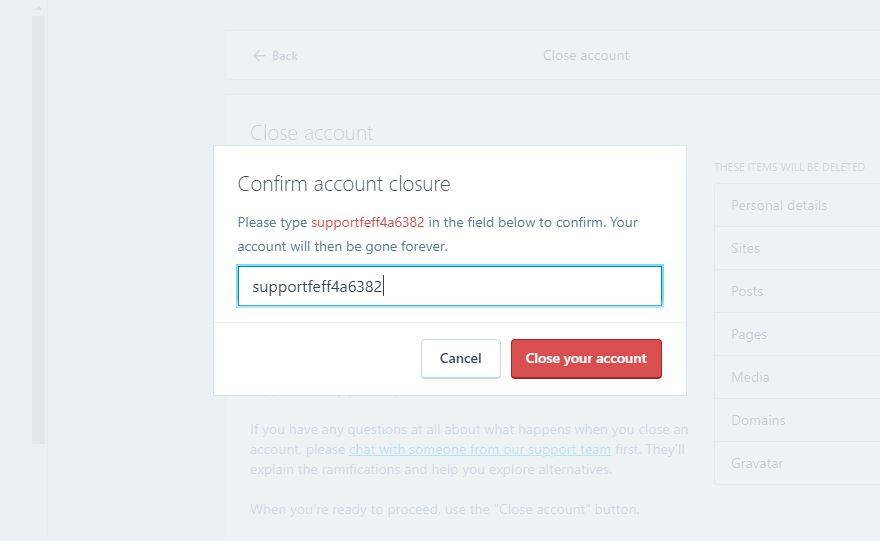
After following all the steps finally, your WordPress account is Deleted.
If you want to delete your WordPress Blog then Check this WordPress Tutorial.
Conclusion:
It’s very easy to delete your WordPress account easily.
If you can follow these instructions step by step then you Delete your WordPress account without any problem. If you have any issue in deleting the WordPress account then feel free to drop your comment.
Last updated on March 8th, 2024
Hi Rahul,
Great post with easy to follow step by step procedure to delete WordPress account. Your post are easy to follow and very helpful.
Thanks for sharing, keep up the good work. 🙂
Thanks, Amir
Thanks for the nice article
Okay
thanks for giving information
Okay Rohit
Great information.Thanks for sharing such a valuable content.
Okay
Very nice blog. I learned a lot from this site. Thank you for this useful information.
Okay
What An Amazing post, It is very interesting to read. Thank you for sharing this info. It helped me a lot.