
Do you want to change your site title of the WordPress website? If yes, then this is the right place where you know how to change site title in WordPress.
There are two types of WordPress Websites. The first is hosted on WordPress Hosted it means on WordPress.com and the Second is Self Hosted Website that is on WordPress.org.
Don’t worry today in this article I will show you both method How to change site title in WordPress Hosted (WordPress.com) and Self Hosted (WordPress.org)
Contents
- How to Change Site title in WordPress Hosted (WordPress.com)?
- 1. Login to WordPress.com
- 2. Go to My Sites
- 3. Go to Setting
- 4. Click on Site Title
- 5. Edit & Change Name
- How to Change Site title in Self Hosted WordPress (WordPress.org)?
- 1. Login to WP Backend
- 2. Go to Setting
- 3. Open General
- 4. Edit Site Title
- Conclusion:
How to Change Site title in WordPress Hosted (WordPress.com)?
If your site is Hosted on WordPress.com then check the tutorial below to change your website site title.
1. Login to WordPress.com
The First Step I have for you is Go to WordPress.com and then login with your Account.
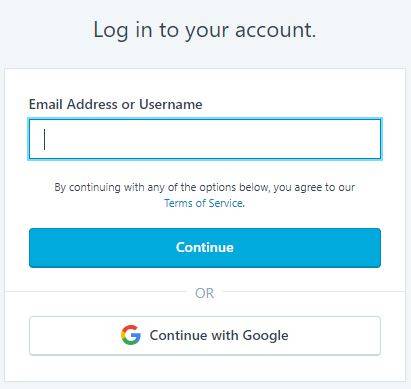
2. Go to My Sites
The Second Step I have for you clicks on my sites Button that is located on Top Left Corner.

3. Go to Setting
The Third Step I have for you is Now Go to Setting that is located on Bottom Left Corner.
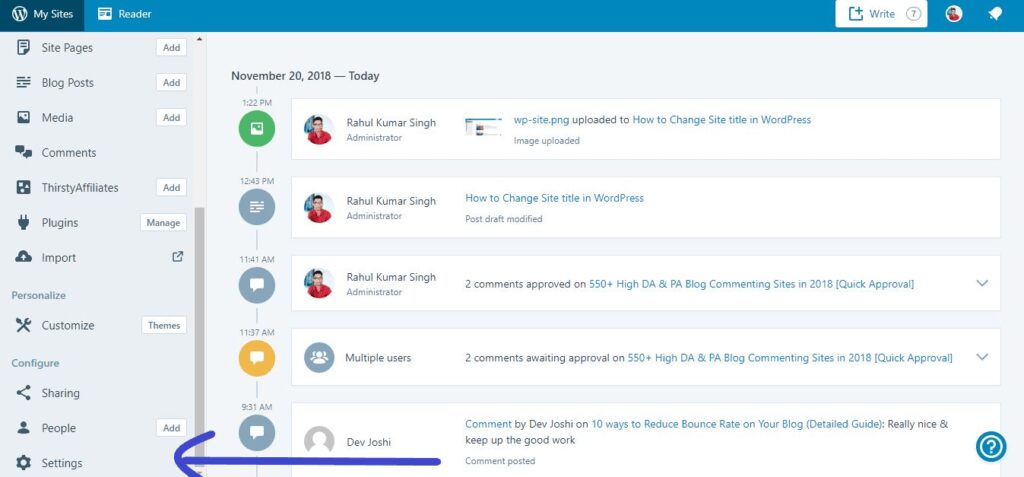
4. Click on Site Title
The Fourth Step I have for you is When you are in the setting window you can Site title box this is showing your previous site title.
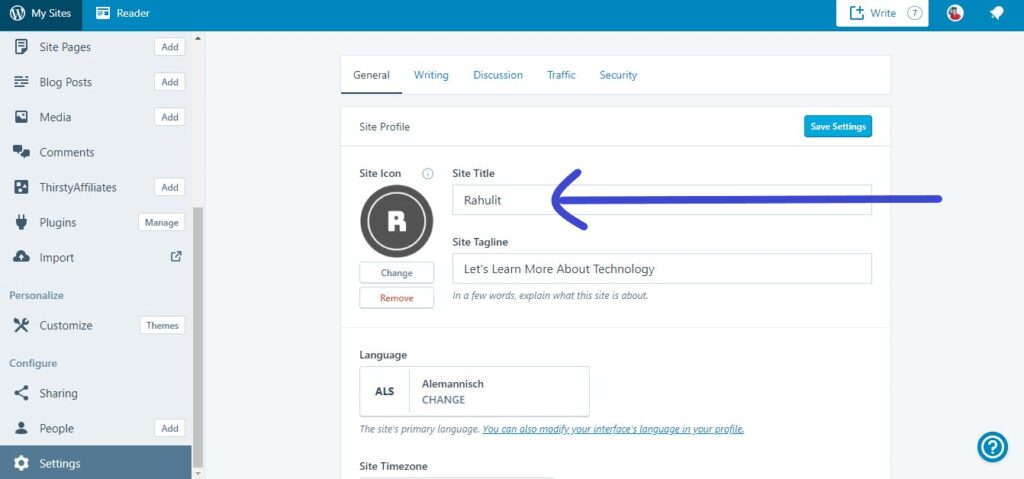
5. Edit & Change Name
The Fifth Step I have for you is Now change site title you need to remove previous text (site title) and then write new text (site title) then click on save setting button.
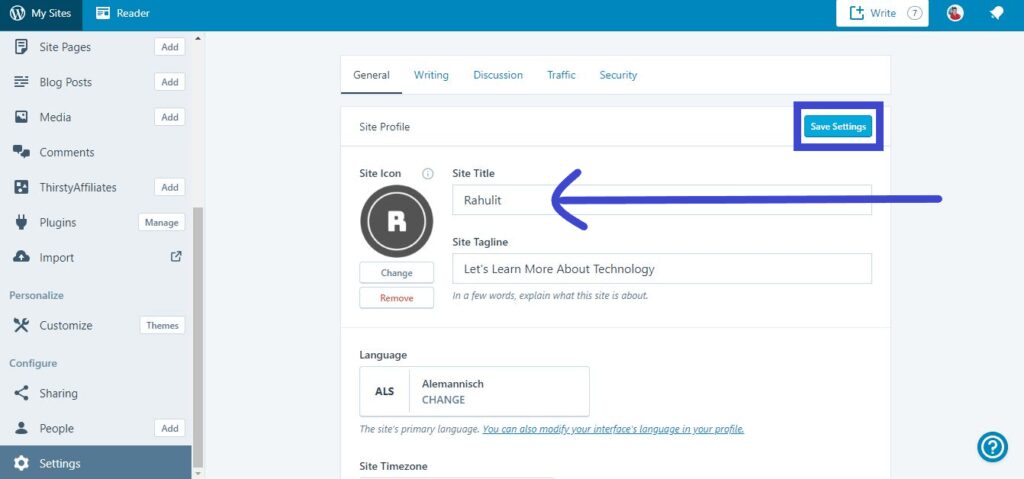
How to Change Site title in Self Hosted WordPress (WordPress.org)?
If your website is hosted on other hosting services and WordPress is installed then check the below tutorial to change site title.
1. Login to WP Backend
The First Step I have For you is Visit your Website that is WordPress Self Hosted. Now Go WordPress Admin Panel. For Example, if your website is http://example.com then you need to type http://example.com/wp-admin.
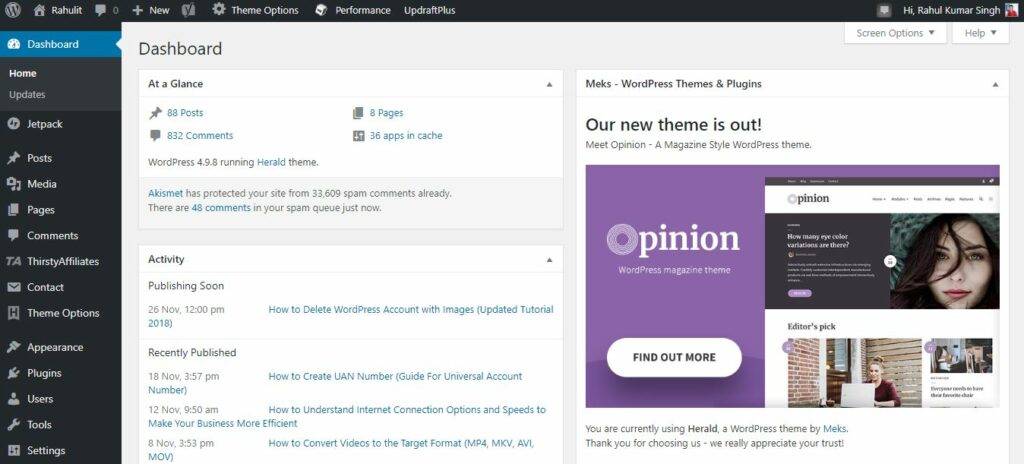
2. Go to Setting
The Second Step I have For you Now clicks on setting button that is located on the button left the corner,
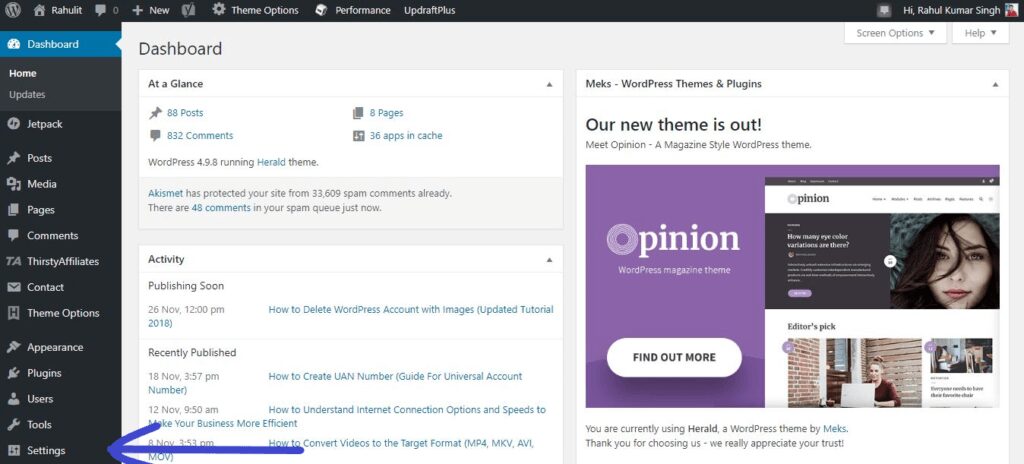
3. Open General
The Third Step I have for you is In Setting go to General Option.
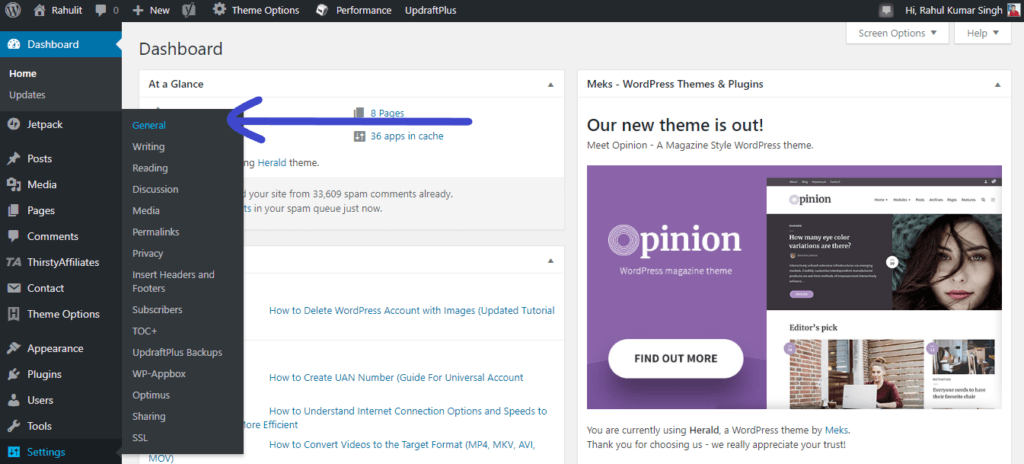
4. Edit Site Title
The Fourth Step I have for you is When you clicked on General Option you can see Site title now remove previous text (site title) and then write new text (site title) then scroll down and then click on save changes button.
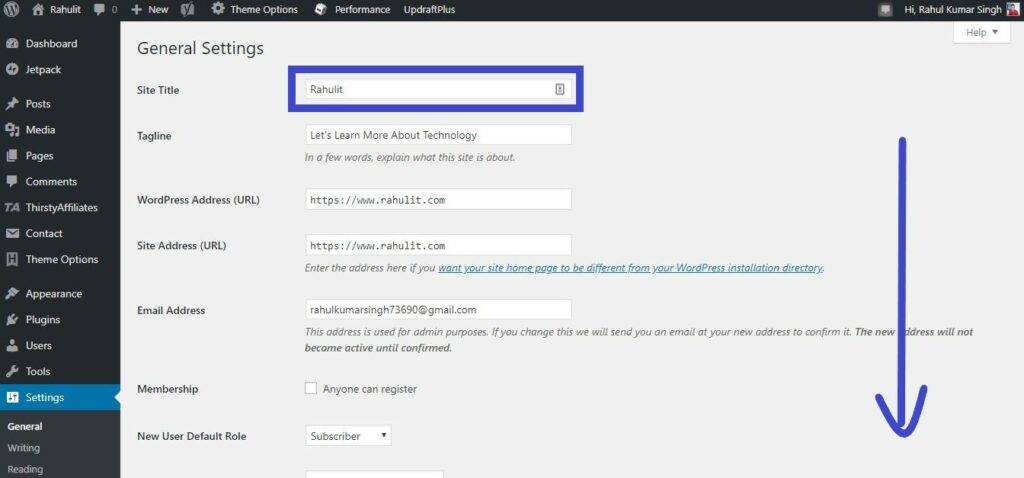
Also Read: How to create a WordPress Account
If you want to customise your WordPress site then check our WordPress Tutorial
Conclusion:
Changing Site title in WordPress is very easy either your site is Self-hosted (wordpress.org) or WordPress Hosted (wordpress.com)
Now tell me if you have any issue regarding this topic then feel free to drop your comment. I am very happy if any question is on Comment Box.
Last updated on October 25th, 2019