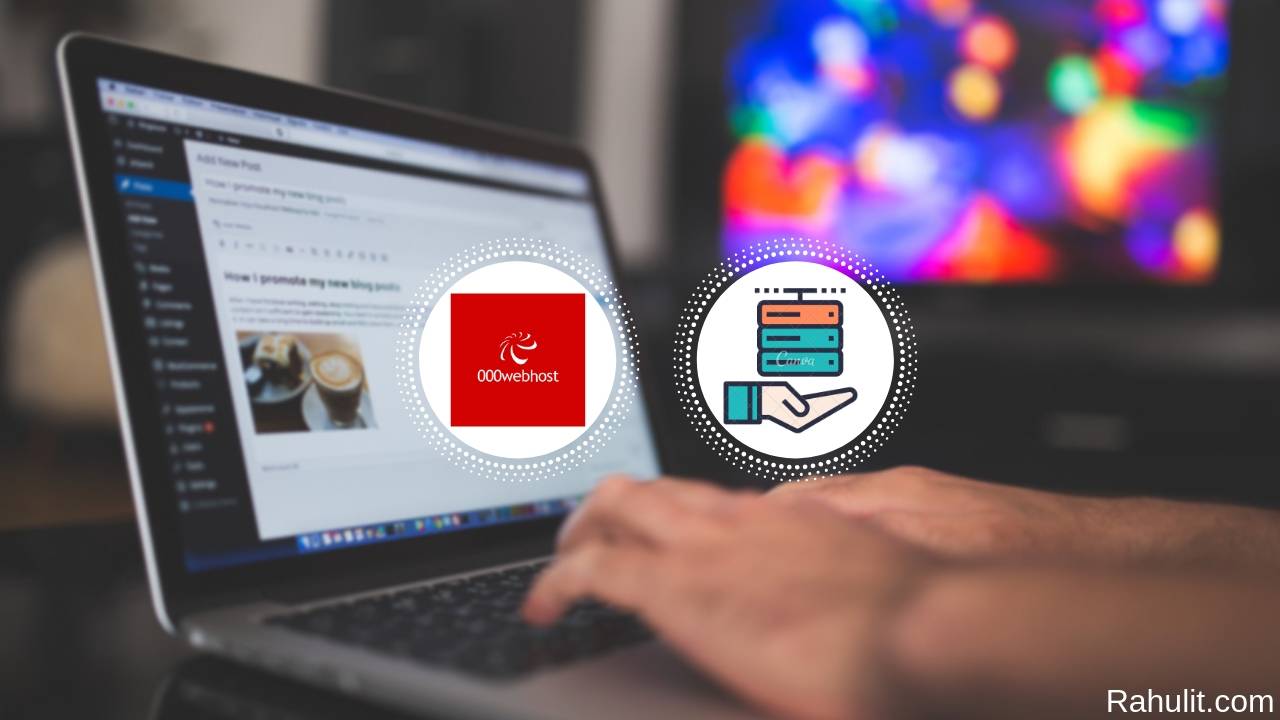
Do you want to Host Website in 000webhost? If yes then this article is especially for you because in this article I will show you How to Host Website on 000wehost.
000webhost is a free hosting platform that is powered by Hostinger. In 000webhost you can host your custom Html Site, Php site and WordPress and many more apps.
Here is How to create a website free of cost.
Contents
- How to Host Website in 000webhost?
- How to create a website using website builder in 000webhost?
- Step 1: Sign up on 000webhost
- Step 2: Click on Plus Button
- Step 3: Add Website Name and Password and then Click Create Button
- Step 4: Choose Platform and then Click on Build Now Button
- Step 5: Now select Template
- Step 6: Edit Template and then Click on Publish Button.
- How to install WordPress on 000webhost?
- Step 4: Click on Install Now Button
- Step 5: Add Website Details and then Click on the Install Button
- Now it takes 2 minutes to install WordPress on your hosting/site
- How to Upload Html/Php site on 000webhost?
- Step 4: Click on Upload Now Button
- Step 5: Click on the Upload Button to Upload Html or Php site
- Conclusion:
How to Host Website in 000webhost?
There is three type of tools available on 000webhost. it means there are three different option to create a website using 000webhost.
- Website Builder
- WordPress Installer
- Upload Website File
How to create a website using website builder in 000webhost?
Step 1: Sign up on 000webhost
The first step I have for you go to the 000webhost website and then sign up on 000webhost to Host your website.
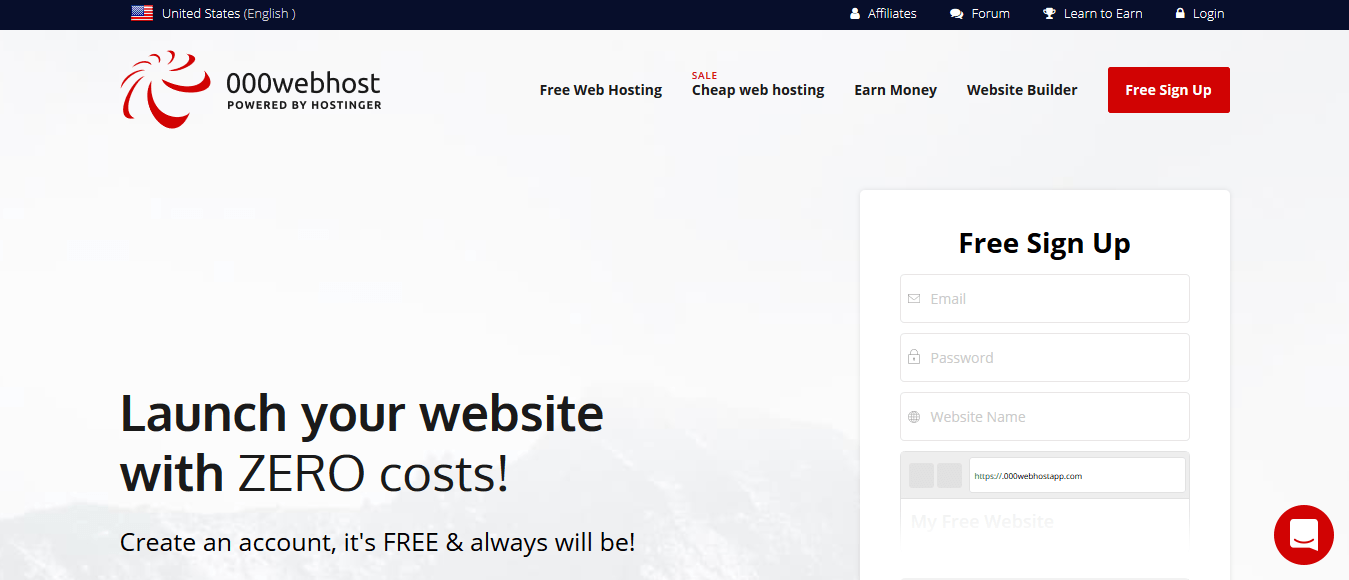
Step 2: Click on Plus Button
The second step I have for you is when you signed up on 000webhost now you need to click on plus button to Host / Create your website.
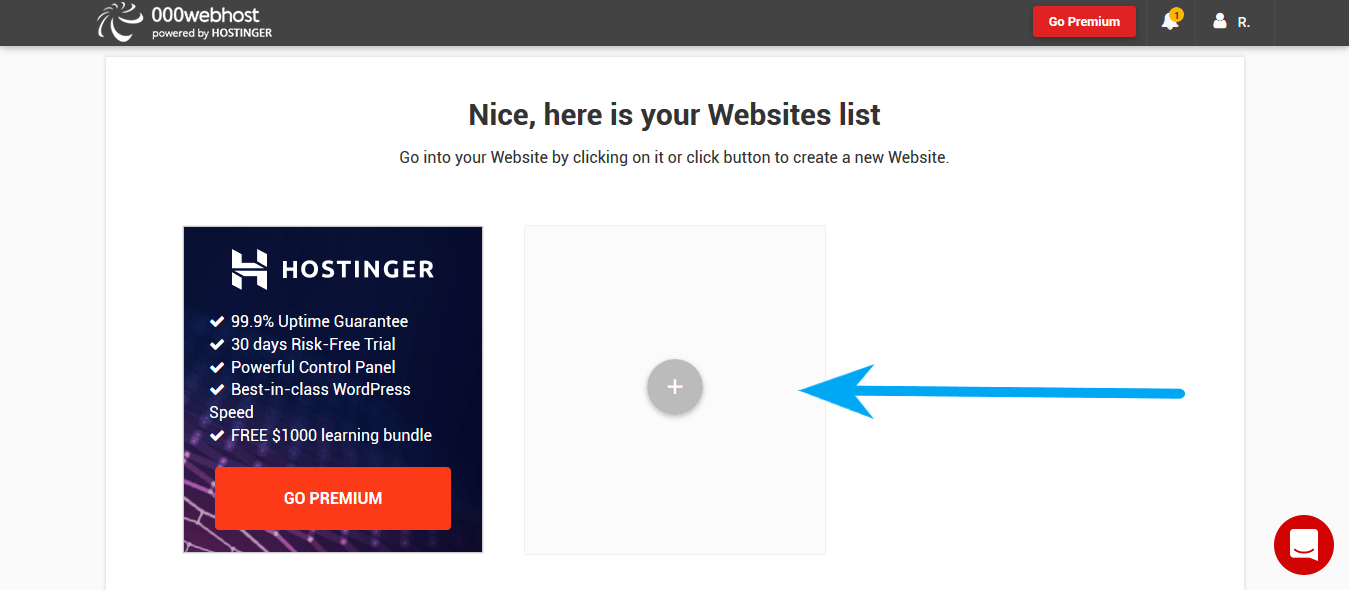
Step 3: Add Website Name and Password and then Click Create Button
The Third Step I have for you when you clicked on plus button now you need to enter your website name (serial name) and then website password to access your hosting backend.
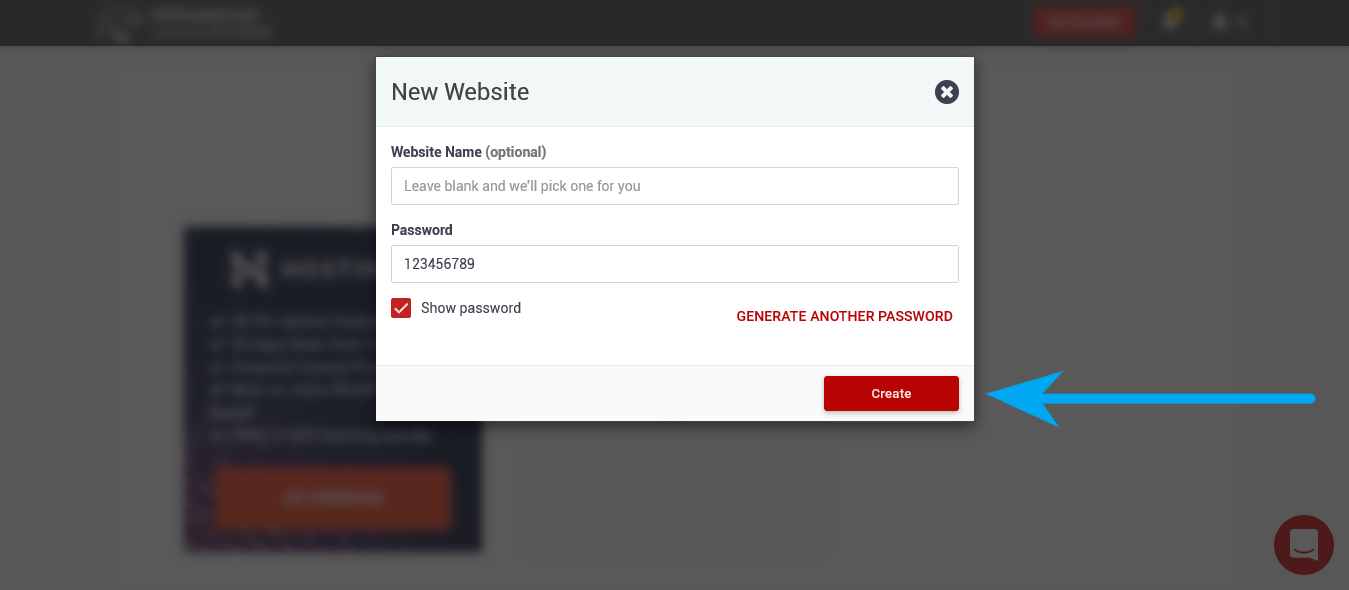
Step 4: Choose Platform and then Click on Build Now Button
The Fourth Step I have for you Click on manage website when your website is installed. Now choose your platform (example – I want to build a website using website builder)
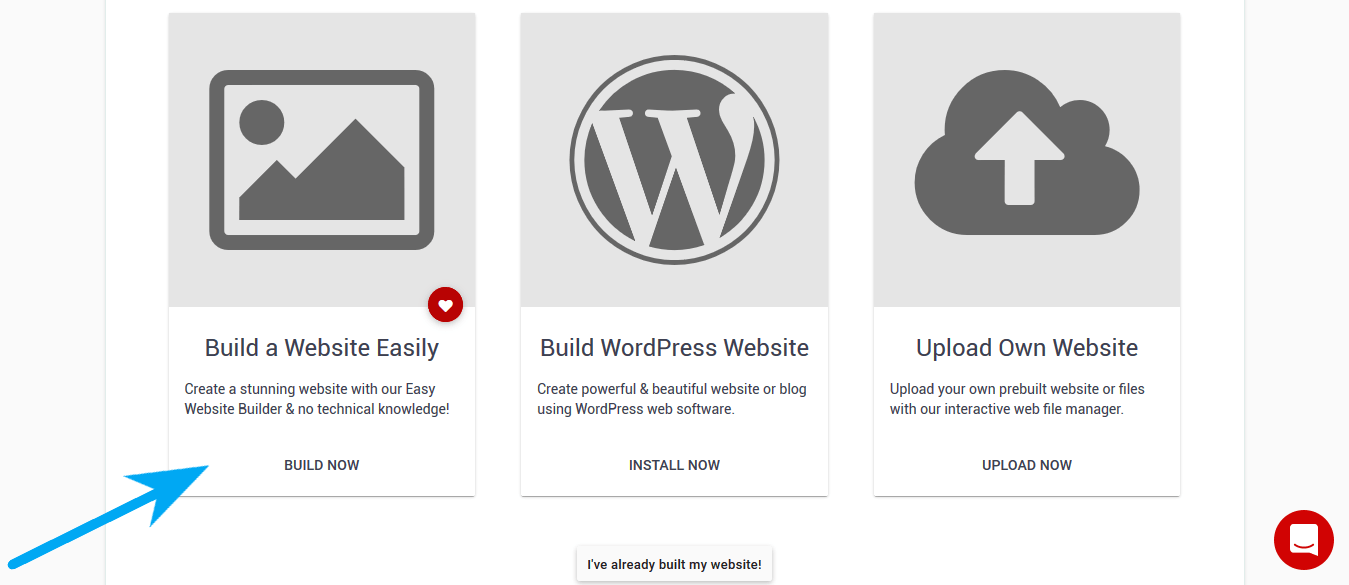
Step 5: Now select Template
The Fifth Step I have for you is Now choosing any template that you like.
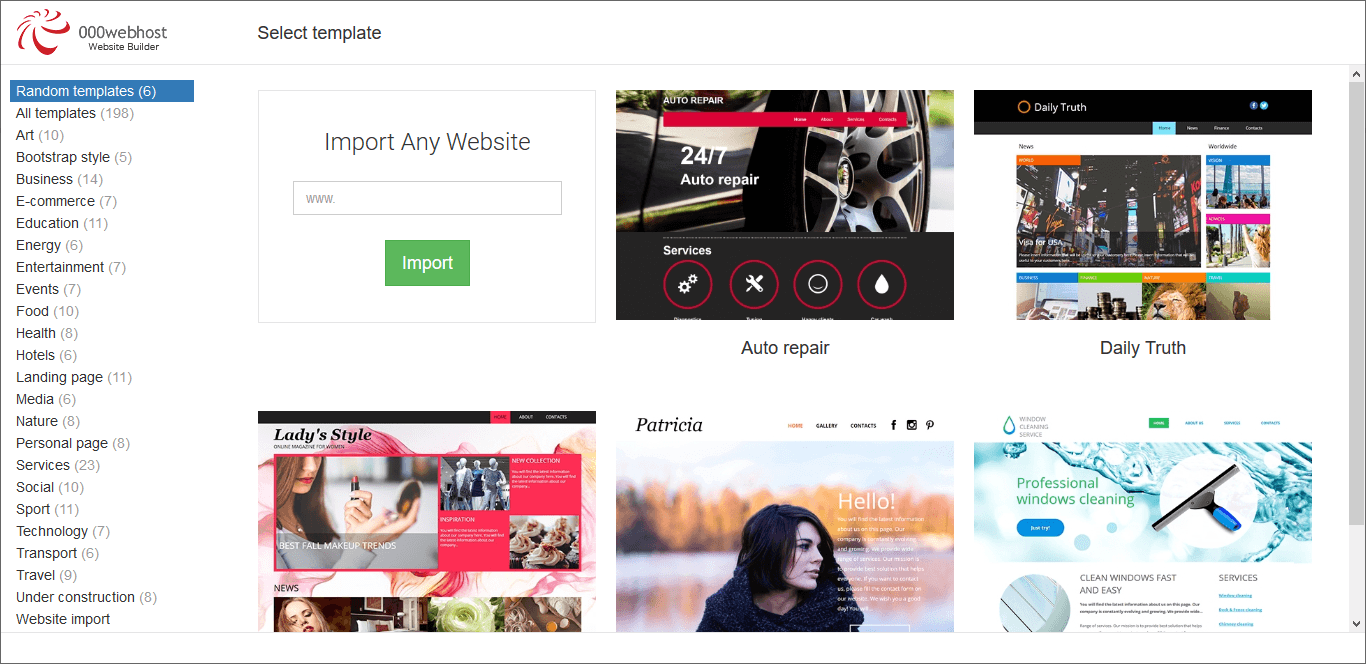
Step 6: Edit Template and then Click on Publish Button.
The Sixth Step I have for you is Edit the template and when your editing finish then you need to click on the publish button to publish your website.
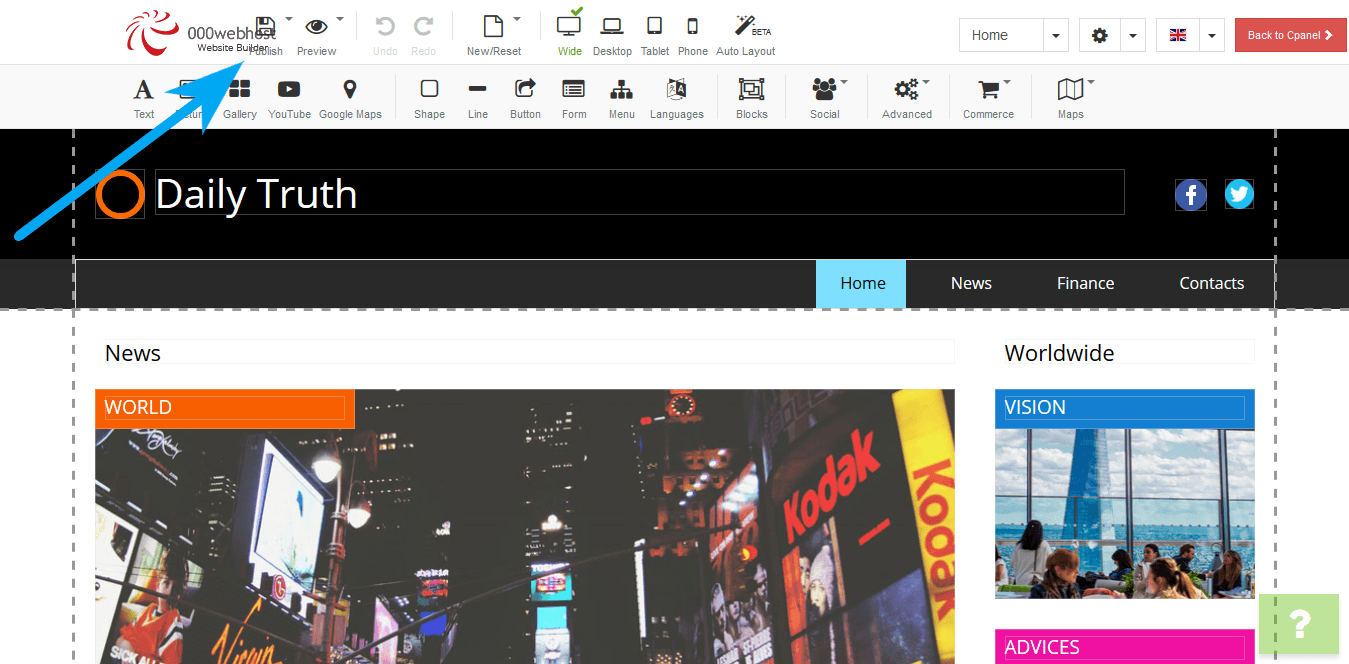
How to install WordPress on 000webhost?
See step 1 – 3 Step above that I mentioned How to create a 000webhost account and Add Website on 000webhost. The step I mention below is for Installing WordPress in your Hosting.
Step 4: Click on Install Now Button
The Fourth Step i have for you clicks on WordPress Install Now Button to install WordPress in your website / Hosting.
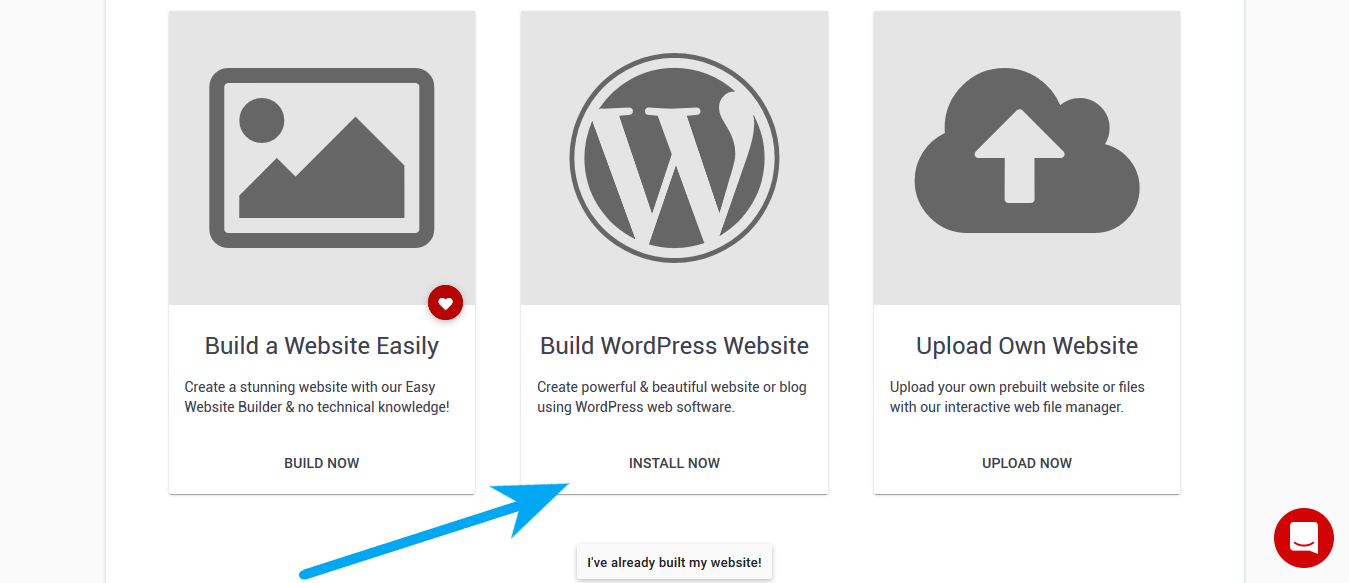
Step 5: Add Website Details and then Click on the Install Button
The Fifth Step I have for you is Add your website details (example – Username, Password, Language). when you filled the website details then you need to click on Install Button.
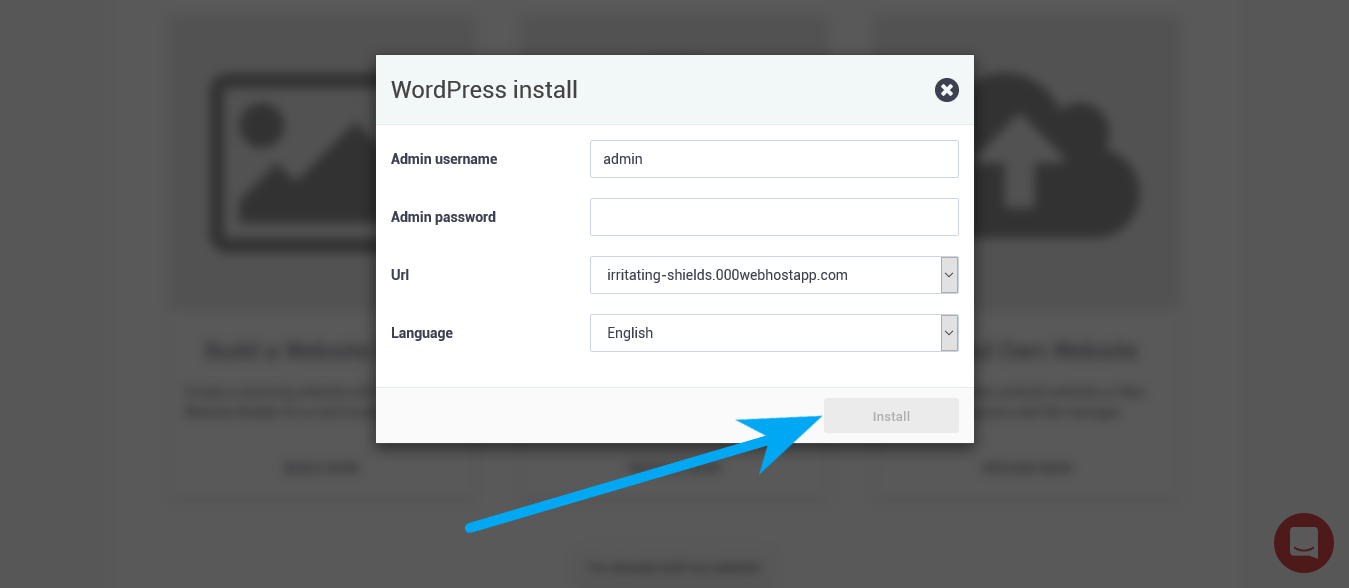
Now it takes 2 minutes to install WordPress on your hosting/site
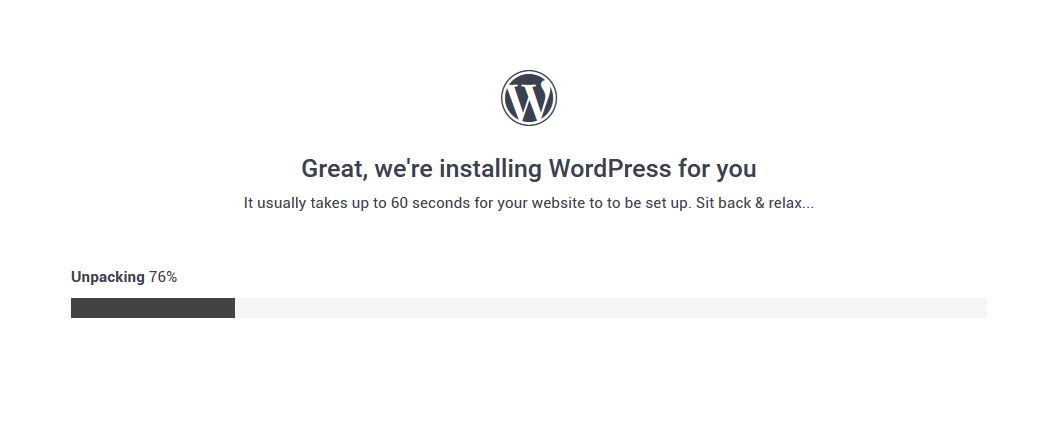
How to Upload Html/Php site on 000webhost?
See step 1 – 3 Step on the top that I mentioned How to create a 000webhost account and Add Website on 000webhost. The step I mention below is for Uploading Html/Php site on your Hosting.
Step 4: Click on Upload Now Button
The Fourth Step I have for you clicks on Upload Now Button below the Upload own website.
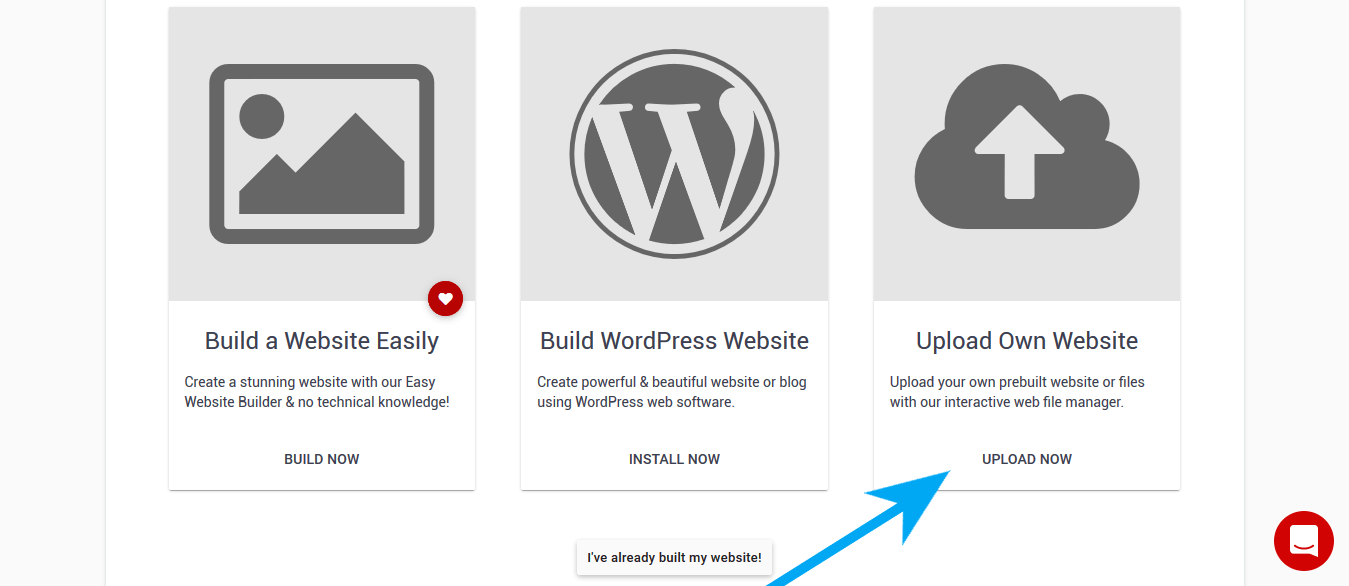
Step 5: Click on the Upload Button to Upload Html or Php site
The Fifth Step I have for you is to Click on upload button that is located on the top right corner and then uploads your Html or Php file from your device.
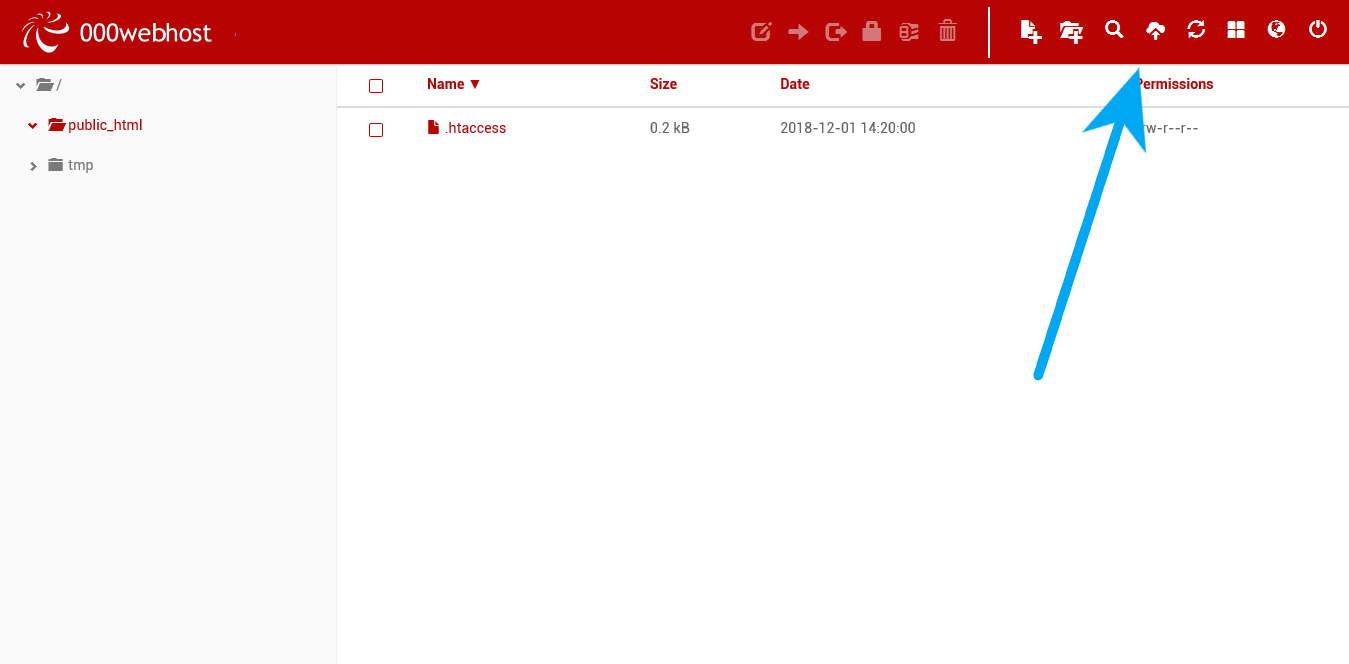
Conclusion:
When you follow the steps carefully then you definitely Host your site on 000webhost. After Reading this article if you have any confusion regarding this article then add your comment below.
Last updated on March 8th, 2022