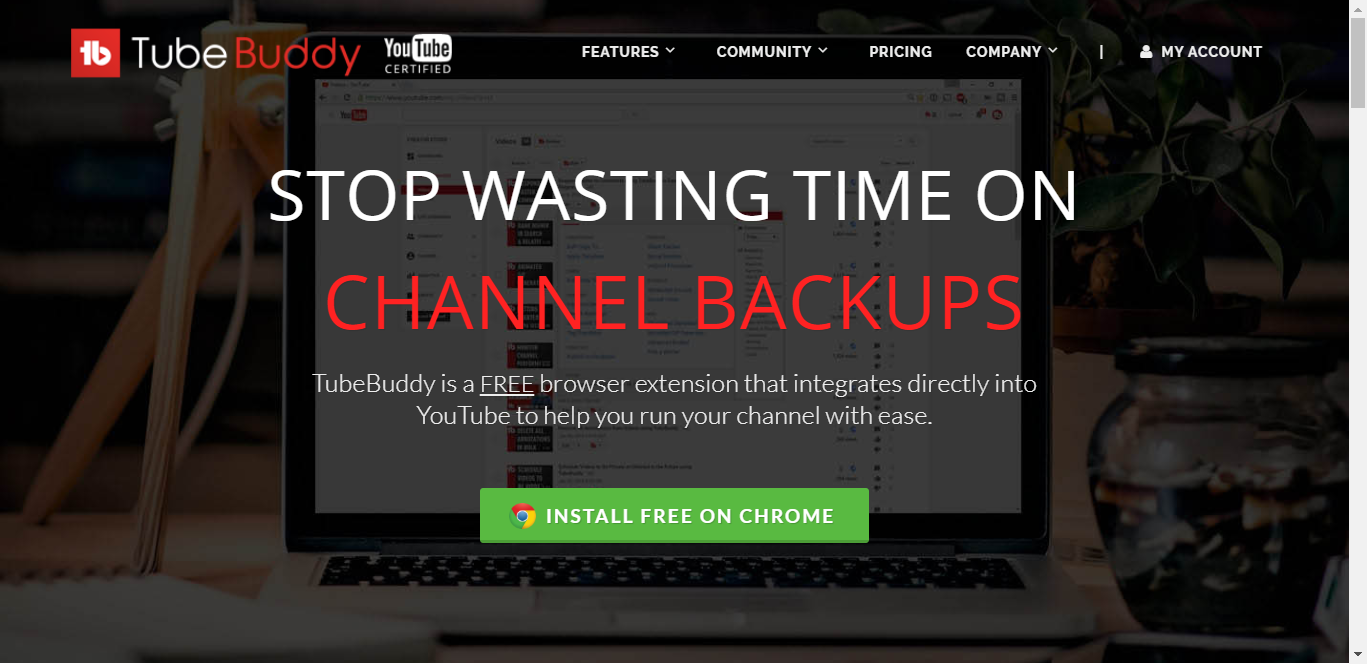
Do you want to install Tubebuddy in chrome? If yes then this tutorial is especially for you because in this tutorial I will show you step by step Tubebuddy installation and guide.
I think you know that Tubebuddy is the best tool to grow your youtube channel faster 🙂
I also compared tubebuddy vs vidiq and you can’t believe tubebuddy is providing more features as compare to vidiq.
Maximum Youtuber using Tubebuddy to Became Popular, Popular means thousands of likes and comments.

Here is How to install Tubebuddy on Chrome:
Time needed: 5 minutes
Here are the steps to install Tubebuddy on Chrome Browser:
- Open Tubebuddy from here
The First Step I have for you is to open Tubebuddy from this link. when you click on the above link you can see website like this (see screenshot below)
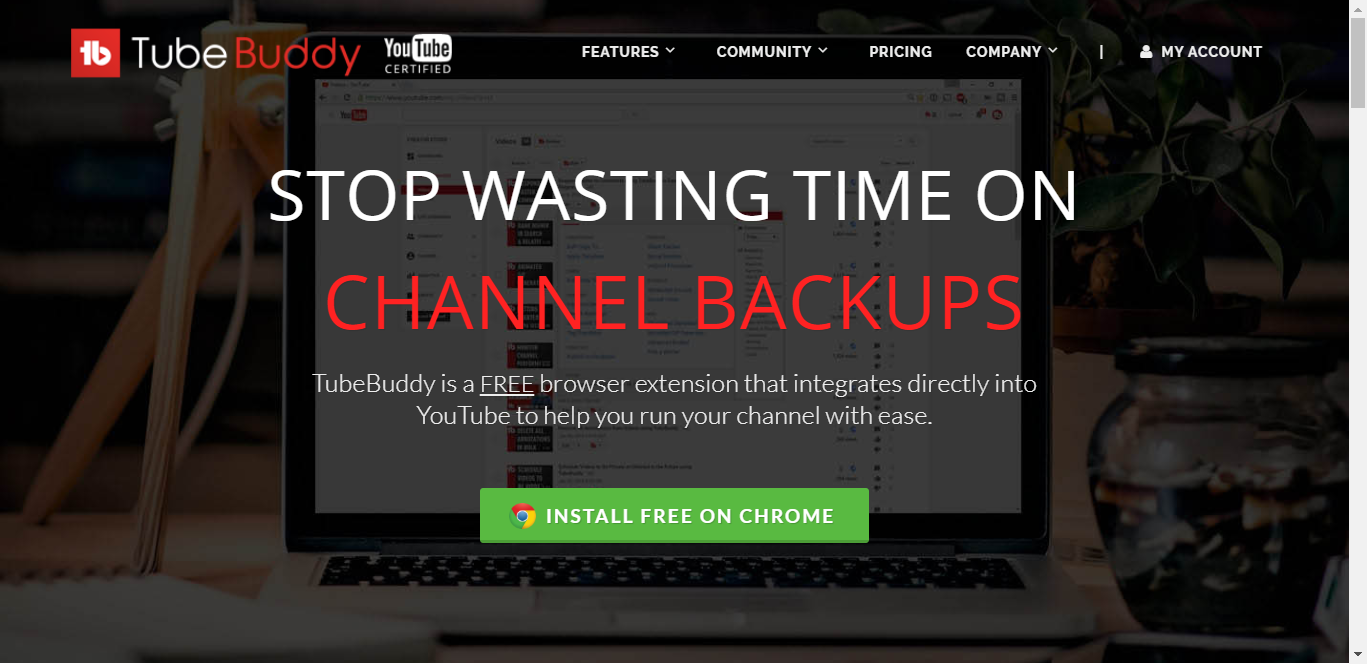
- Click on Install Free on Chrome
The Second Step I have for you is when you are in Tubebuddy site now you need to click on Install Free on Chrome Button
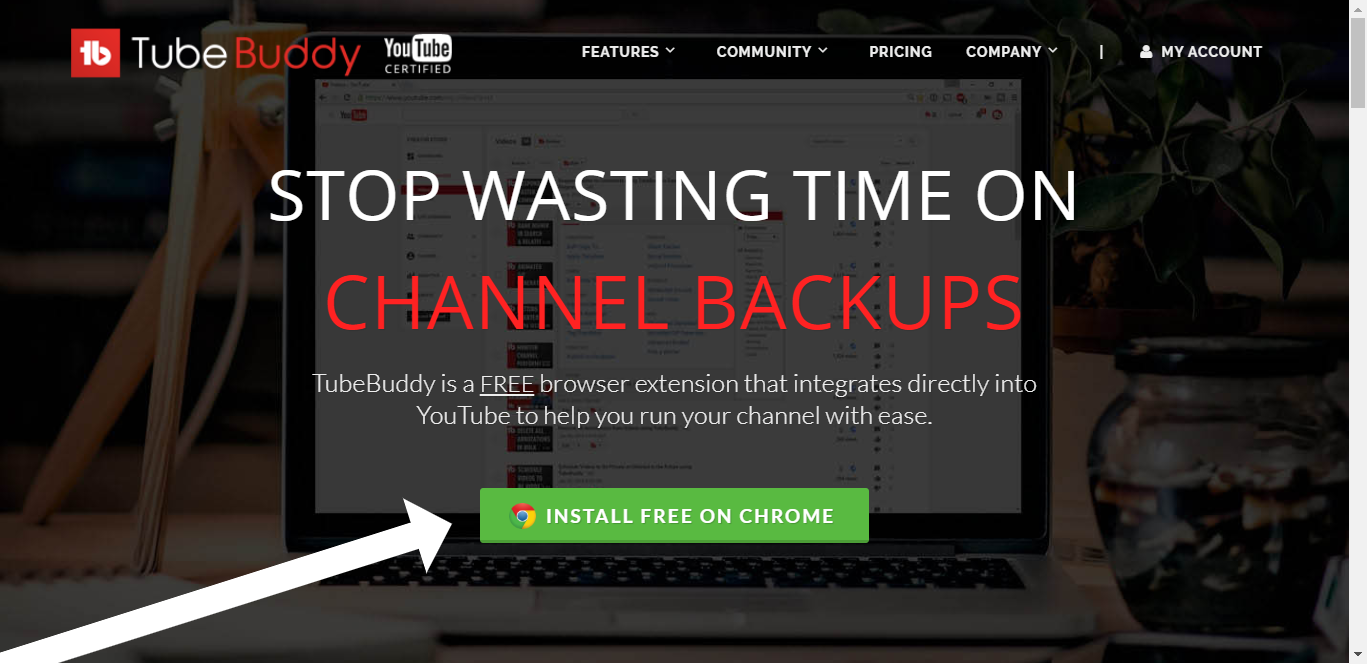
- Click on Add to Chrome Button
The Third Step I have for you is when you click install free on chrome button a new page will open, Now you need to click on Add to Chrome Button and wait for popup.
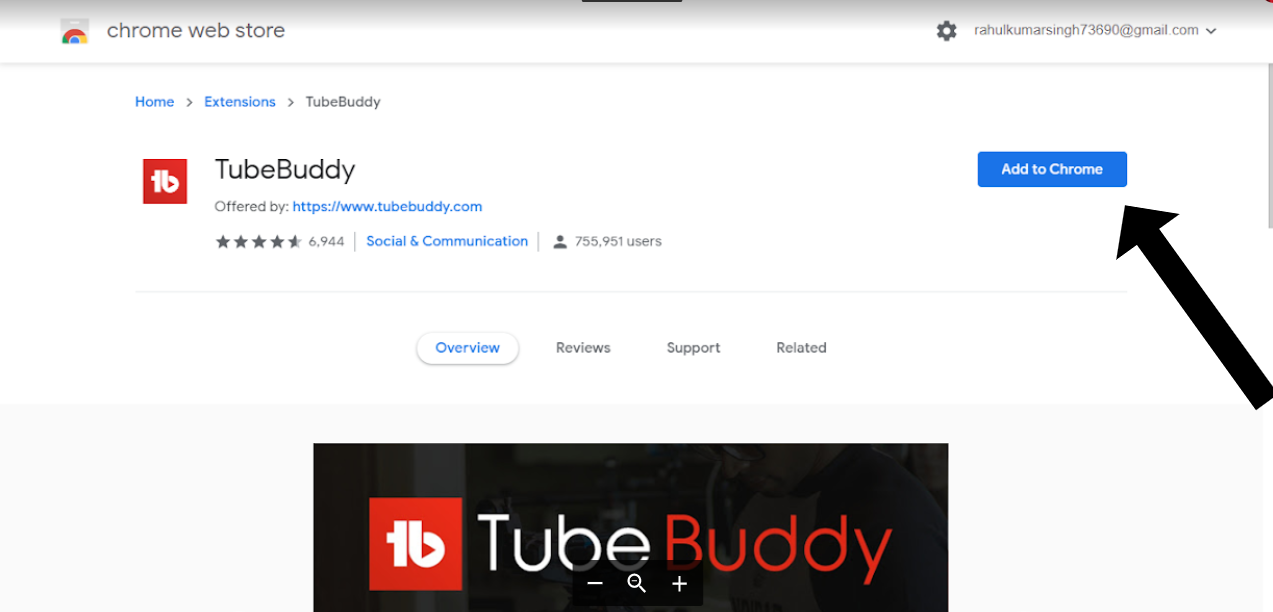
- Allow Chrome to Install Extension
The Fourth Step I have for you is when you click on add to chrome button now chrome ask confirmation to add Tubebuddy, Now Press Add Extension Button to Start Installation. It takes some time on installation it depends on your internet speed.
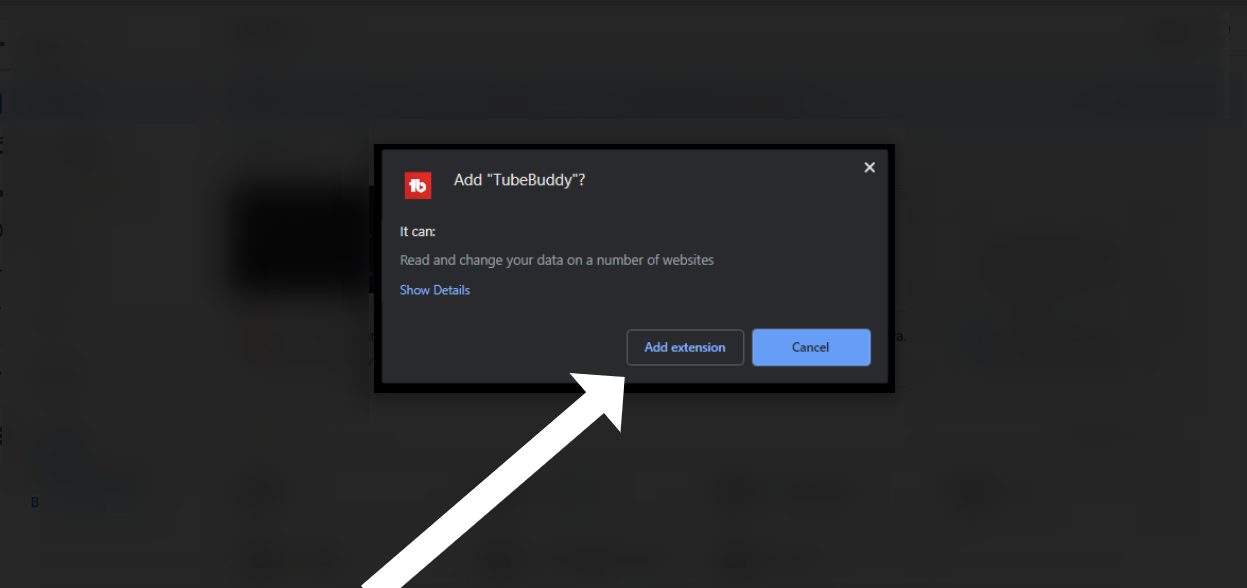
After following the whole process, Now Tubebuddy is successfully installed on your chrome browser. Now you need to connect/setup Tubebuddy with your channel.
For Connecting Tubebuddy to Youtube Channel watch this video below:
If you need a discount on Tubebuddy then use HUBSADDABUDDY to 20% instant discount in all plans.
Also Read: Canva vs Adobe Spark
Conclusion
Quick steps to install Tubebuddy:
- Open Tubebuddy From Here
- Click on Install free on chrome
- Click on Add to Chrome Button
- Allow Chrome to Add Extension
If you follow all steps that given in the article then you easily install Tubebuddy in chrome. If you have any questions regarding this then feel free to ask in the comment box.
Last updated on September 9th, 2021