Published on January 6th, 2020 by Rahul Kumar Singh
Are you facing RAM Issue in Minecraft? If yes then this tutorial is helpful for you because in this article I will show you How to Allocate More RAM to Minecraft with step by step guide.
Minecraft is a 3D Sandbox game and there is no specific mission to complete. This is Best Video Game Released in 2011 and Minecraft is Purchased By Microsoft in 2014. If you want to know more about Minecraft then Read on Minecraft.
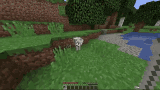
Contents
How much RAM should I allocate to Minecraft?
It depends on what you play. If you play vanilla or on servers, you really only need the default amount that is dedicated to Minecraft.
However, if you play any sort of popular mod packs, which are usually quite large, you will need at least 4 Gb. You may even need up to 6 or 8 Gb if you’re playing an exceptionally large pack.
But if you’re playing a small number of mods, say 5 or 10 or 20, you will probably be fine without messing with the RAM. If it does start to stutter or lag a lot, then increase it.
How to Allocate More RAM to Minecraft?
Time needed: 1 minute
Here is How to Allocate More RAM to Minecraft:
- Update Java From Terminal
The First Step I have For you is Update Latest Java Version of your system. If you don’t know how to update java then click here
- Open Minecraft Launcher
The Second Step I have for you is to open Minecraft launcher and then click on the installation section.
- Click on Latest Release Three Dots
The Third Step I have for you is when you are in the installation section now you need to click on three dots under Latest Release Column and then click on the edit button.
- Click on More Options
The Fourth Step I have for you is when you are in the latest release edit installation section. Now Click on More Option to see all features.
- Update JVM arguments
The Fifth Step I have for you is add
-Xmx1Gin JVM arguments. JVM arguments allow how much RAM Minecraft can use.
If you have less then 4GB RAM then add-Xmx1Gin JVM arguments. If you have more then 4GB RAM then add-Xmx4Gin JVM arguments.
Here is some example to understand better about the usage of JVM Argument:-Xmx1Gmeans you allow 1 GB RAM For Minecraft. So you can change the last word 1G to 2G or more. It depends on you how much RAM you have. - Save New JVM Argument
The Sixth Step I have for you is when you added a new JVM Argument according to your RAM then don’t forget to save setting because if you can’t save it does not apply.
Also Read: How to Create a Minecraft Server (Local Network)
Conclusion
Here is the Quick Overview on Allocate More RAM to Minecraft. If you want to know in details I prefer you to read steps that are mentioned above.
Here is How to Allocate More RAM to Minecraft:
- Update JAVA
- Open Minecraft Launcher
- Click on three dots under the latest release
- Open JVM Argument and Add
-Xmx1G - Update JVM Argument and Allow Some Specific RAM
If you follow all the steps properly then your issue must be fixed, If not then I recommend restarting your system after these changes that mentioned above. At last, If you have any issue while Allocate More RAM to Minecraft Please Feel free to ask in the comment box.
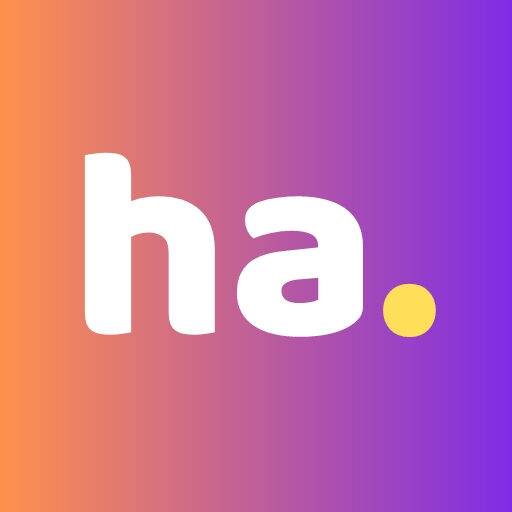
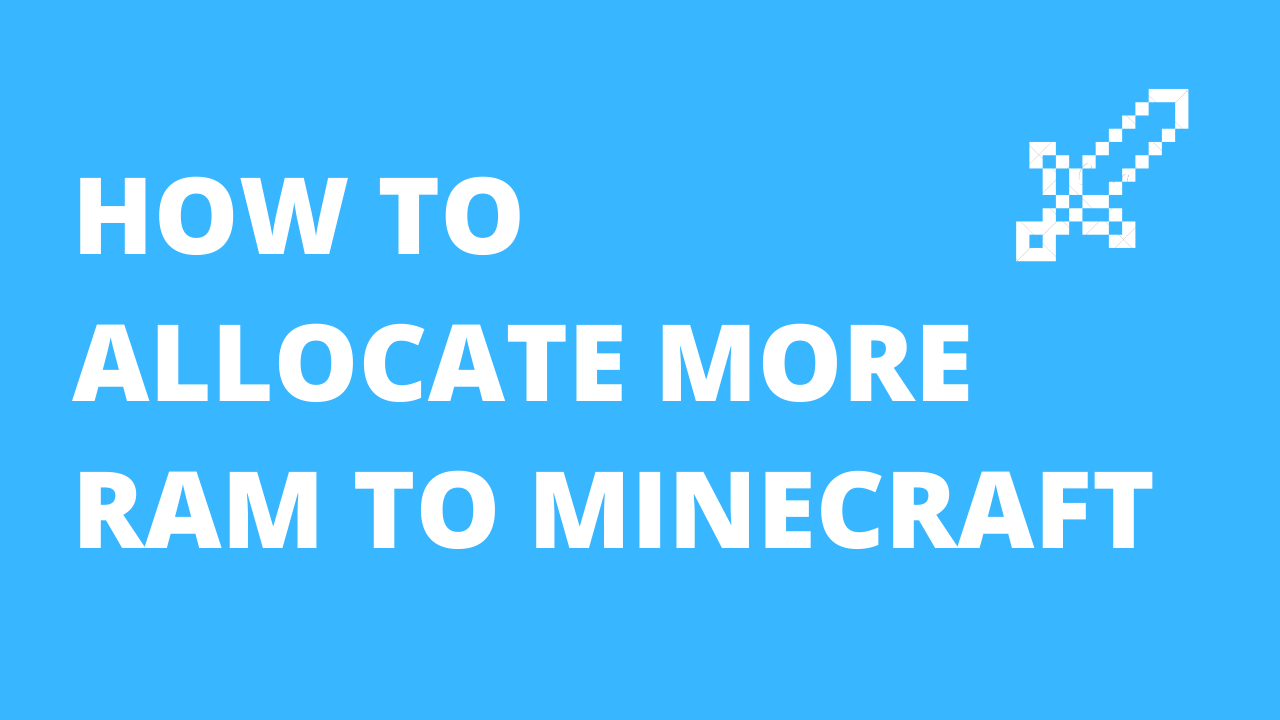


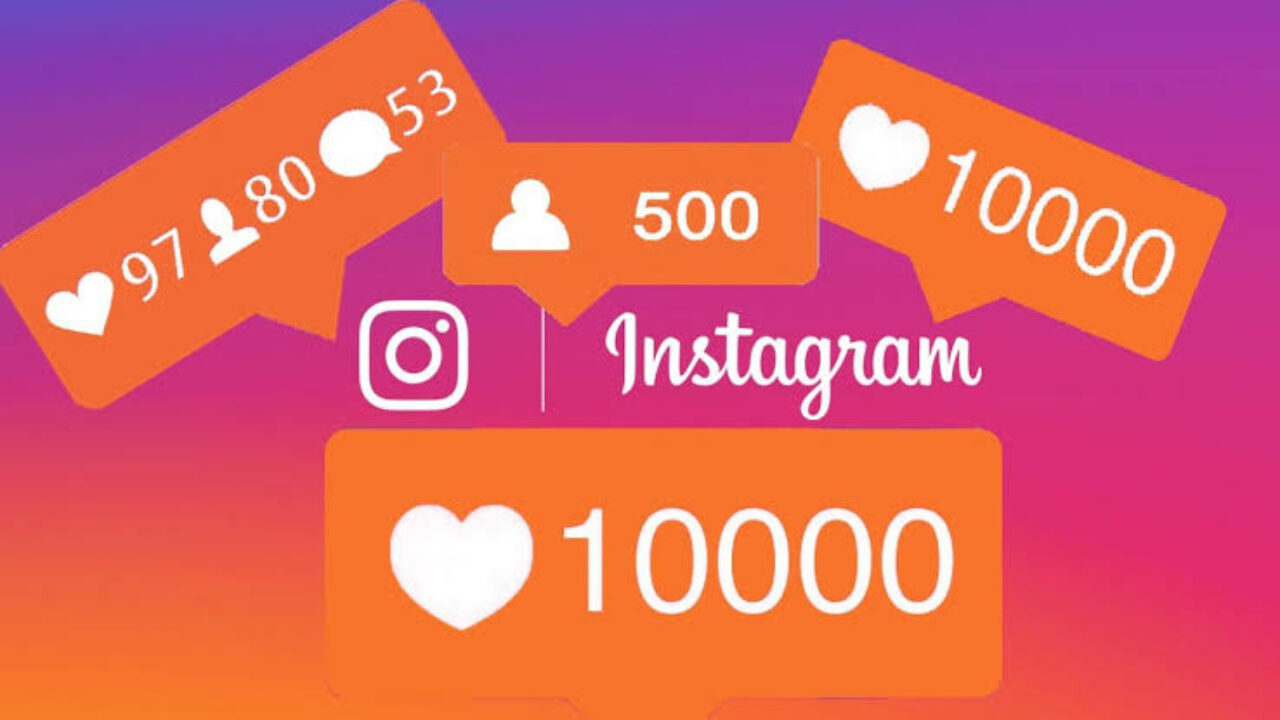
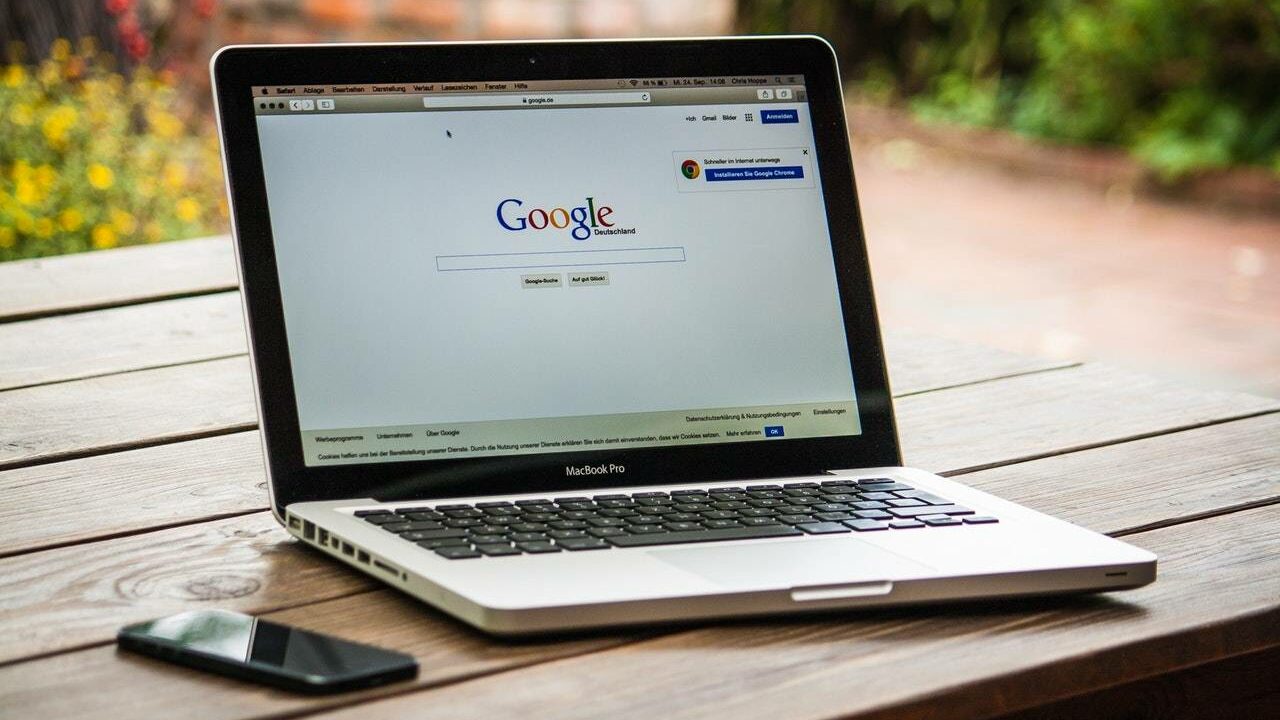

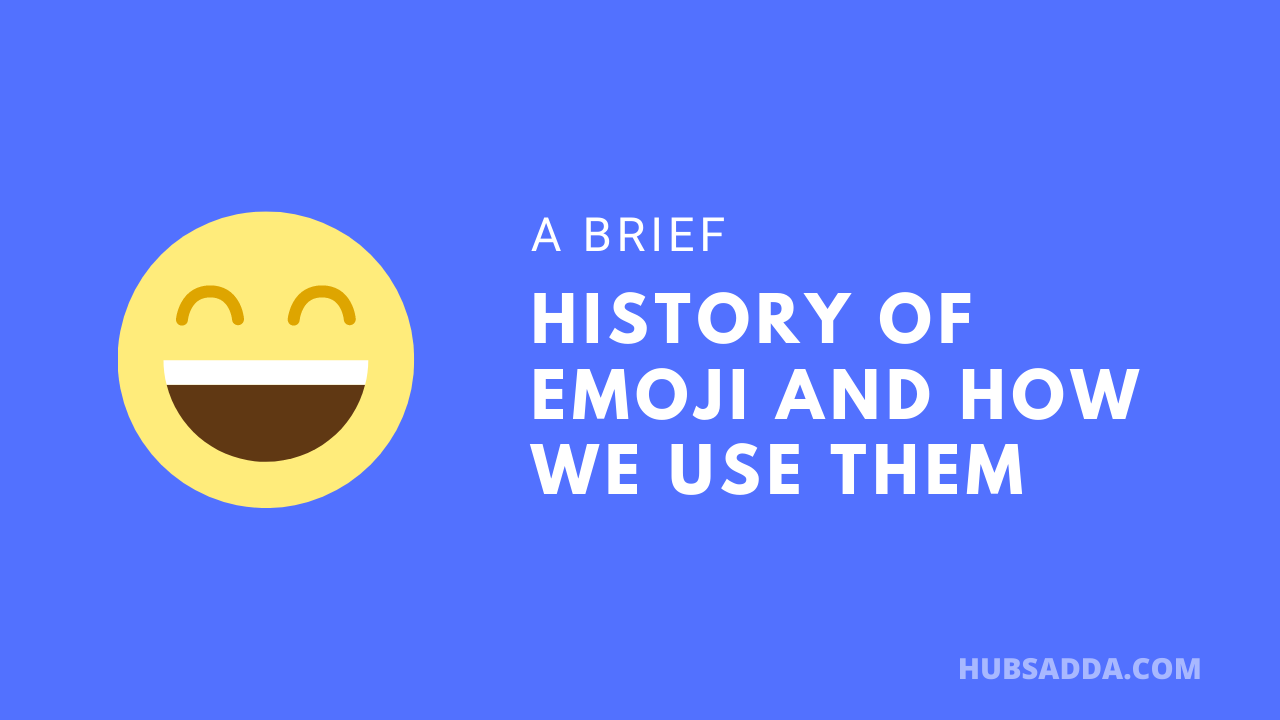
Great article. Thanks for sharing.
Have a wonderful day.