Last updated on February 28th, 2021 by Rahul Kumar Singh
Do you want to cancel Twitch Prime Membership? If yes then this tutorial is especially for you because in this tutorial I will show you how to cancel twitch prime with step by step guide.
As you know that twitch is one of the bigger videos live streaming services but twitch is not fully free. Twitch is specially built for gamers.
Twitch provides 30 days free trial to every new user, after that you need to pay money on a monthly/yearly basis.
You might be canceling twitch prime because:
- You don’t need to pay for these things.
- You are only trying the free trial.
- You don’t have money on your credit card.
How to Cancel Twitch Prime
Twitch is owned by Amazon. So the twitch account is linked from an amazon account. So in this tutorial, I will show you how to unlink a twitch account from amazon to cancel a twitch prime free trial/subscription.
So without wasting time, let’s dive into the tutorial that you are looking for, If you are looking step by step live video guide then please scroll down to see the video tutorial.
Time needed: 4 minutes
Here are the steps you can follow to cancel twitch prime free trial/membership
- Visit Amazon.com
The first step I have for you is to open amazon.com in the web browser, If you open the first-time amazon in the browser then the first login with amazon account to continue.
- Click on Account and Lists Button
The second step I have for you is when you successfully logged in to amazon from the browser then you need to click on the account and lists button, It is located on the top-right menu bar.
- Find and Click Twitch Setting Button
The third step I have for you is when you are in the account and list now you need to find the twitch setting that is listed under another account.
- Tap on Unlink Account Button
The fourth step I have for you is when you are in the twitch setting now click on the unlink account button that is located on the right side of the page.
- Tap on Unlink this Twitch Account
The fifth step I have for you is when you click on the unlink account button now the confirmation popup will be open you need to click on the unlink this twitch account button.
When you follow all the steps that I mentioned above then you definitely cancel the twitch subscription without any further issue. If you did not understand properly then please watch the video tutorial linked below 🙂
Also Read:
Conclusion
How to cancel Twitch Prime:
You can easily cancel the twitch prime from your amazon account. Here is how:
- Visit Amazon.com
- Click on the Account and Lists Button
- Find and Click Twitch Setting Button
- Tap on Unlink Account Button
- Tap on Unlink this Twitch Account
If you don’t want to cancel from Amazon then you can also cancel twitch prime by opening the twitch prime setting. Make sure you log in with the same twitch account to cancel.
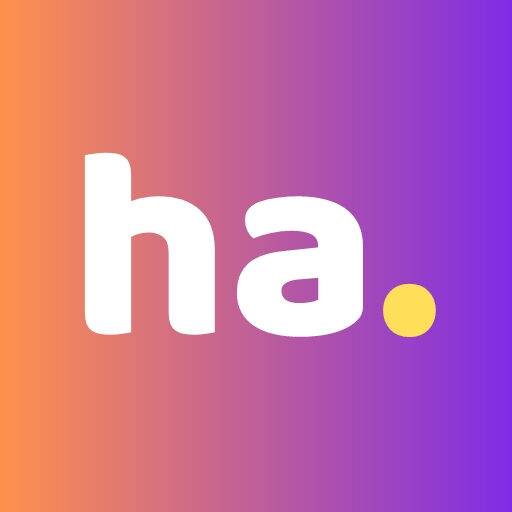
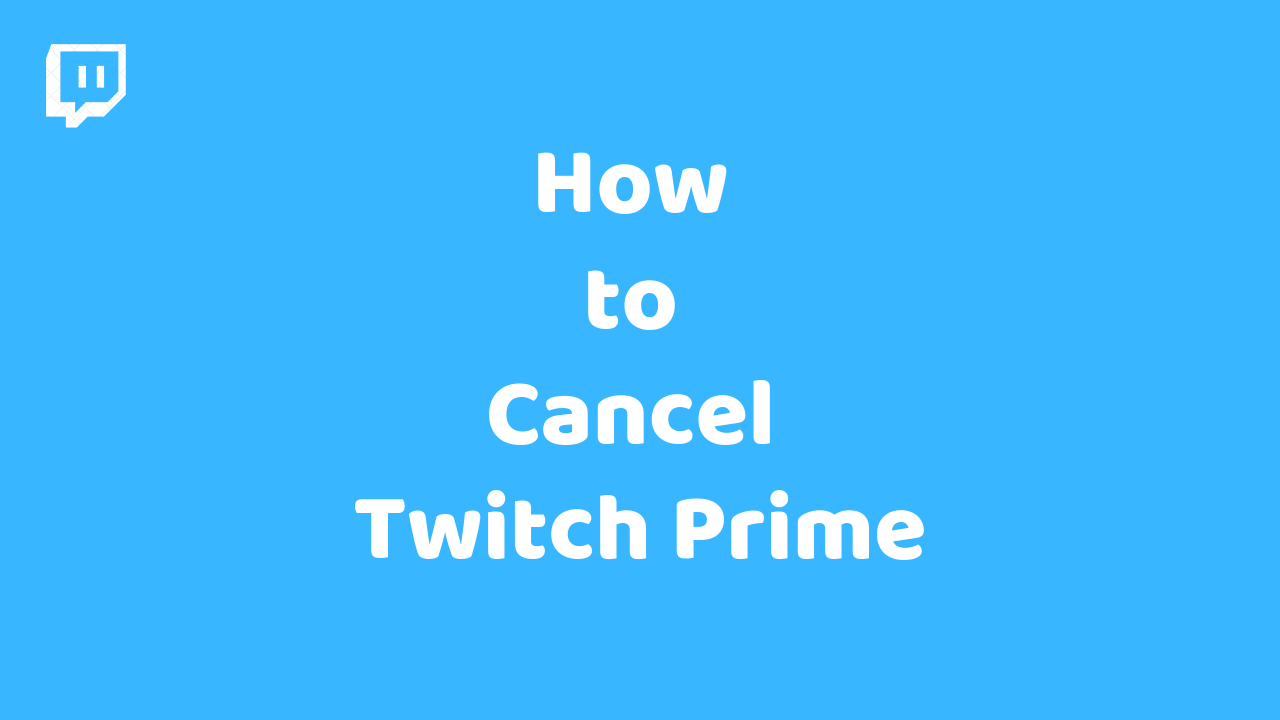


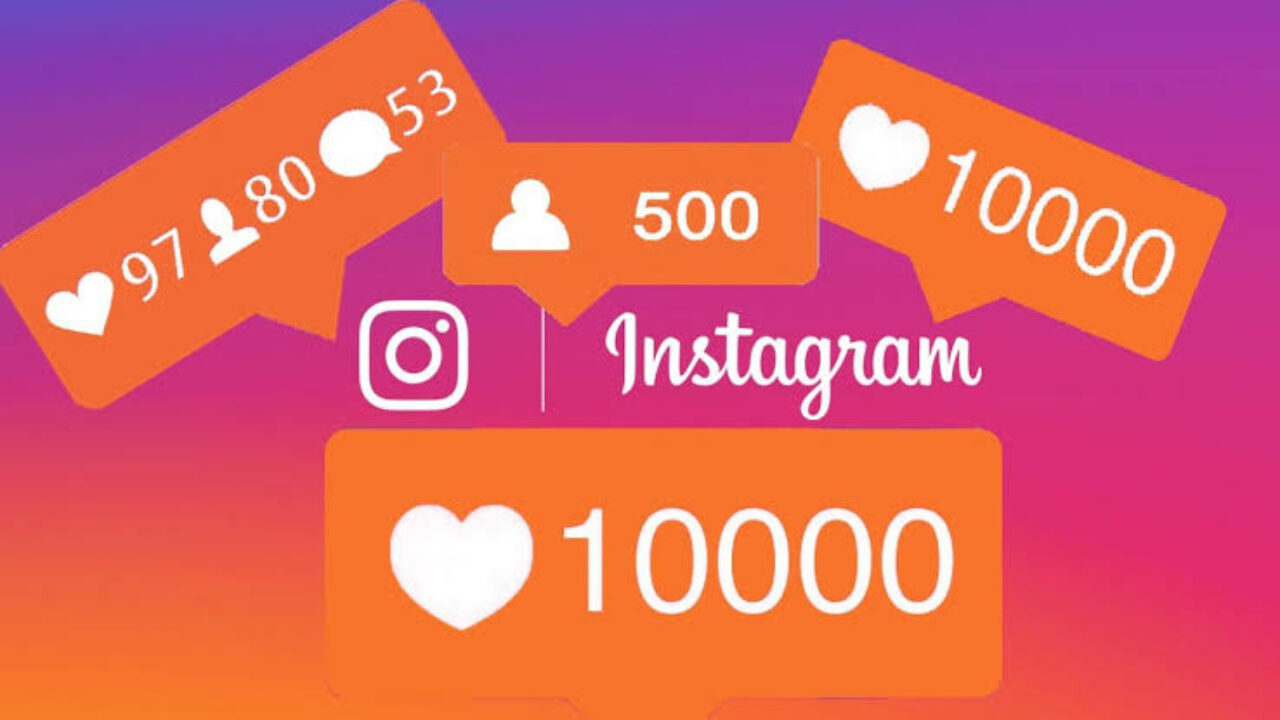
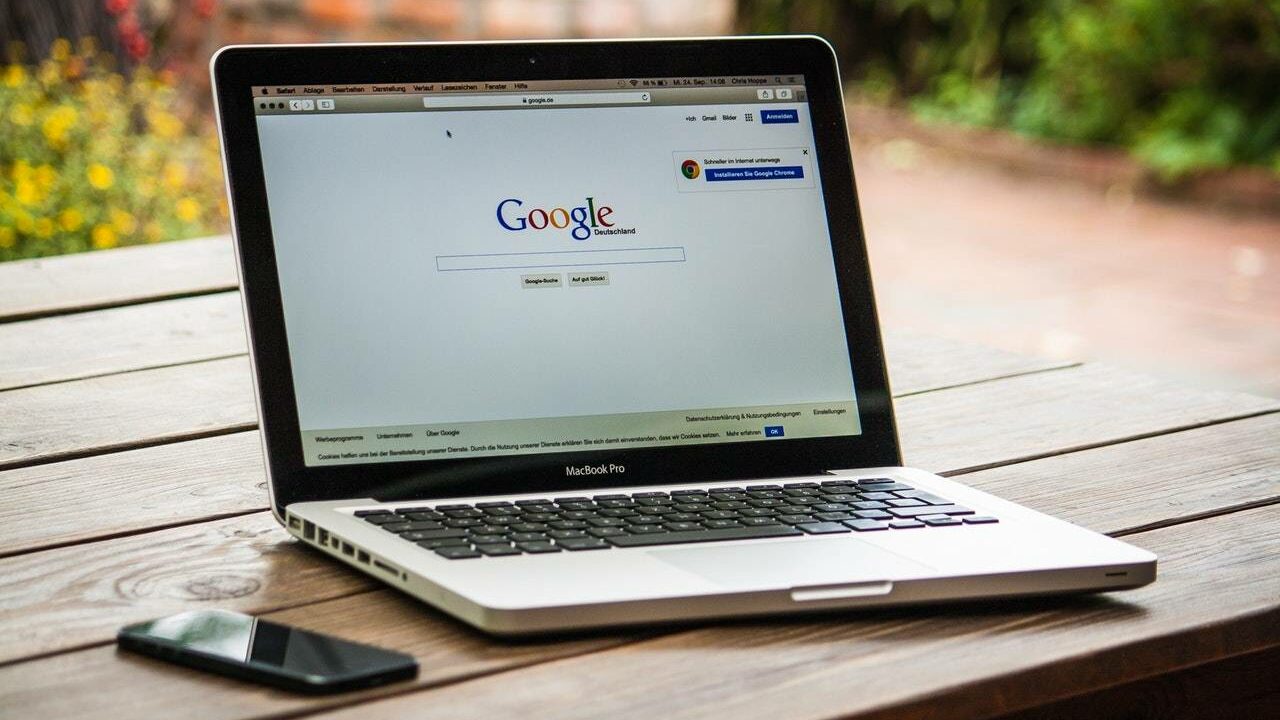

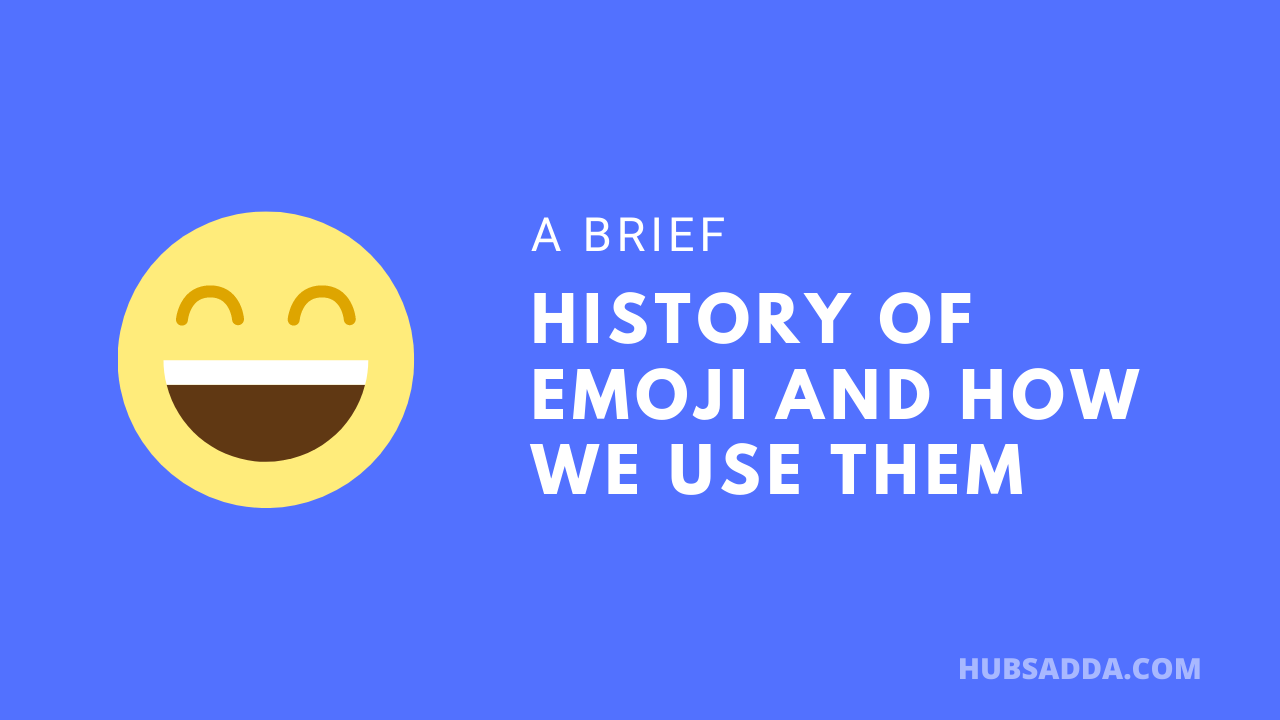
very nice and lot of knowledge post it is very important for everyone thanks lot
Nice Post.
A short and simple guide to canceling Twitch prime. Thank the author very much
vere nice
I just loved reading your articles.The best thing which I really like about your articles is, you covers each and every thing in your articles which makes your article more helpful.I have seen people love to read those articles more which are easy to understand and can help a lot. And you always write such kind of articles.
Thanks for sharing this informative article and keep doing the good work.