Published on January 14th, 2019 by Rahul Kumar Singh
How to Change WordPress ThemeIf you want to change your WordPress theme and you don’t know about how to change WordPress theme then this article is especially for you because in this article I will show you the step by step process for Changing WordPress Theme.
Contents
How to change WordPress theme?
Here is the whole process for you to change your WordPress theme easily. So let’s dive in this tutorial.
Step 1: Log in to your WordPress Site Backend.
The First Step I have for you Log in to your WordPress Site backend (example: If your website URL is website.com then you need to type website.com/wp-admin to log in on your backend.
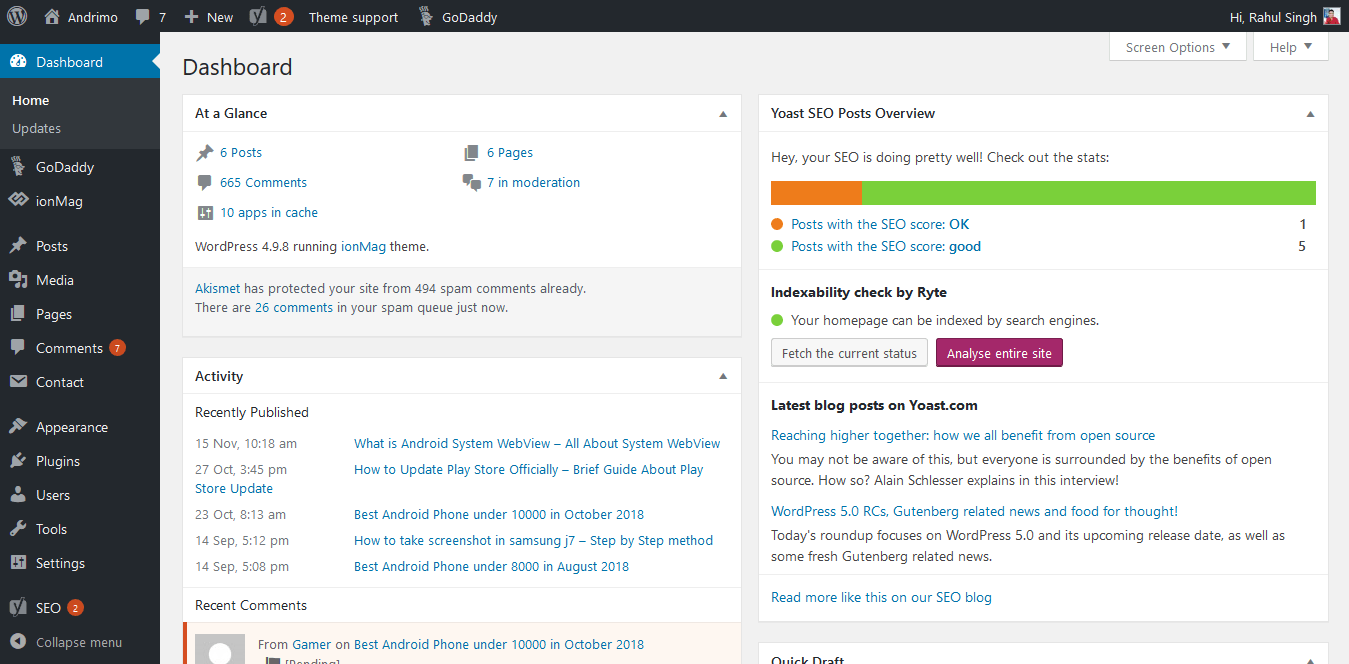
Step 2: Click on Appearance > Theme Button.
The Second Step I have for you is Click on Appearance and then go to Theme Section.
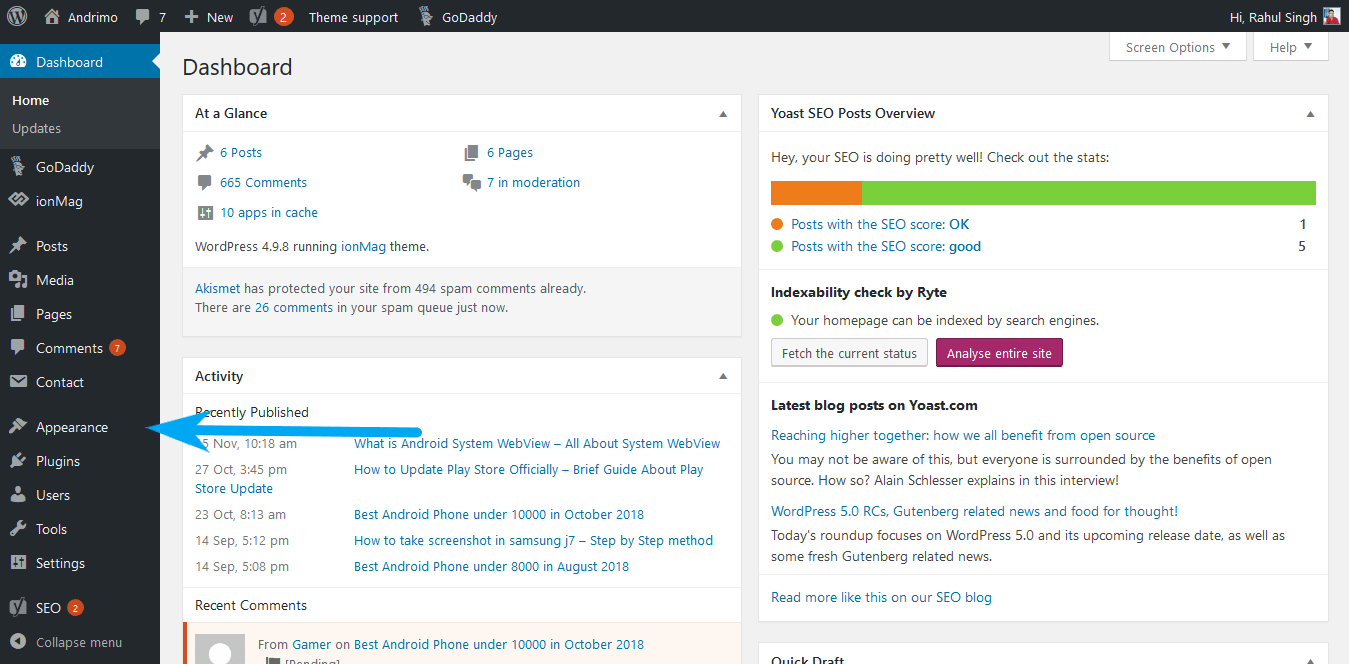
Step 3: Click on Add New Button.
The Third Step I have for you is When you are in themes page you need to click on Add New Button that is located on the top left corner.
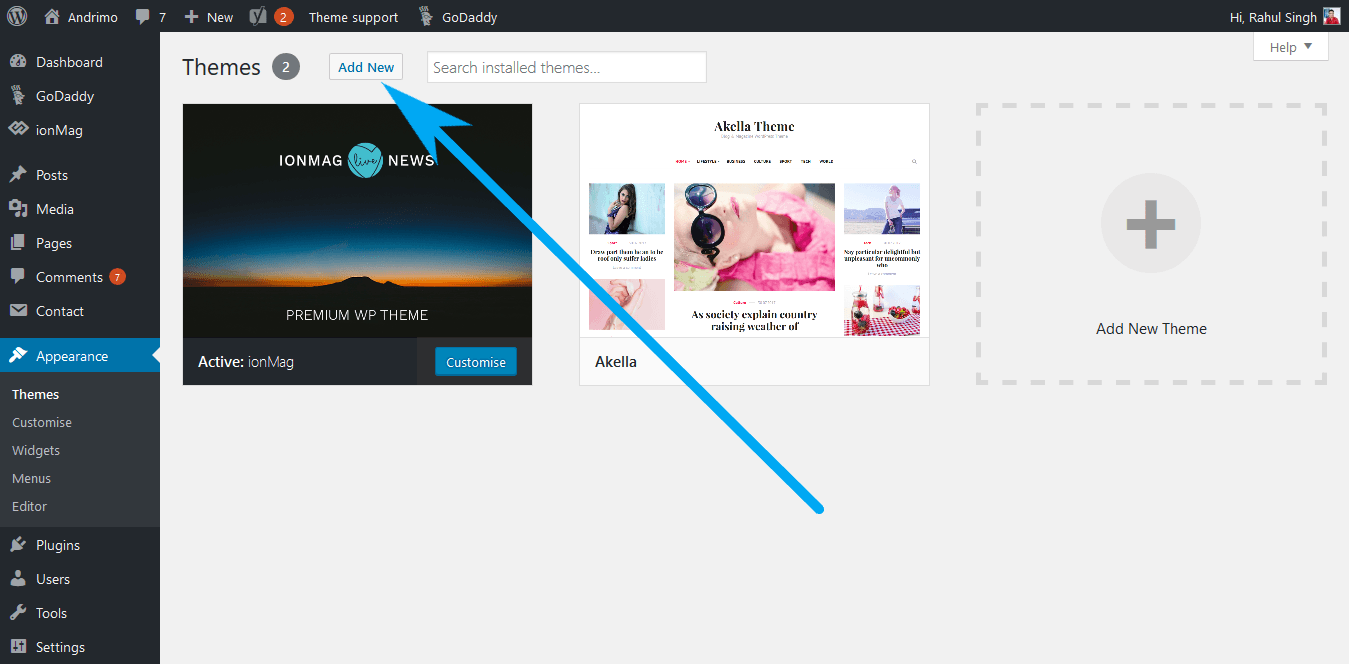
Step 4: Choose a Theme.
The Fourth Step i have for you is you need to choose a theme that you want to set. (If you have purchased a theme in zip format then you need to click on upload theme and then upload your zip file and then click on Install)
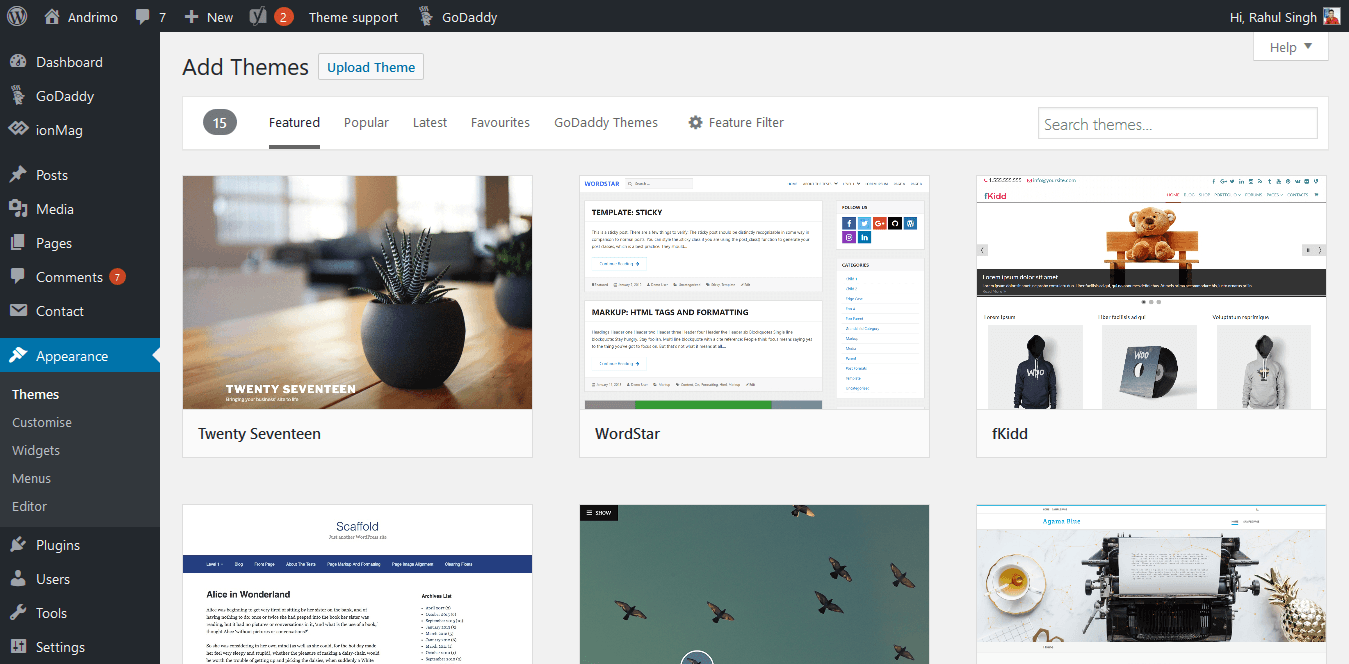
Step 5: Click on Install.
The Fifth Step I have for you is When you finally decided the theme that you want to install then need to click on that theme then you need to click on Install Button that is located on the top left corner.
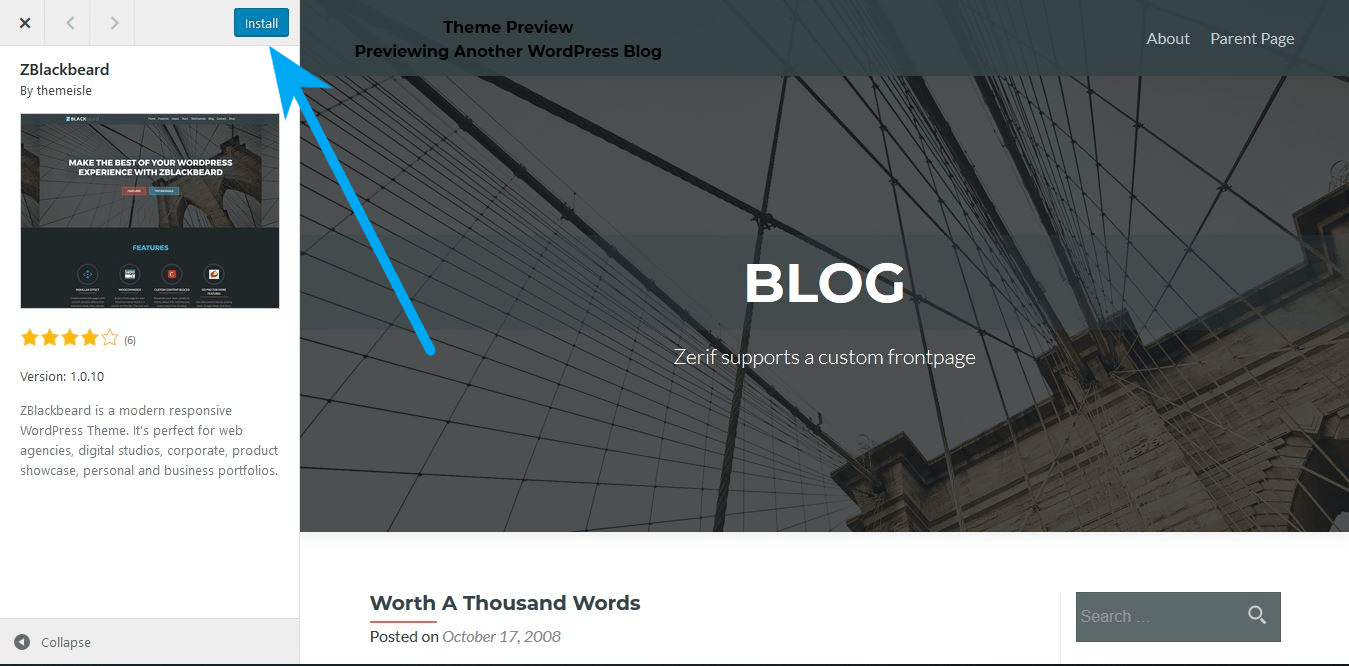
Step 6: Click on Activate.
The Sixth Step I have for you is When you installed the theme you need to activate your theme to change your site template. Now click on Activate Button (Activate Button is located on the top left corner) to Activate Theme.
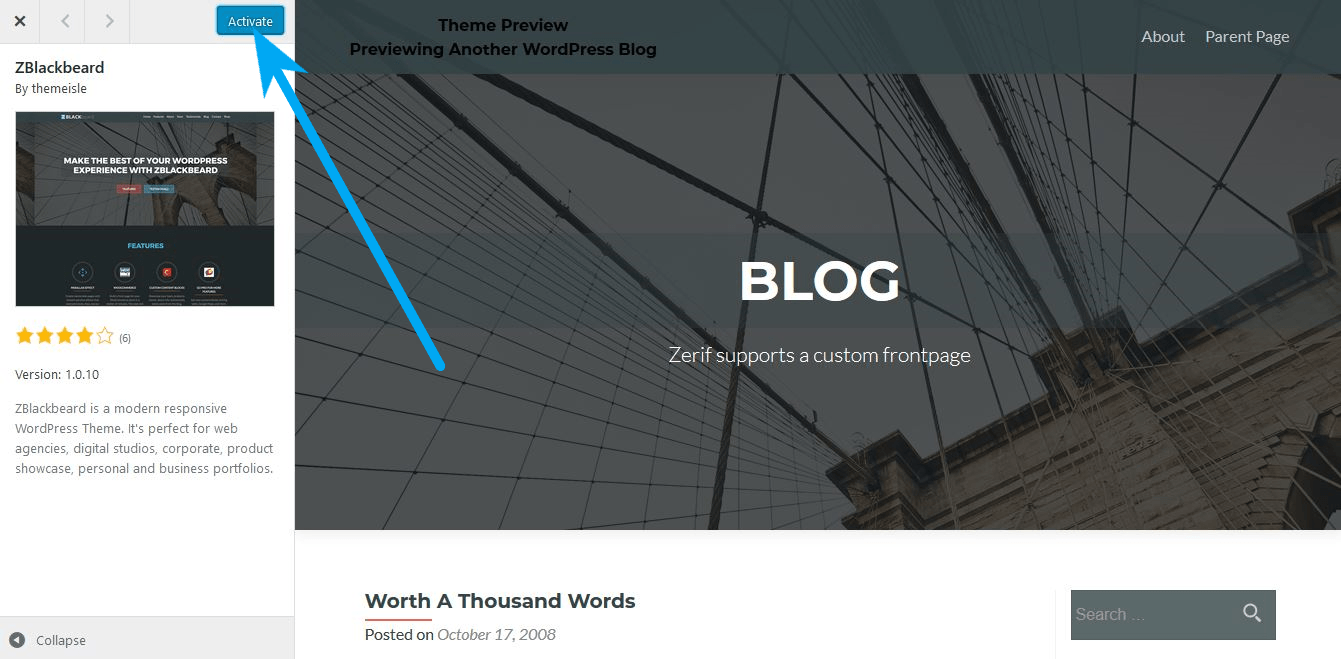
Conclusion:
If you follow all the steps that I mentioned then you definitely change your website template without any issue. At last, tell me if you have any questions regarding this topic then please drop in the comment box.
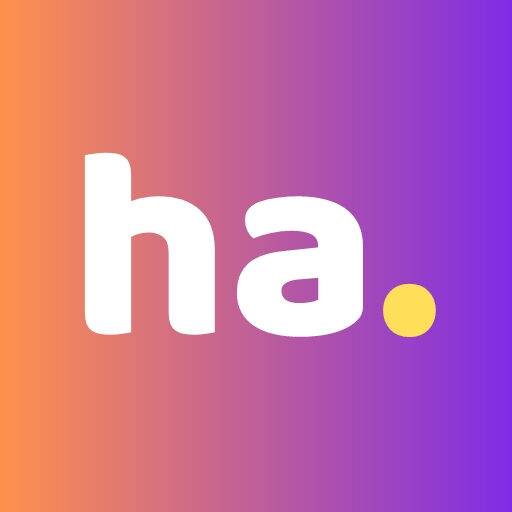
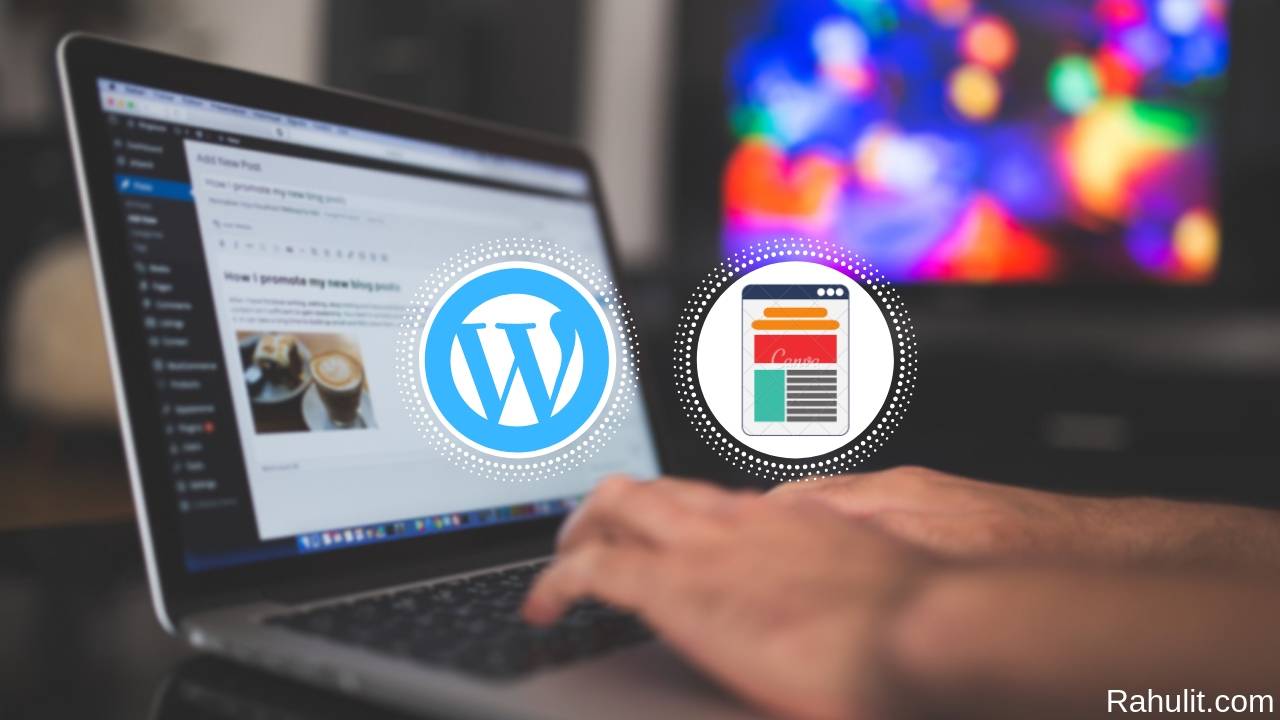


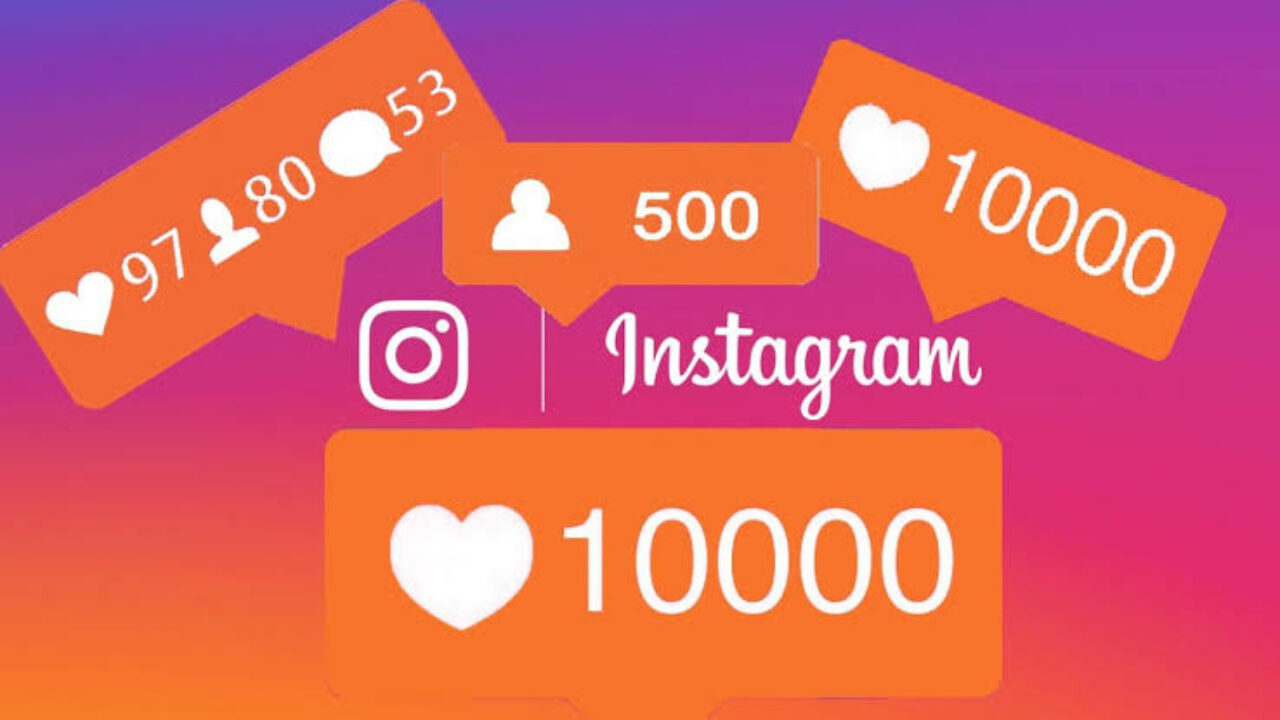
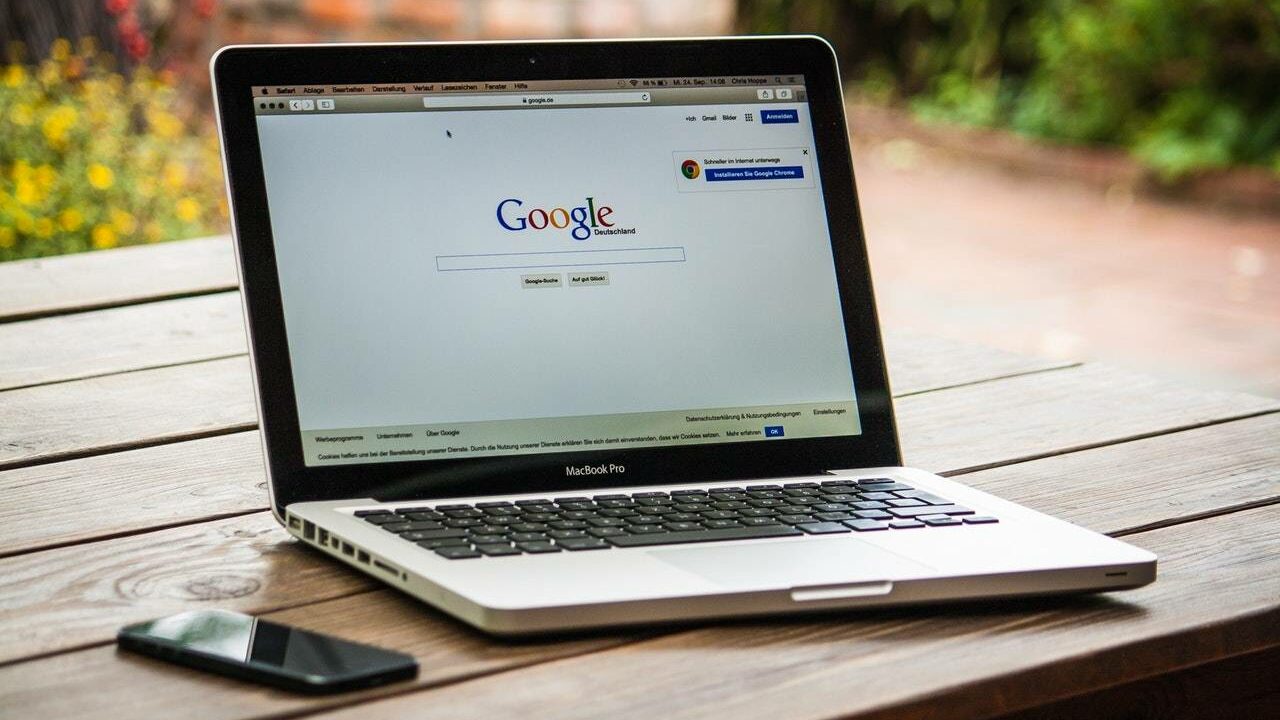

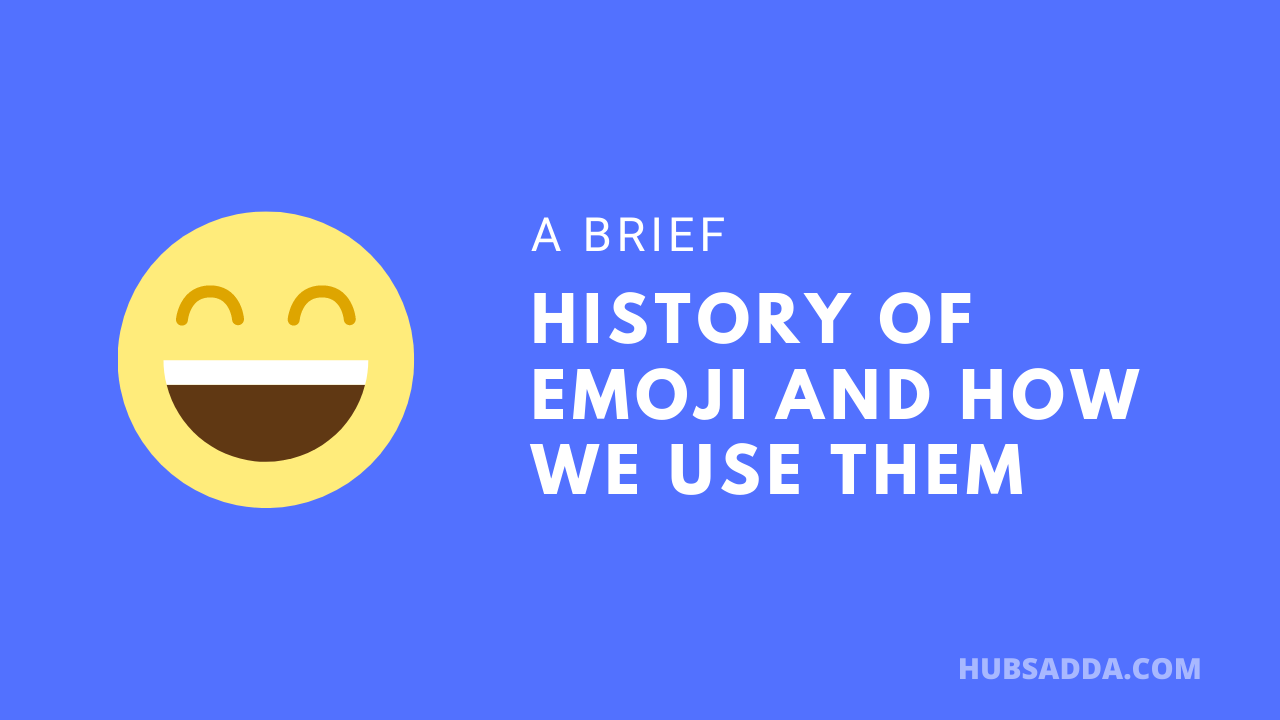
Nice information. Keep sharing such information.
Thanks for overview! WordPress is cool, I use it on my sites. Recently, moved some sites to Ghost though.
Among WordPress themes, I like Impreza.
Nice Article. Thanks a lot for the useful information.
Really great article, Glad to read the article. It is very informative for us. Thanks for posting. – it staffing company in bangalore, staff providing agency in bangalore
Okay
Hello,
Thanks for sharing information of How to Change WordPress Theme (Step by Step Tutorial). Its a very useful information. Well explained without confusion..Thanks for sharing valuable information with us..Definitely, I follow your steps…
Okay Rohan.
Thanks for sharing this tutorial online. I really loved the way you have organized the above content. All the screenshot are making it a lot easier to understand how things actually work. Will definitely be sharing this tutorial with my friends… ?
Thanks, Abhishek your Comment Really Appreciate me.
Thanks for your good information
It’s Okay Deva