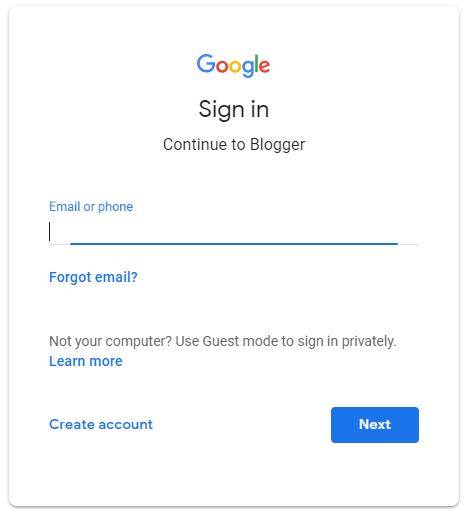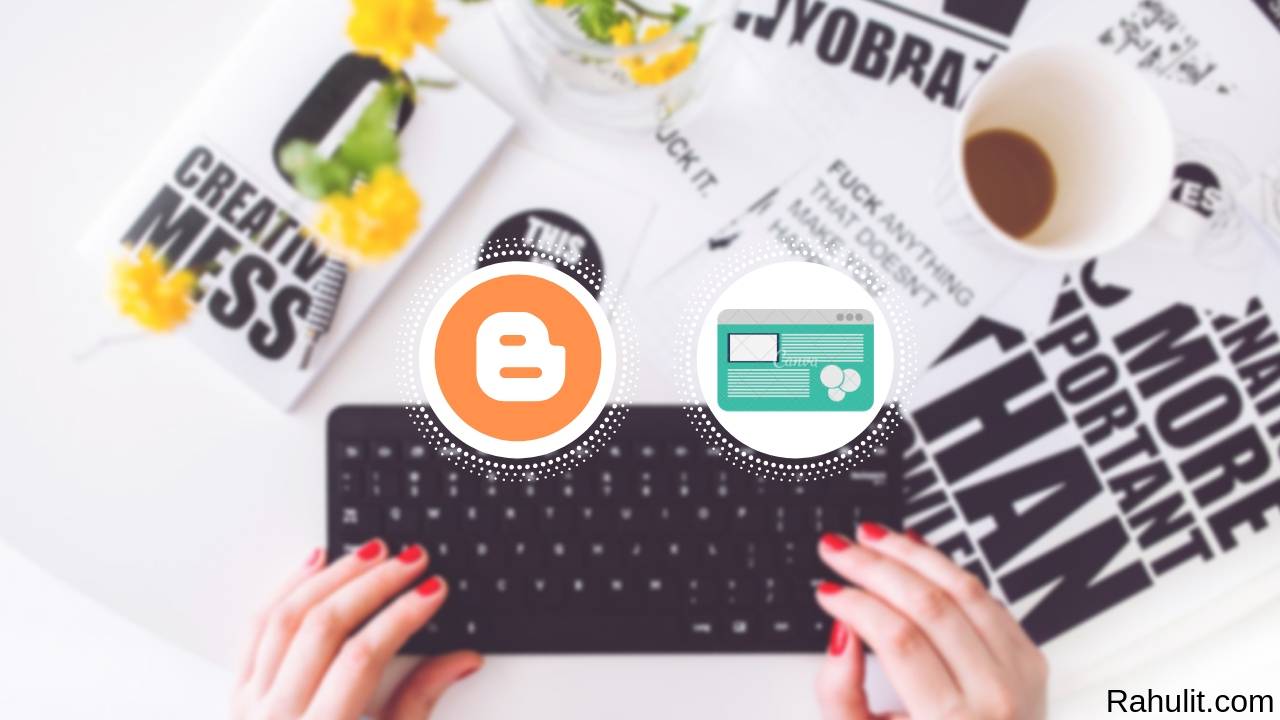
You don’t have a budget to build a blog. If yes then in this tutorial I will show you how to create a blog for free on Blogger. This Guide is Especially For Beginners. So let’s get started
I know The First Question in your mind is What is Blogger and is it free or paid.
What is Blogger? Is it Free
Blogger is a Blog Building Platform and the Blogger is Powered By Google. and Blogger is Lifetime Free no hidden charges.
Also Read: WordPress vs Blogger – Which one is Best?
Contents
- How to Create a Blog For Free on Blogger?
- Step 1: Go to Blogger.com or Search “Blogger”.
- Step 2: Click on Create your Blog Button
- Step 3: Sign in with Google Account
- Step 4: Add Basic Details about your Blog
- Step 5: See Blog Dashboard
- Step 6: Click on View Blog
- How to change Blogger Template?
- Step 1: Search Free Blogger Template
- Step 2: Open Any Blogger Template Website
- Step 3: Download Any Template
- Step 4: Click on the theme Button
- Step 5: Click on Backup / Restore
- Step 6: Upload XML File
- Conclusion:
How to Create a Blog For Free on Blogger?
Here are the steps you can follow to create a Blog for free (step by step):
Step 1: Go to Blogger.com or Search “Blogger”.
The First step I have for you go to blogger.com or Search Blogger in your browser and then click on the first result.
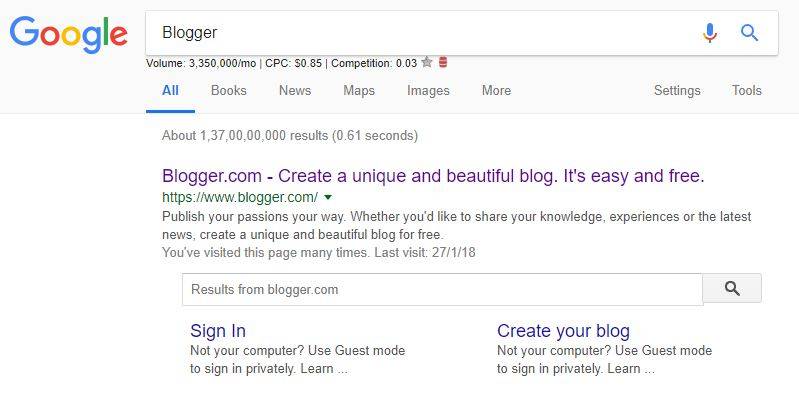
Step 2: Click on Create your Blog Button
The Second Step I have for you is When you are in Blogger website you need to click on Create your Blog Button.
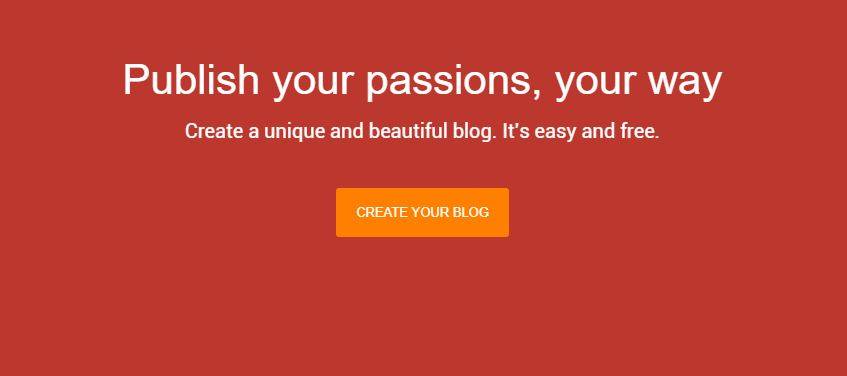
Step 3: Sign in with Google Account
The third step I have for you is You need to log in with your Google accounts. If you don’t have a google account then sign up from here
Step 4: Add Basic Details about your Blog

The Fourth step I have for you is Now you can see one popup will be open Now fill your Blog Details. It means what is your Blog Title and then chooses URL then Template. After you do the whole thing click on Create Blog Button.
Step 5: See Blog Dashboard
The Fifth step I have for you is When you clicked on create Blog Button then you can see your dashboard like this.
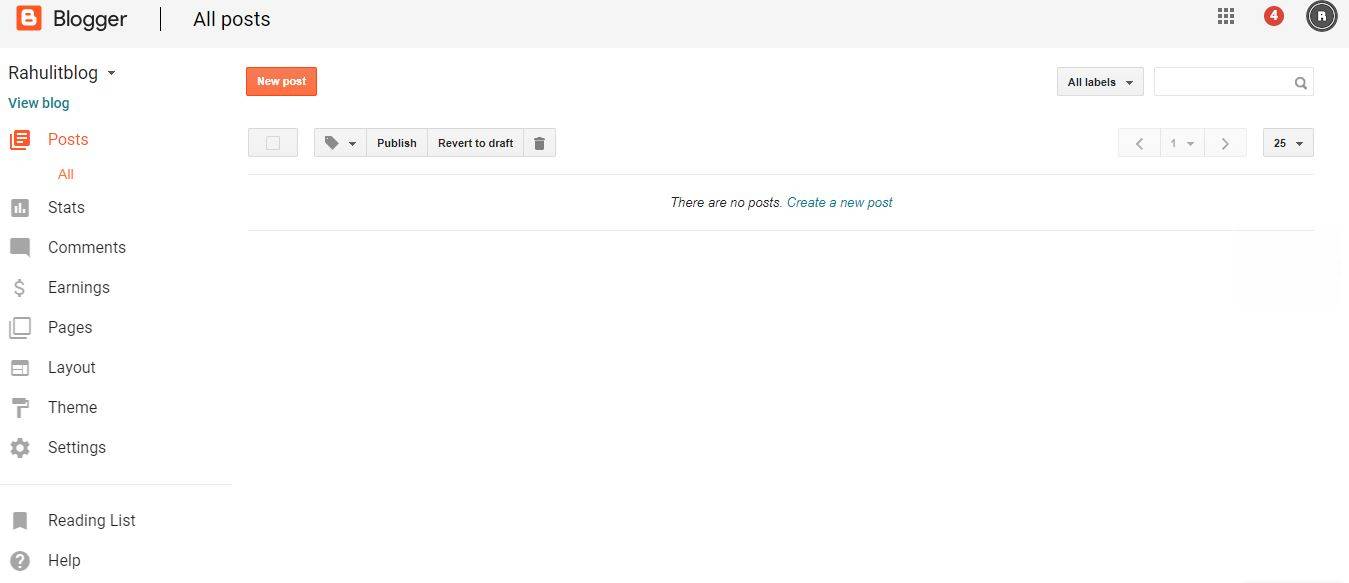
Step 6: Click on View Blog
The Sixth Step I have for you is Now Click on View Blog Button. it is located on the top left corner.
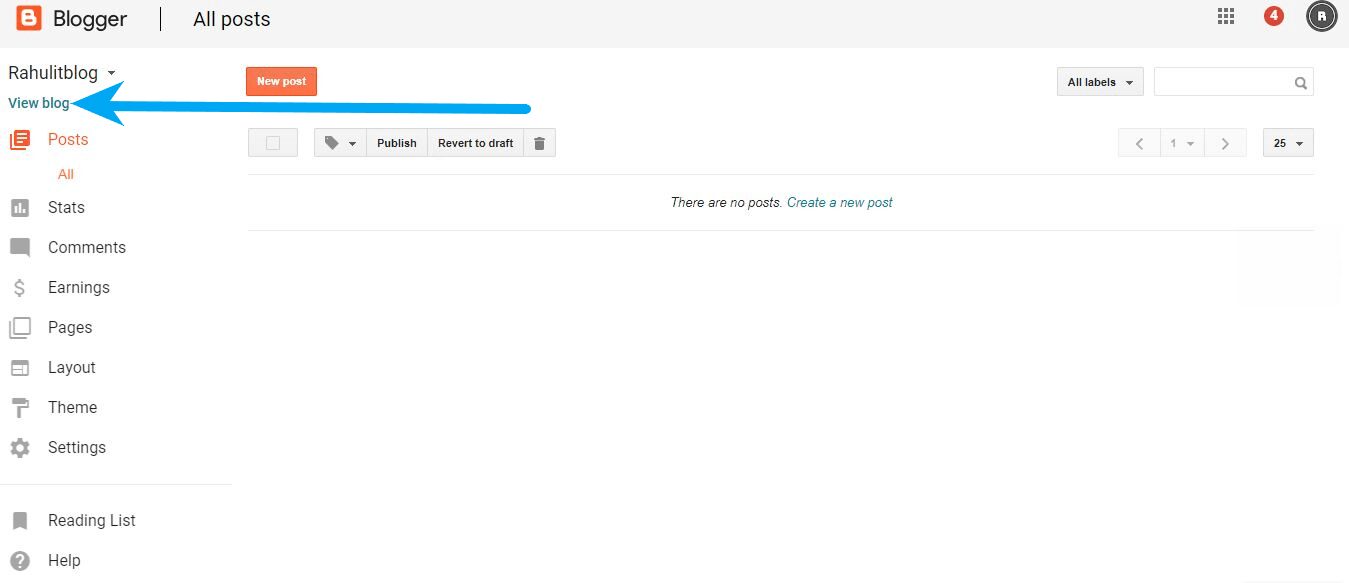
Your Blog is Ready Now.
If you want to customize your blog like a professional website then you need to change the theme. Here are the steps you can follow to change the Blogger Default theme.
How to change Blogger Template?
Here is How to change Blogger Template (Step by Step):
Step 1: Search Free Blogger Template
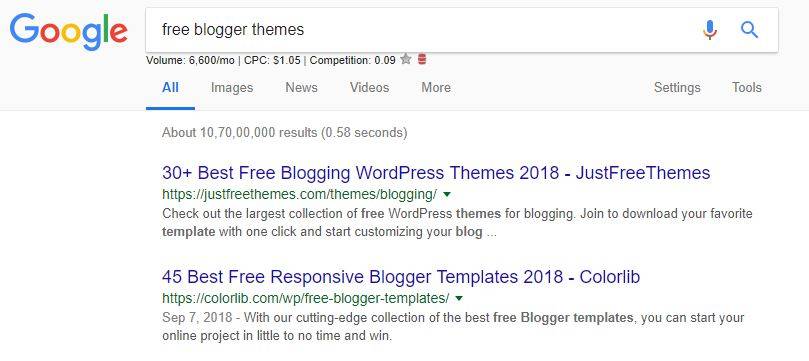
The First Step I have for you is Search Free Blogger themes in your Browser.
Step 2: Open Any Blogger Template Website
The Second Step I have for you is Open any website from the Search Result.
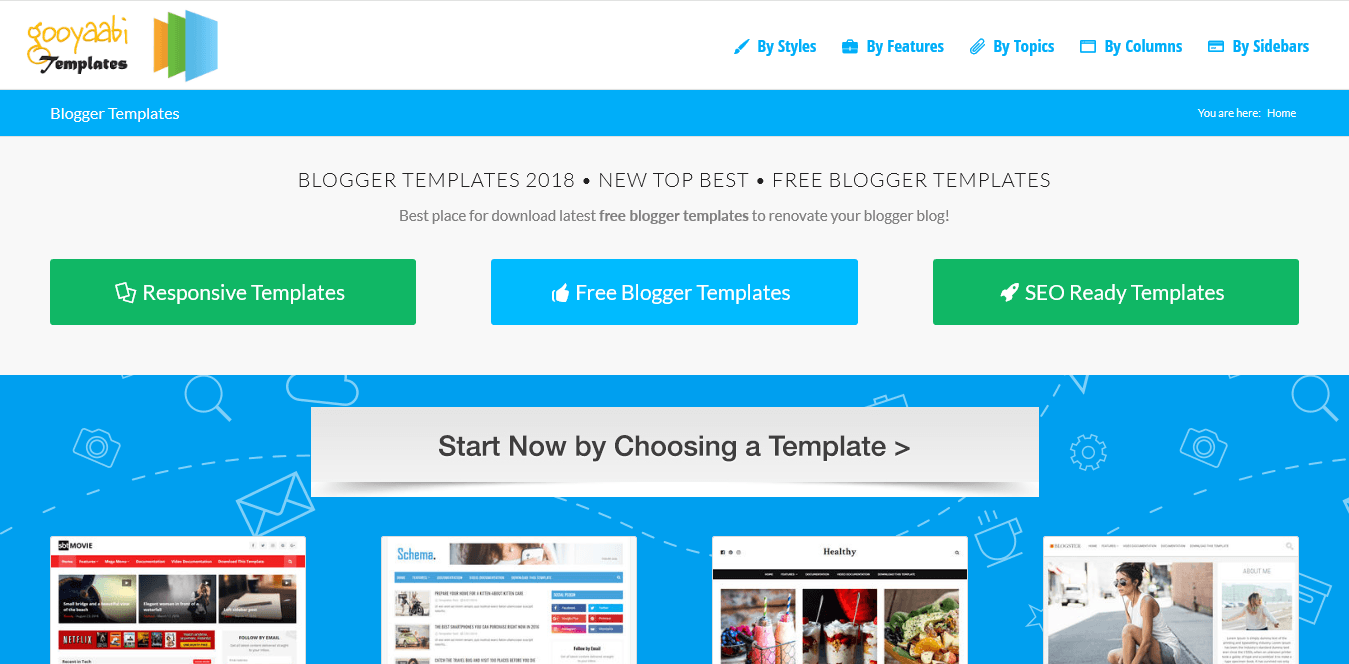
Step 3: Download Any Template
The Third Step I have for you is Download the theme that you want. (The theme in zip Format). When you successfully downloaded blogger template then Extract theme and then find XML file (because you need to upload XML file in blogger).
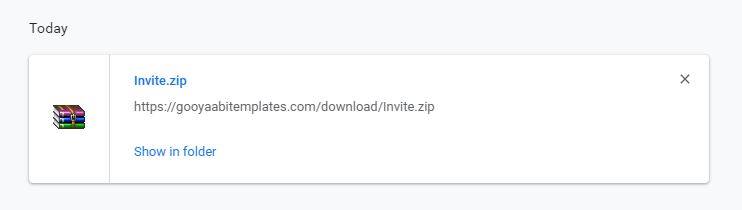
Step 4: Click on the theme Button
The Fourth Step I have for you is Now to Blogger Dashboard Click on theme Button.
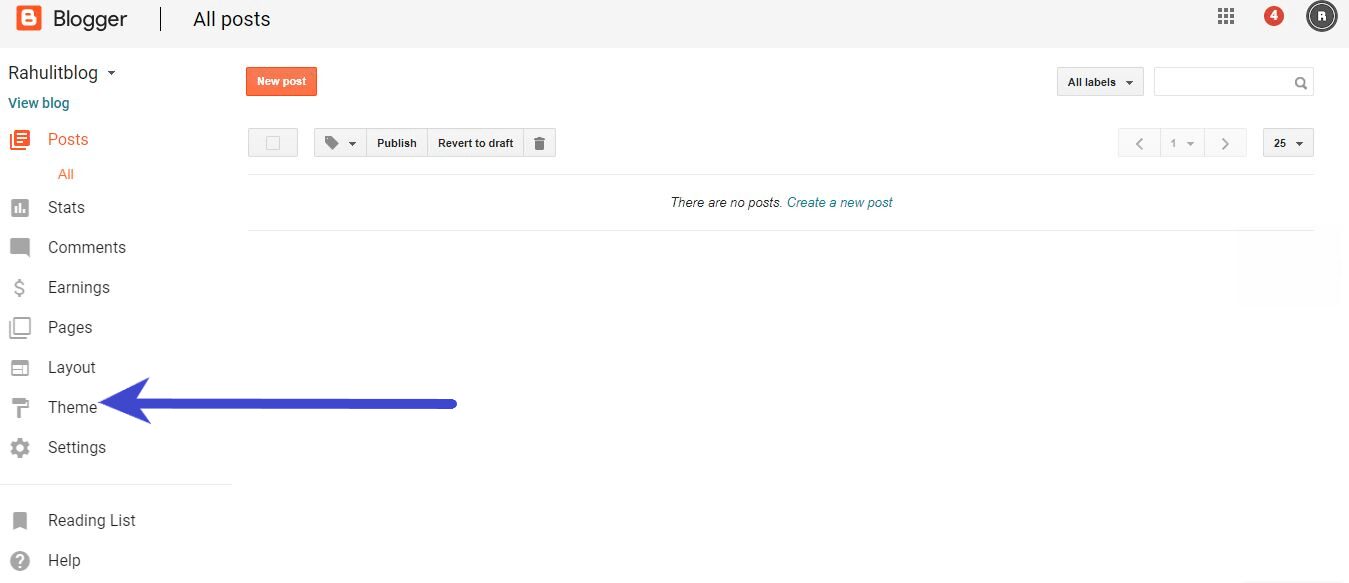
Step 5: Click on Backup / Restore
The Fifth Step I have for you is Click on Backup / Restore Button that is located on Top Right Corner.
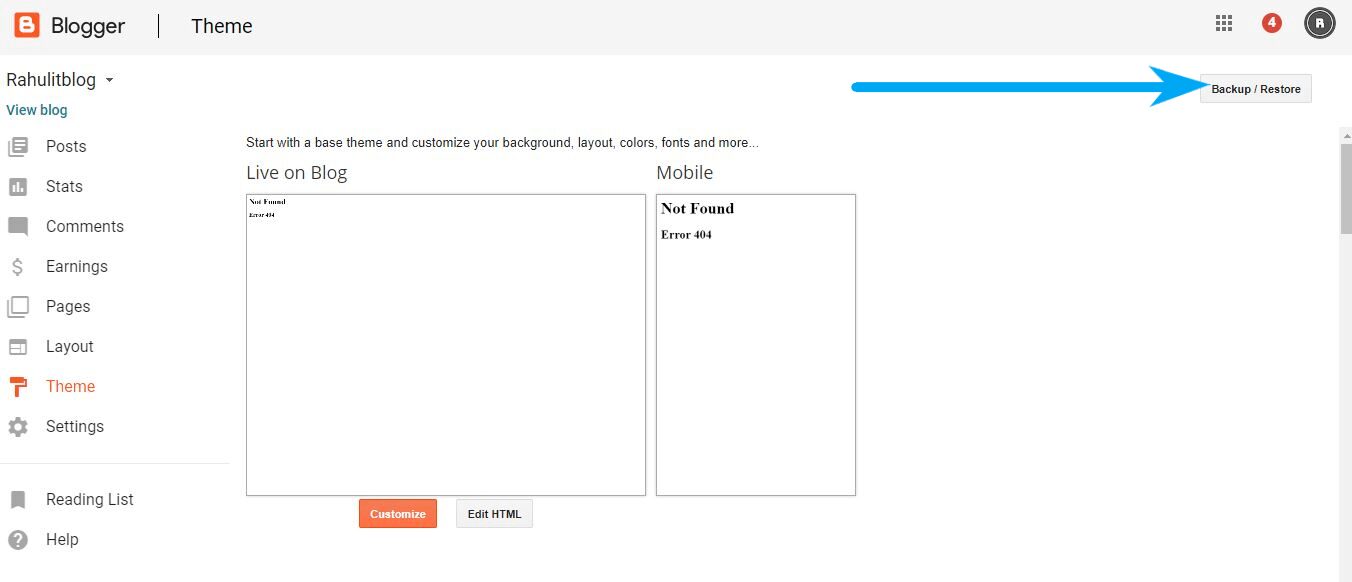
Step 6: Upload XML File
The Sixth Step I have for you is Choose XML file and then click on Upload Button.
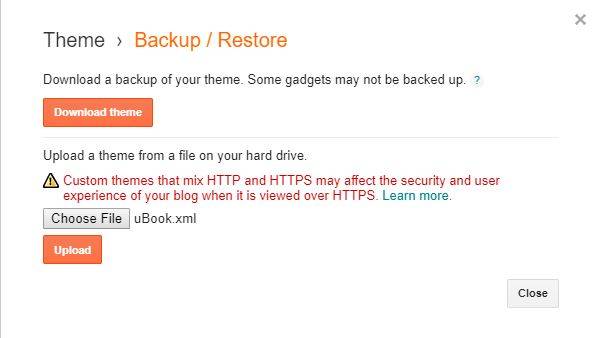
Now Your Template is Successfully Changed.
If you want to create a website for free then follow this Guide – How to Create a Website Free Of Cost
Conclusion:
Building a Blog on Blogger is Very Easy. If you follow all the steps then you definitely create your own blog on blogger. At last, if you have any question related to this article then, please drop your comment below.
Last updated on August 21st, 2019