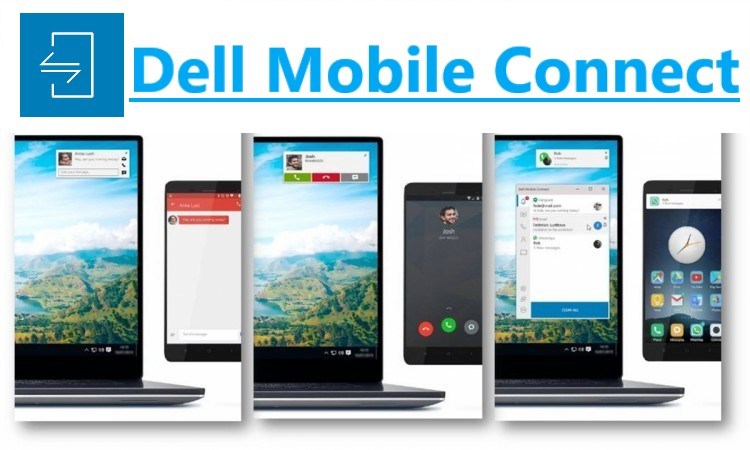
Do you want to install the dell mobile connect app on your pc? If yes then this tutorial is especially for you because in this tutorial I will show you how to install dell mobile connect on any pc.
Dell launched the dell mobile connect app in 2018. The dell mobile connects app only runs on a new Dell laptop that was found after 2018 (You can download this app on any Windows 10 device by following the steps given below).
Dell mobile connect app comes with many features the main feature of dell mobile connect is you can connect your Android or IOS device to your laptop via Bluetooth and you can send, and receive messages, notifications, screen mirroring, and calls on your laptop.
Contents
Features of Dell Mobile Connect
- Hands-free phone calls – You can take your phone calls using pc when you’re connected with dell mobile connect.
- Text Messages – You can send & receive text messages from pc.
- Notification – You can receive your mobile notification on your pc. (like – WhatsApp messages, Facebook notifications, etc)
- Screen mirroring – Screen mirroring is the best way to protect your smartphone display to pc using a mobile connect app.
- Contacts – You can see your mobile contact on pc using a mobile connect app.
When you go to the Windows store to download the Dell Mobile Connect app. If your laptop company is not Dell, or you have a Dell laptop but bought it before 2018, then if you search dell’s mobile connect app on the Windows store this will look something like this (See image below). And show this alert “This app is not comfortable with this device”
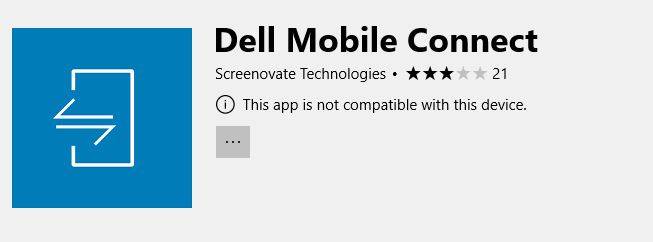
So if you are facing this kind of problem, then don’t worry you can still download this app by following the steps given below.
Here is how to install the dell mobile connect app on any PC.
Steps for download and install dell mobile connect:
Time needed: 1 minute
Follow the steps given below to dell mobile connect to download and run easily on your laptop.
- Turn on Developer Mode
The first step I have for you is to turn on the developer mode of your pc by going to Settings> Update and Security > For Developers.
- Download Dell Mobile Connect Appx
The second step I have for you is to download the dell mobile connect version 3.0 appx file from here (stable version)
- Install Dell Mobile Connect Appx
The third step I have for you is to install the dell mobile connect app by double-clicking on the dell mobile connect appx file.
- Download Dell Mobile Connect Driver Zip
The fourth step I have for you is you need to download the dell mobile connect driver to run the dell mobile connect app successfully.
- Extract Dell Mobile Connect Zip
The fifth step I have for you is to extract the Dell mobile connect zip on your laptop.
- Find ‘dellmobleconnectsetup’ and then install
The sixth step I have for you open the extracted file and then find the ‘dellmobleconnectsetup’ file and then double-click on it to install.
Note – If you install dell mobile connect version 3 then you don’t need to follow steps 4, 5, and 6. Dell mobile connect automatically starts downloading the latest driver.
Now your mobile connects app is successfully downloaded & installed and ready to go 🙂
Download Dell Mobile Connect Version 2.0 Appx
What’s new in the dell mobile connect 2.0 version
- Android users will now be able to wirelessly drag and drop photos, videos, music, and documents between their PC and smartphone
- A redesigned user interface • Android group text message support removed due to Google/Android policy changes
- Removing Android 5 support
- Performance enhancements and bug fixes
Notice – Please do not close this Tab while downloading.
Download Dell Mobile Connect Version 3.0 Appx (Latest Version)
What’s new in the dell mobile connect 3.0 version
- File Transfer for photos and videos is now available for iPhone users.
- Mirroring is now available for iPhone users.
- MMS support for images or videos for Android users.
- No need to keep the iPhone app in the foreground for sending SMS.
Notice – Please do not close this Tab while downloading.
How to use Dell Mobile Connect app:
- First, you need to install the official Dell mobile connect app on your Android/ios device.
- Now open the dell mobile connect app on the laptop (see screenshots below)
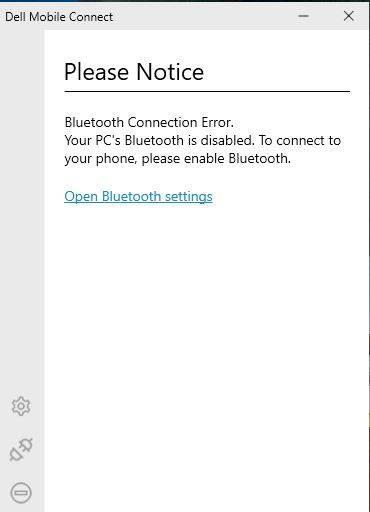
- Enable your Bluetooth and connect it to your device.
- Now select your phone type IOS/Android and press the next button ( see screenshots below).
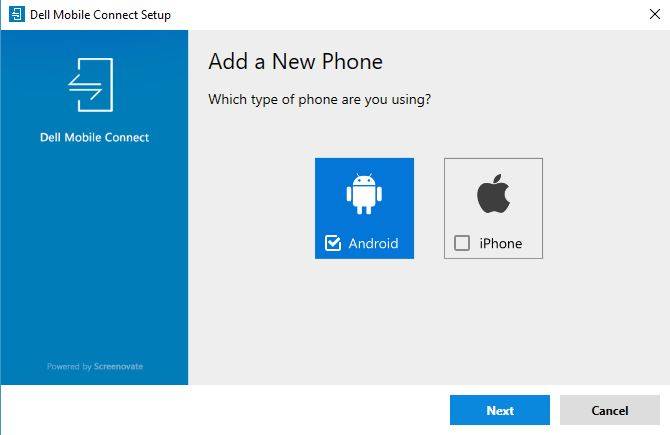
- Open the Dell mobile connect app on an Android/IOS smartphone.
- Now click the pair with a pc button on the smartphone.
- After that, you can see code on your smartphone like-“GEFBWBC”
- Fill code in your laptop mobile connect app and press the next button.
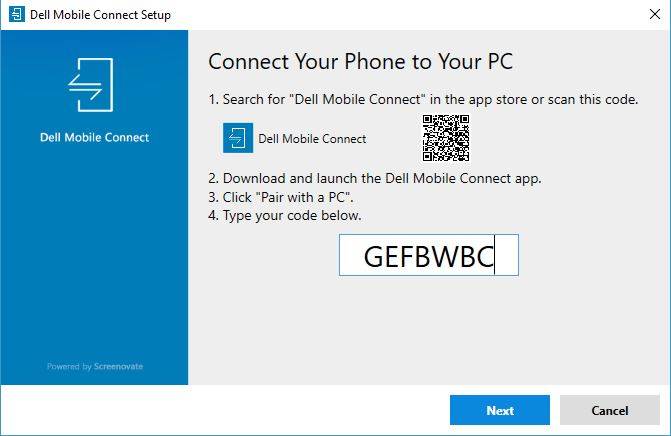
- Now Enjoy.
Also Read:
- How to take a screenshot on a Dell Laptop
- How to Install Android Apps on Windows Phone
- Free Video Editor for Windows 10
- How to turn off Windows Defender in Windows 10
Conclusion:
2021 New Update – Dell mobile connect started tracking device model and now blocks all hardware that is not DELL. This update is active after version 3.2.9771.0.
2022 New Update – Dell Mobile Connect and Alienware Mobile Connect will no longer be available for download and will be discontinued at the end of this year. For more information check the official announcement. You can still use dell mobile connect on your PC by following all steps given in this article.
2023 New Update – Dell mobile connect app is officially discontinued on January 31, 2023.
If you follow all the steps carefully then you install the Dell mobile connect app on your device without any trouble.
When the new Dell mobile connect version launches please let me know in the comment box then I will give the direct link to download.
If you have any information or have a question, post a comment below in the comment box.
Last updated on August 16th, 2023