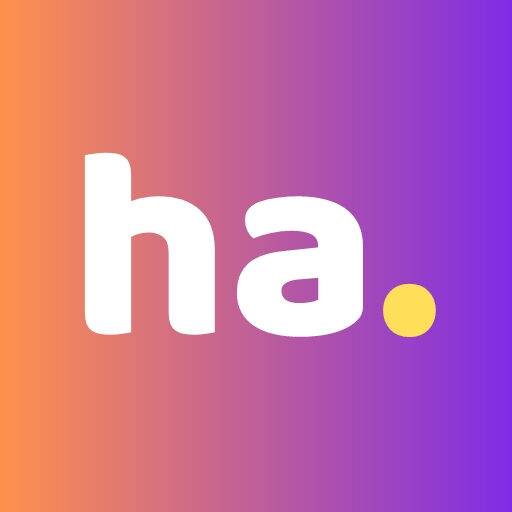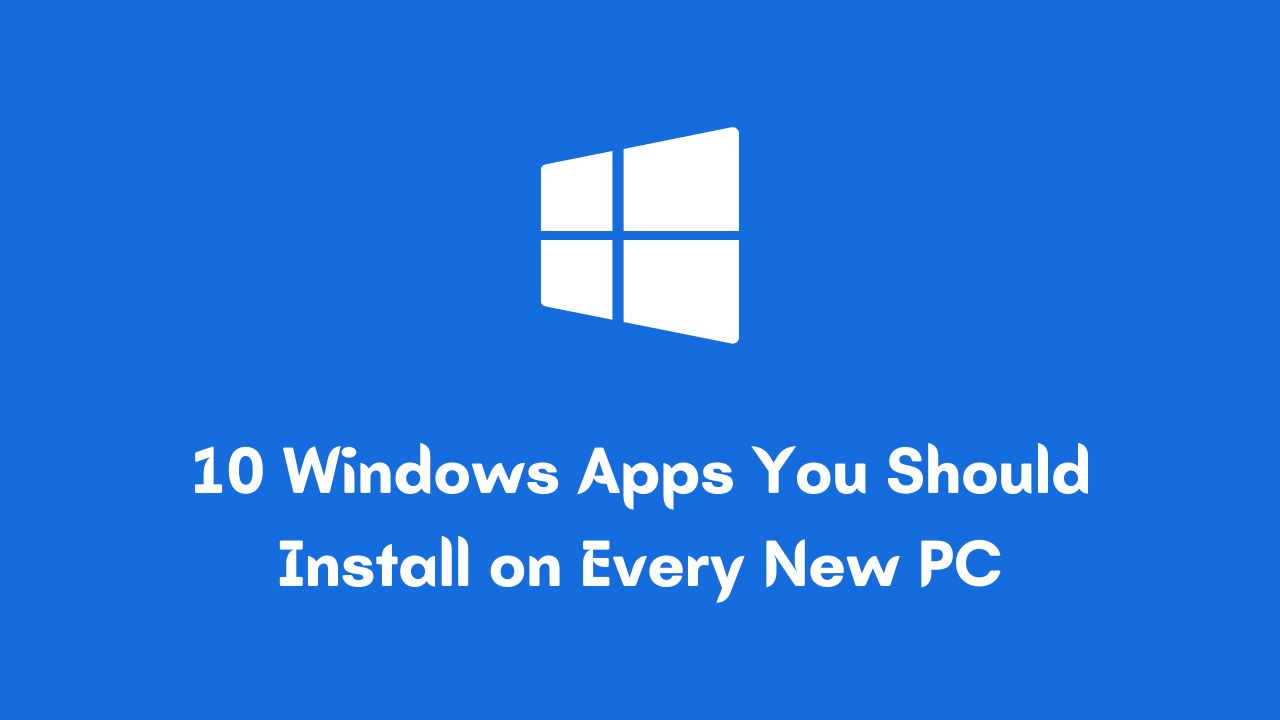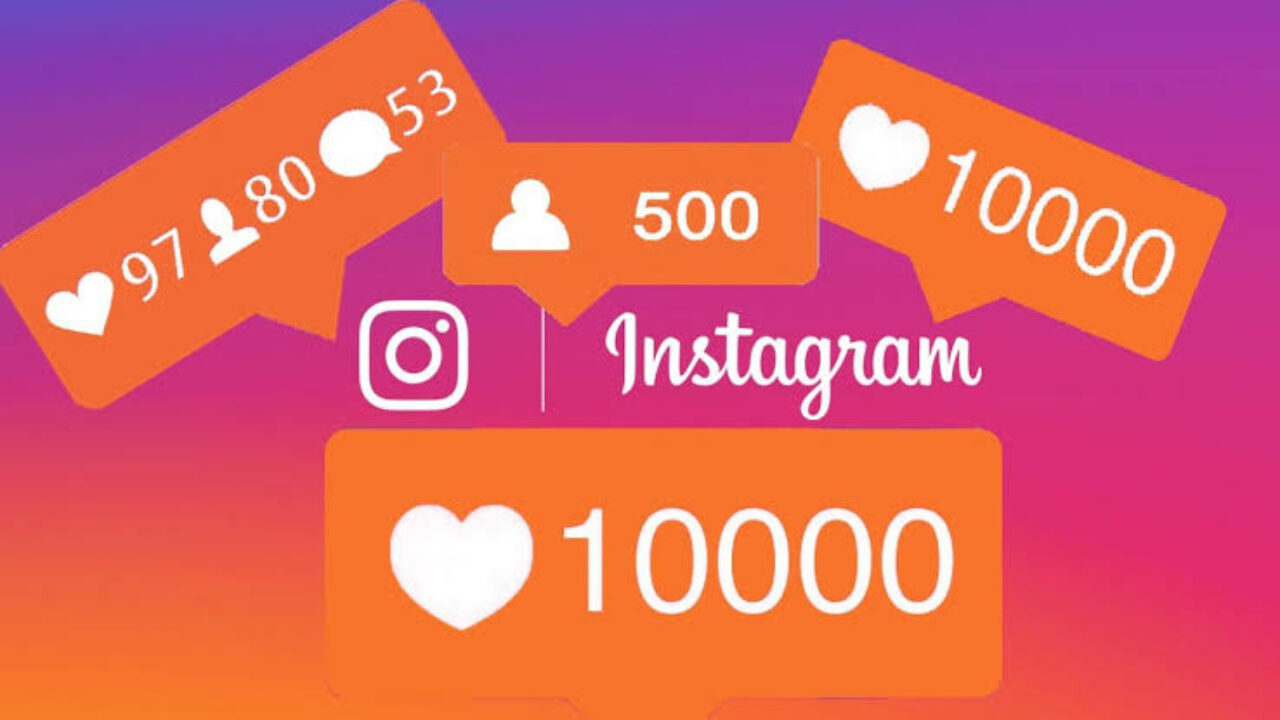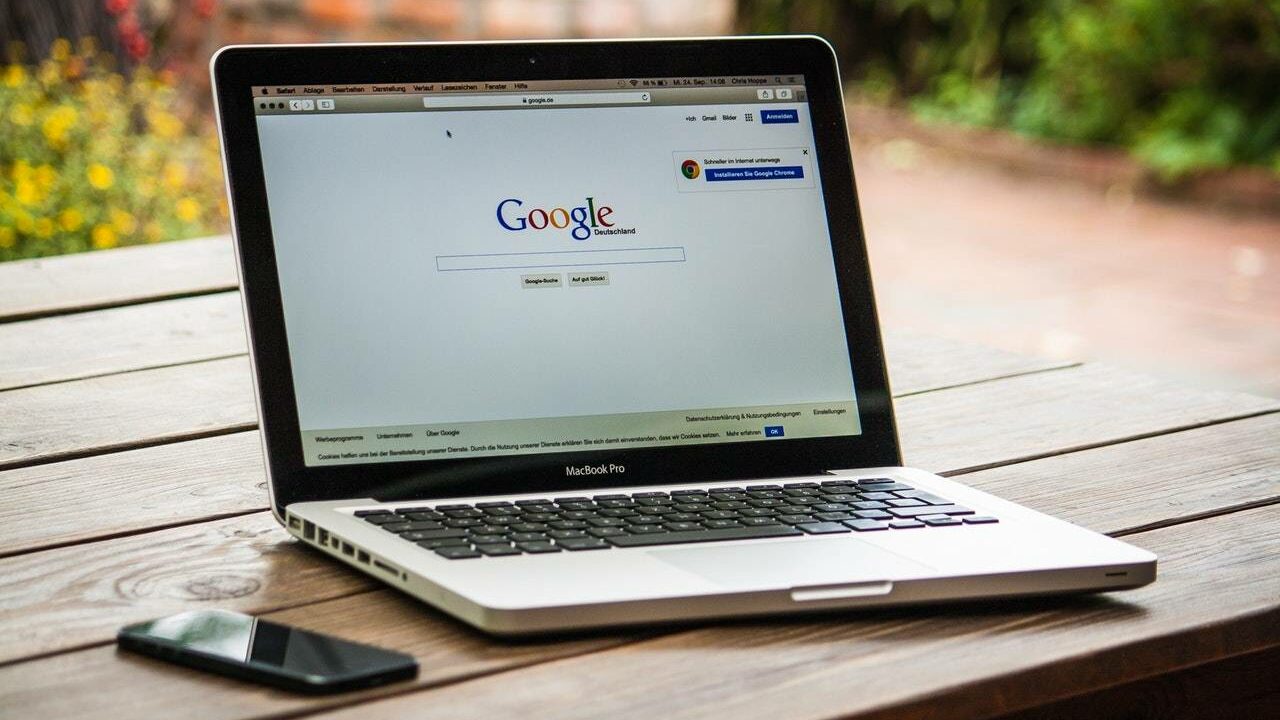Published on June 10th, 2020 by Rahul Kumar Singh
Increasing the speed of windows 10 is not an easy job but this is not so much complicated if you know the basics. In this article, I will show you how to speed up Windows 10.
There are many ways to speed up Windows 10 device but today I am talking about the EaseUS Partition Master software that simplifies this work.
EaseUS Partition Master easily create and modify partitions with this disk partitioning software.
If your C: drive does not have sufficient space then maybe your windows 10 device does not work properly, so EaseUS Partition Master helps you to increase the size of the disk to fix this issue.
In simple words increasing the size of C: drive helps your windows 10 device works better.
Use EaseUS Partition Master to speed up windows 10:
Time needed: 5 minutes
Here is how to speed up Windows 10 with EaseUS Partition Master by increasing C: drive size:
- Download EaseUS Partition Master
The first step I have for you is to download EaseUS Partition Master from the official website and then click on the free trial button.
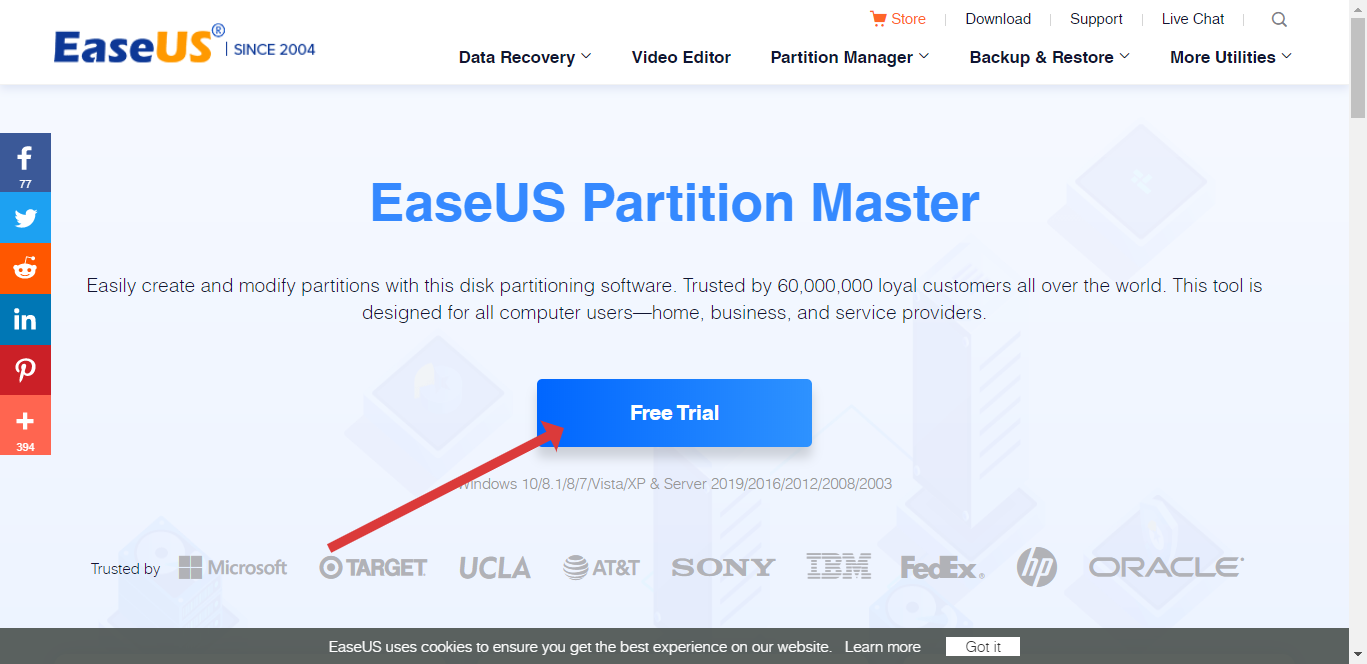
- Install EaseUS Partition Master
The second step I have for you is after downloading the setup file now you need to install EaseUS Partition Master by double click on the downloaded setup file and then click the install button inside setup wizard.
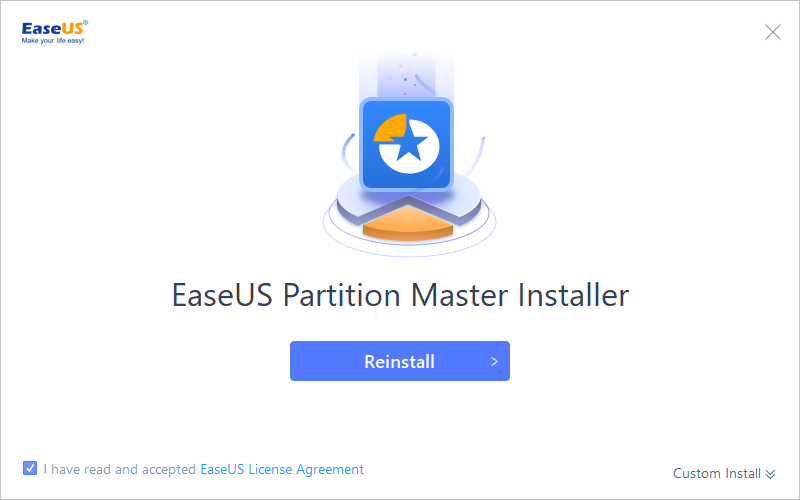
- Open EaseUS Partition Master
The third step I have for you is when you installed this software in your windows 10 device now open it.
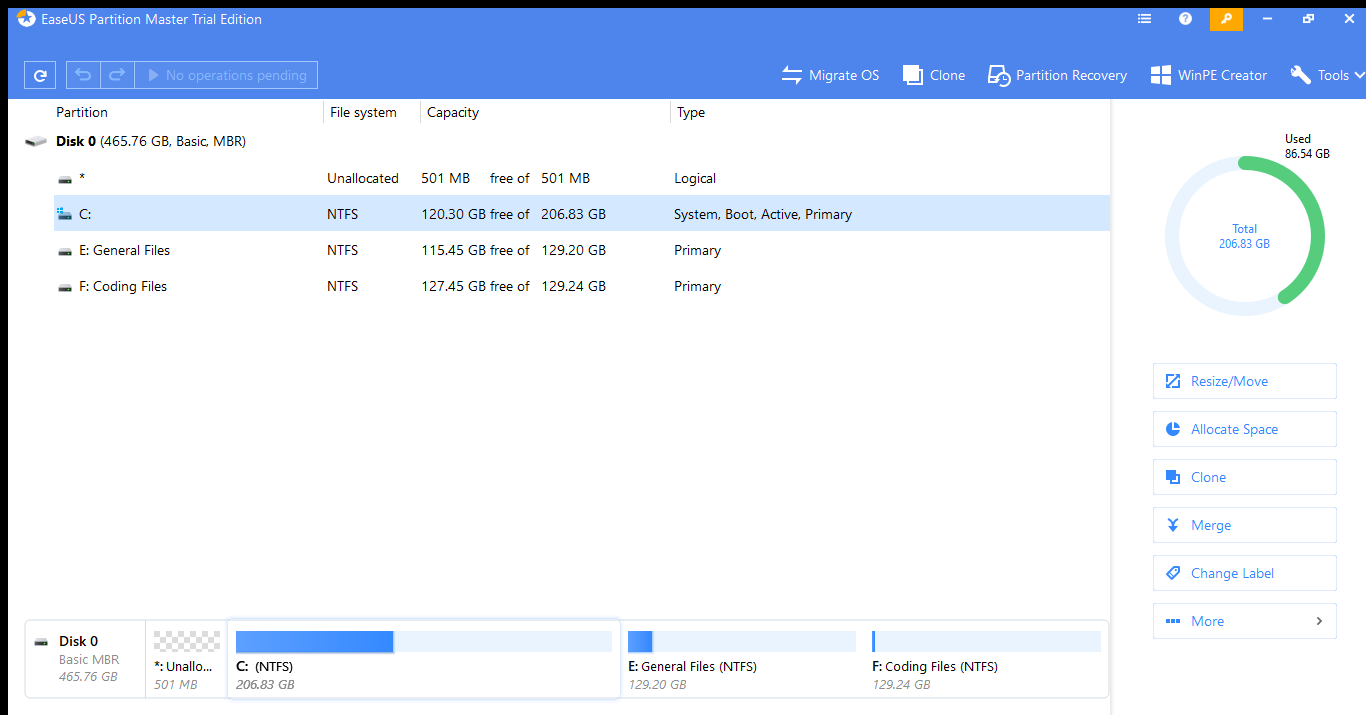
- Right-click on the C: drive and select Resize/Move
The fourth step I have for you is to increase the size of C: drive you need to Right-click on the C: drive and select Resize/Move button.
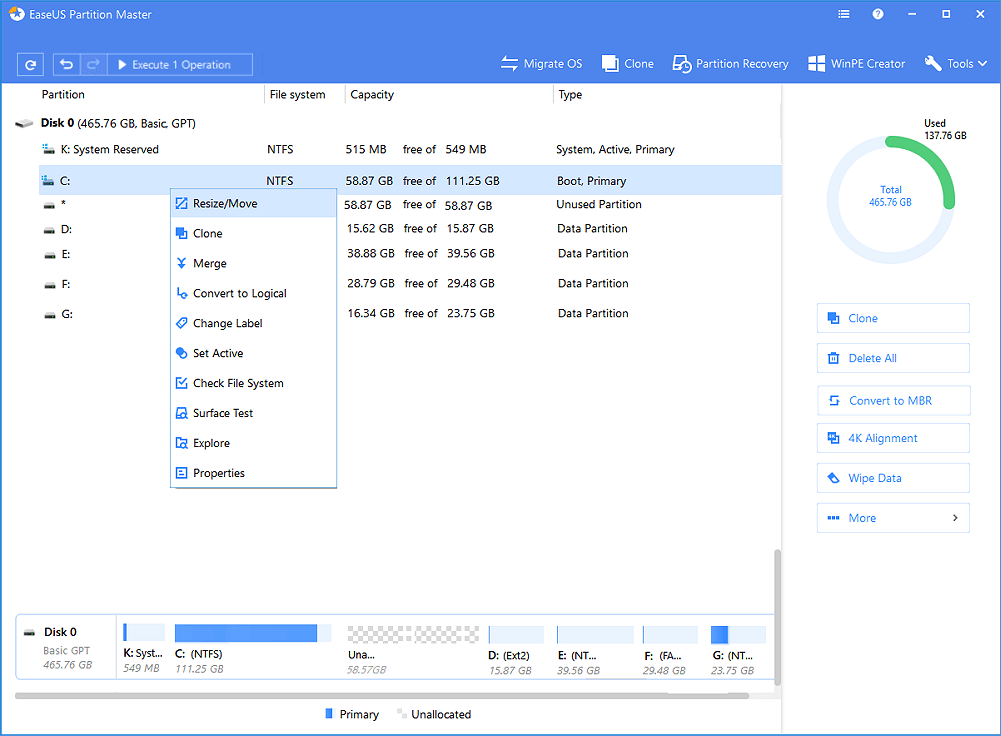
- Drag the system partition end to add more space
The fifth step I have you are Drag the system partition to end or clicking on the partition size up button and then click on the ok button to add more space in C: drive.
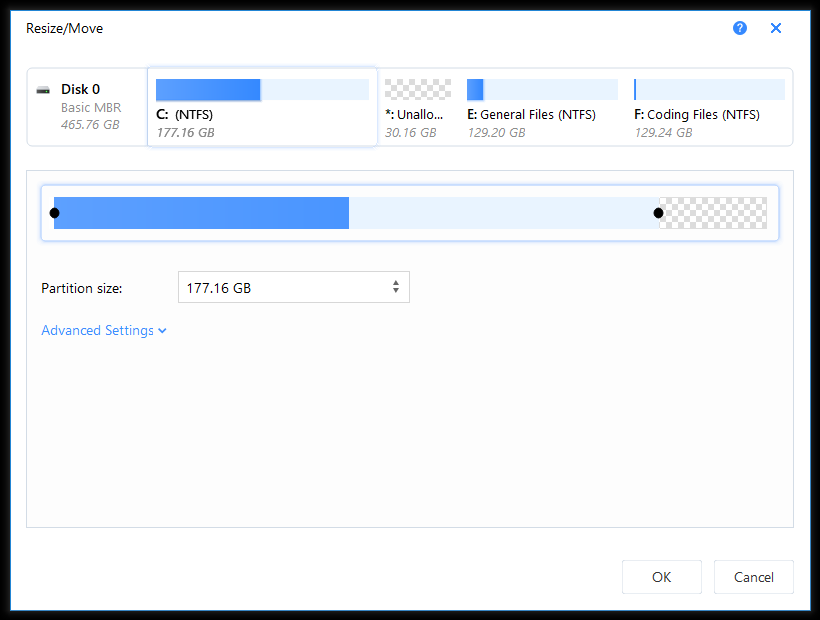
- Click on Execute Operation and then Apply
The sixth step I have for you click on execute operation button located to top left side and then click apply button to extend C: drive
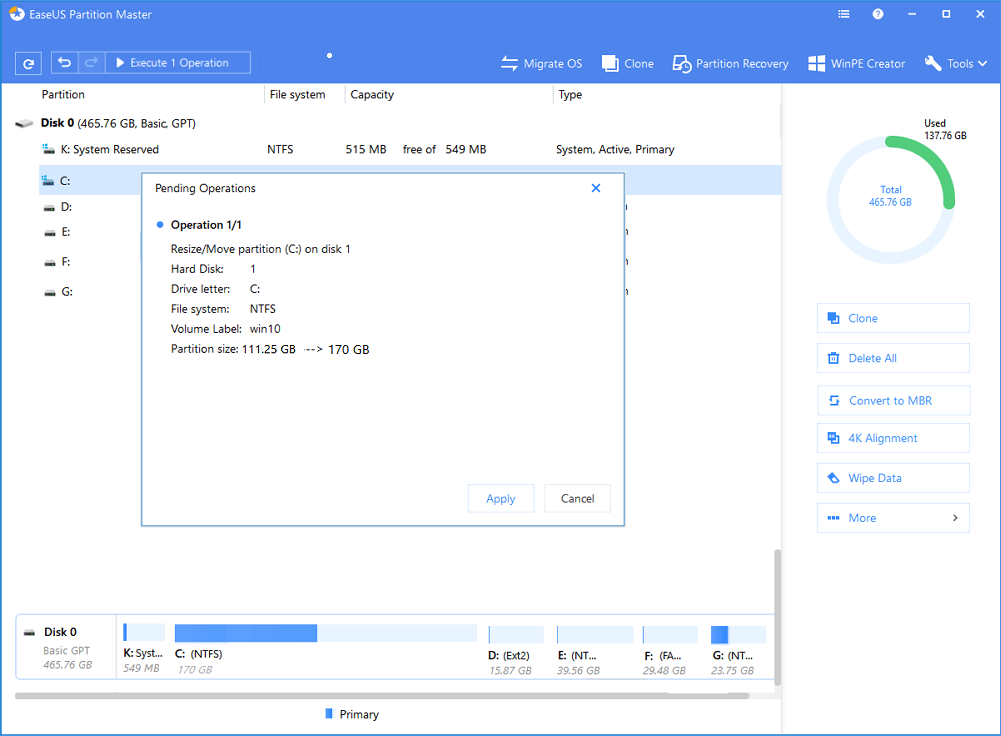
Conclusion:
Using EaseUS Partition Master it’s easy to allot space in your C: drive. I hope this software speed up your windows 10 device speed if your device still is slow then I prefer you to read this detailed article How to speed up Windows 10 from the EaseUS guide.
Do you want to know how much space does windows 10 take? If yes then check this article