Last updated on May 30th, 2021 by Rahul Kumar Singh
Are you working on Google Docs? If yes then this article is related to google docs.
While you are writing your document when you are going to save it in some specific folder to manage related doccoment then you need to create a new folder.
So today in this article I will show you How to create a folder in google docs.
Here is How to create a folder in google docs:
Time needed: 5 minutes
Here is the step by step guide to create a folder in google docs:
- Open Google Docs
The first step I have for you is you need to open google docs if you have an android phone then install google docs from the play store or if you have desktop or laptop then go to Google Docs.
Next, you need to click on the “Go to Google Docs” button. Now sign in with your Google account to access google docs.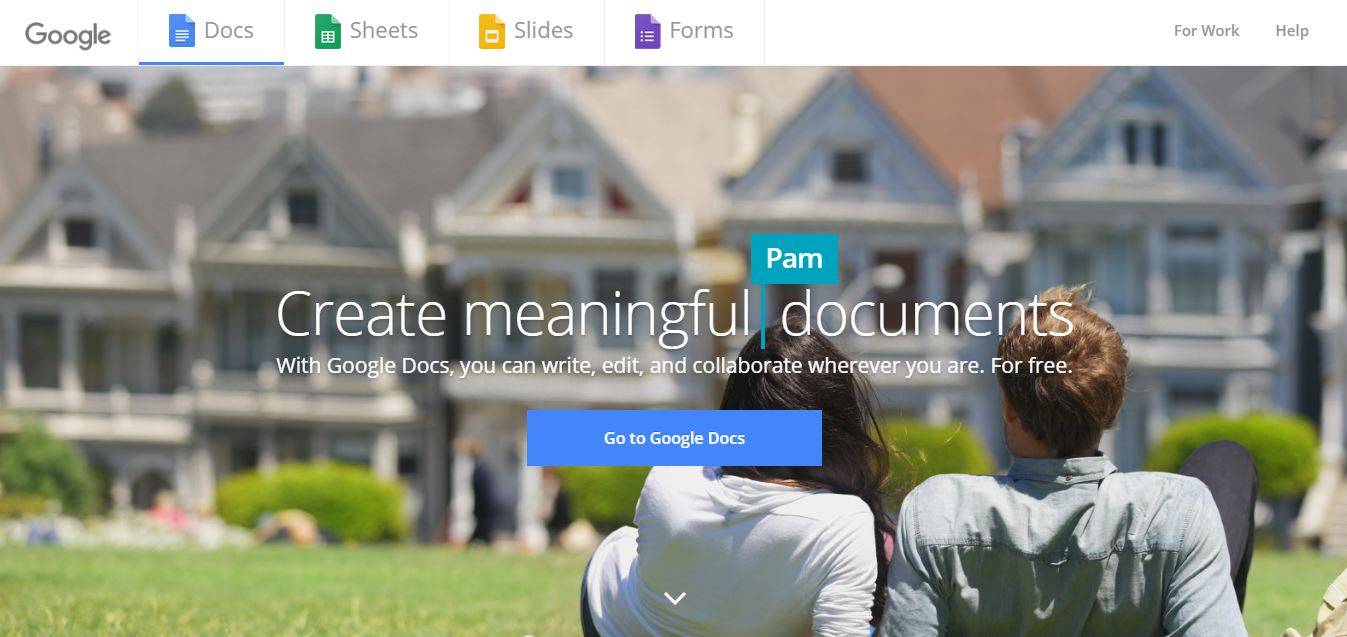
- Create new Document or Open Existing
The second step I have for you is Now, you can see your google docs dashboard. Now click on Plus Button to create a new document.
If you have previously created the document (means recent document) then open a document.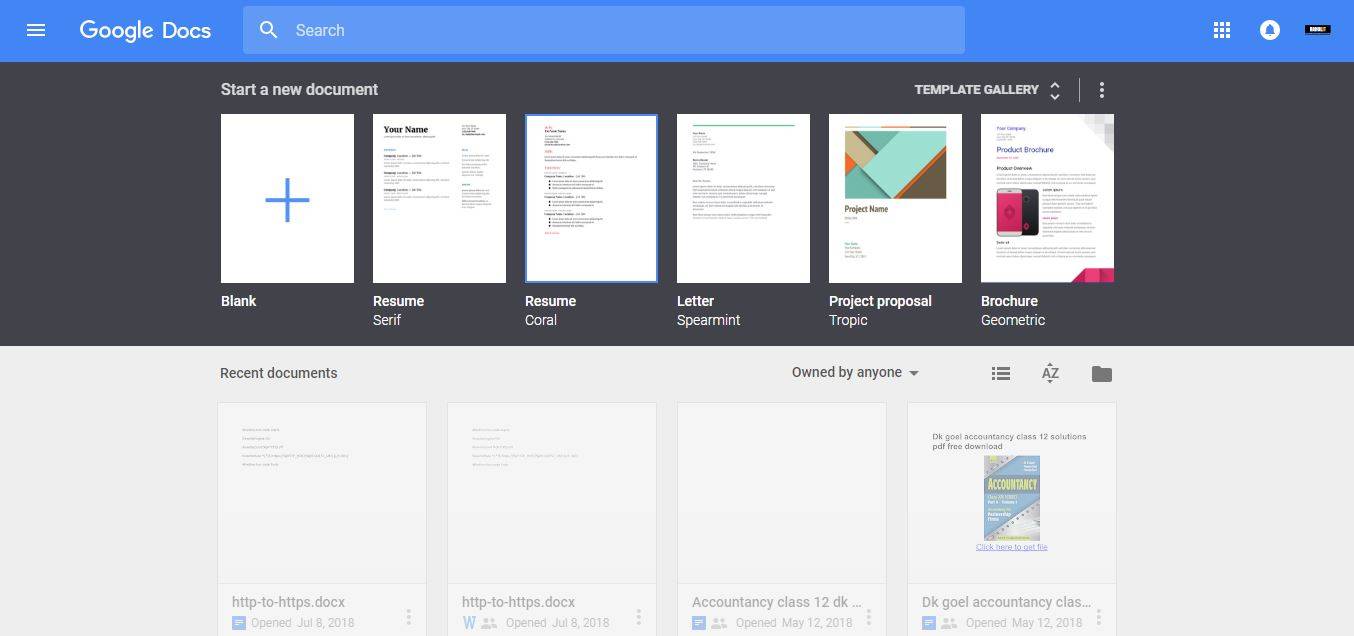
- First Ready your document
The third step I have for you is if you recently created a document then first ready your document and save it.
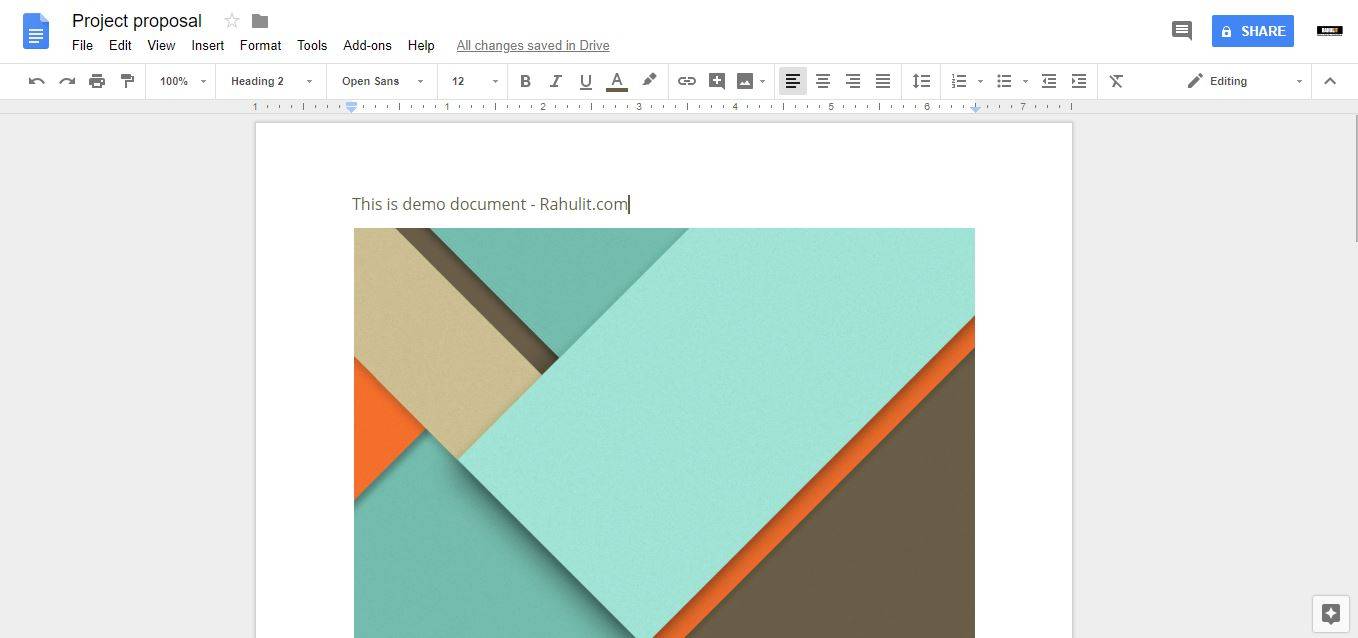
- Click in File Manager logo
The fourth step I have for you is see the left top corner you can see the file manager logo. Now click on the file manager logo.
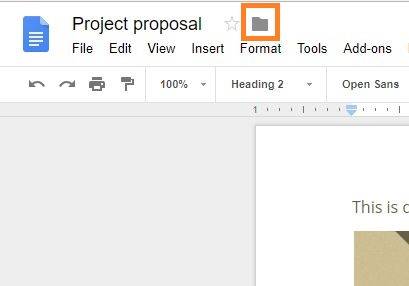
- Choose existing folder or create new
The fifth step i have for you is when you clicked on the file icon you can see your google drive will be open in the short box. Now if you already created a document folder in google drive then click on the folder and then click on move here button (See image 1).
If you are not created a folder then click on the Plus button and then fill your file name then click on the Save button. when your folder is created then click on move here button (See image 2).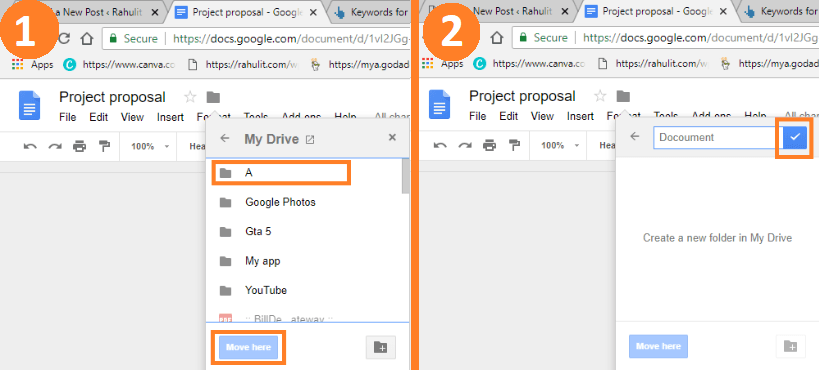
After clicked on move here button your current document will be added to the folder.
Also read – How to Get Photoshop for Free
Conclusion:
The benefit of adding documents in the folder is you can access your document from any device. All documents are saving on the google drive.
Also, Read – Google Hangouts Screen Sharing
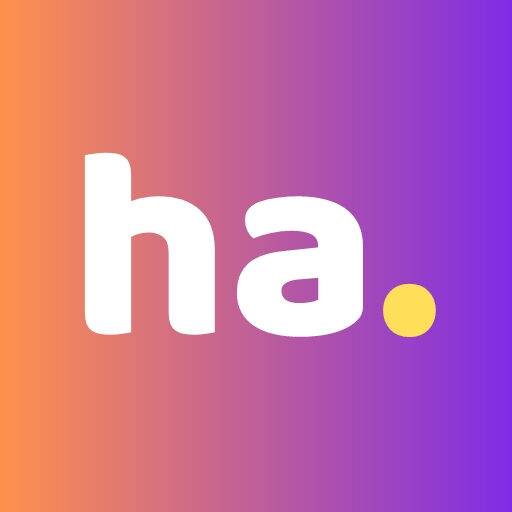


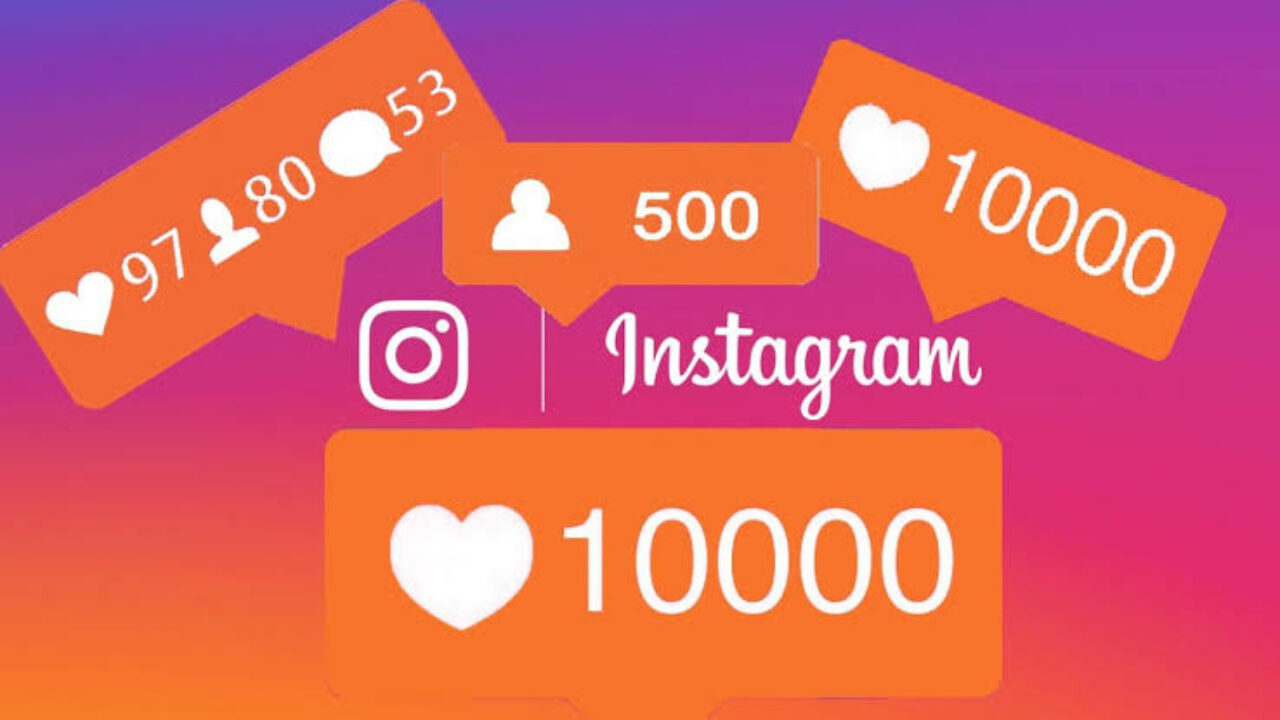
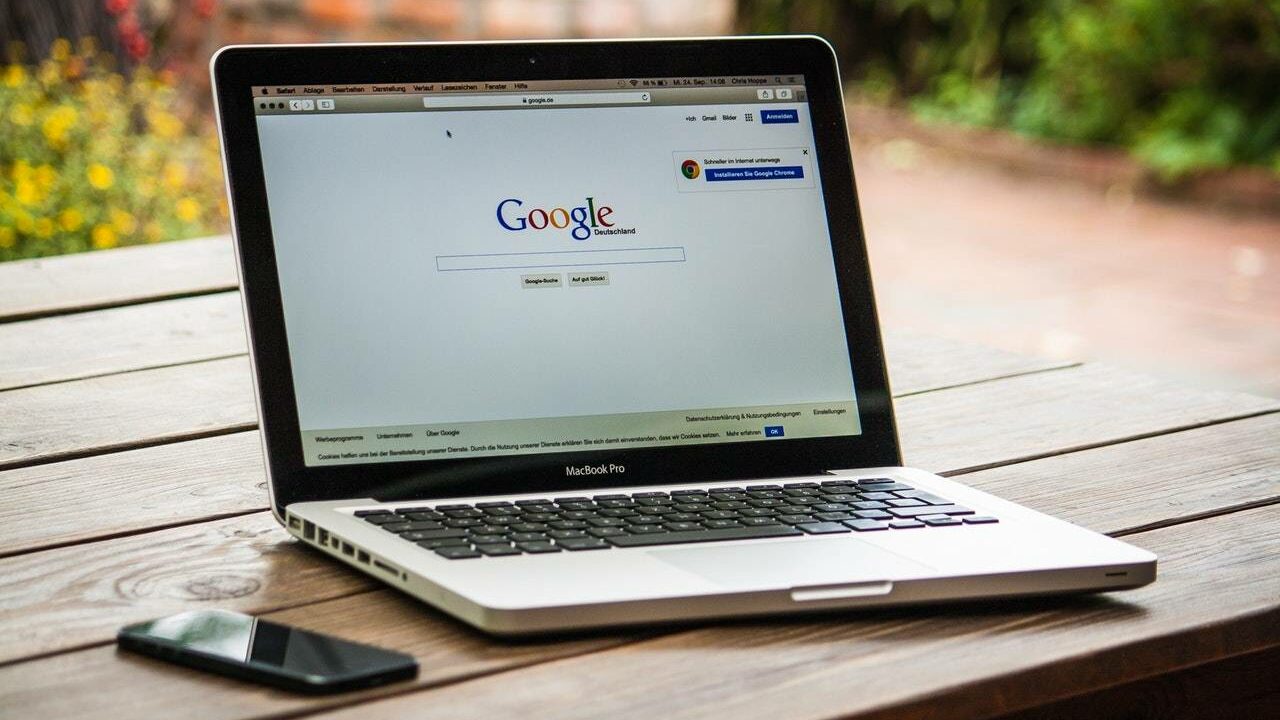

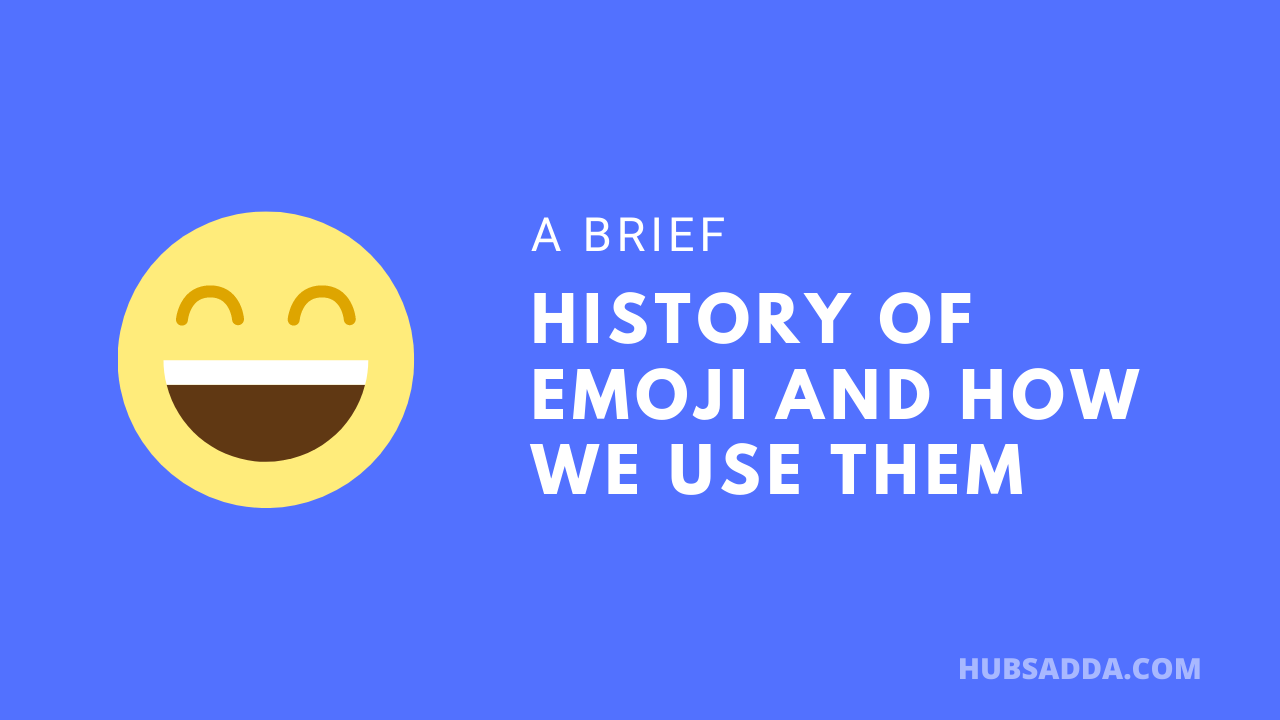
thanks for sharing
Hi,
Very good article.thanks for sharing.
Keep up the good work
Okay, Adam