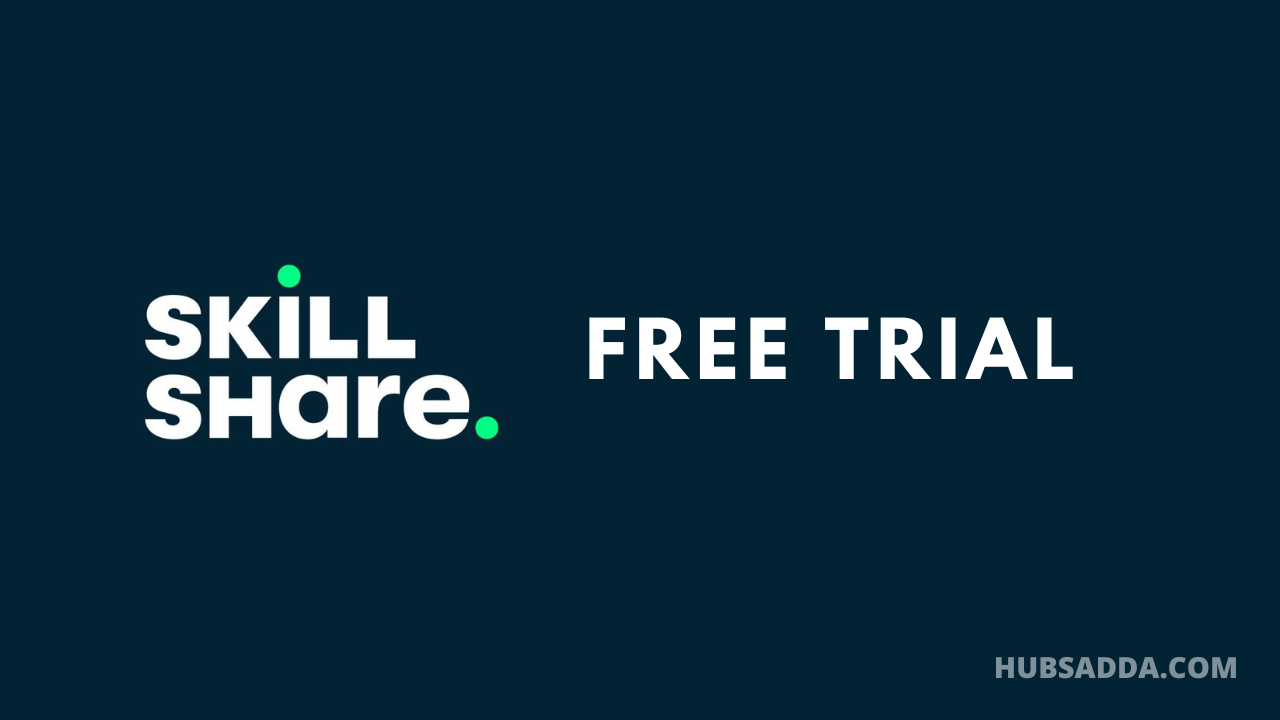Welcome to HubsAdda
Welcome to HubsAdda, With this website, we have opened it so that you can get all kinds of information related to tech.
Sponsored by:
Techcopes
Featured IN:
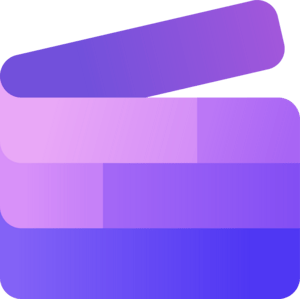
Clipchamp
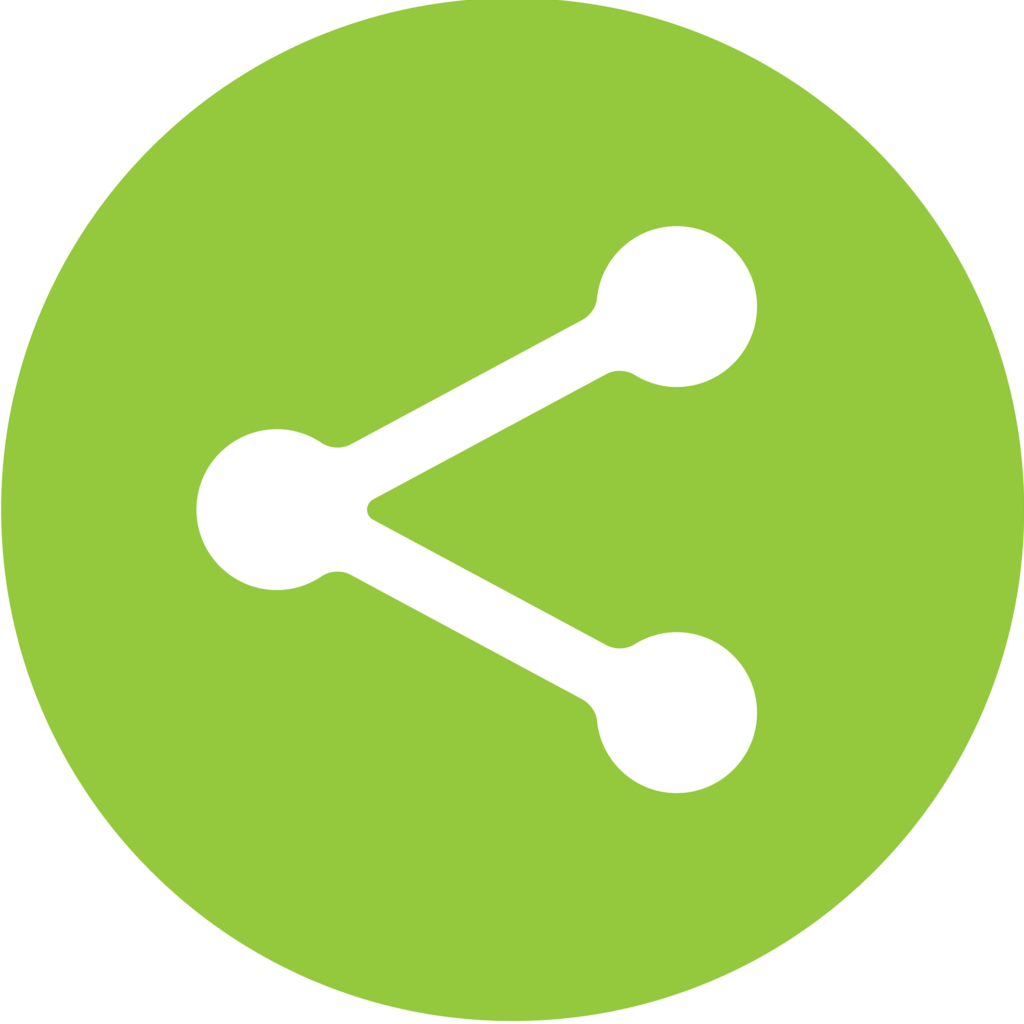
ShareThis
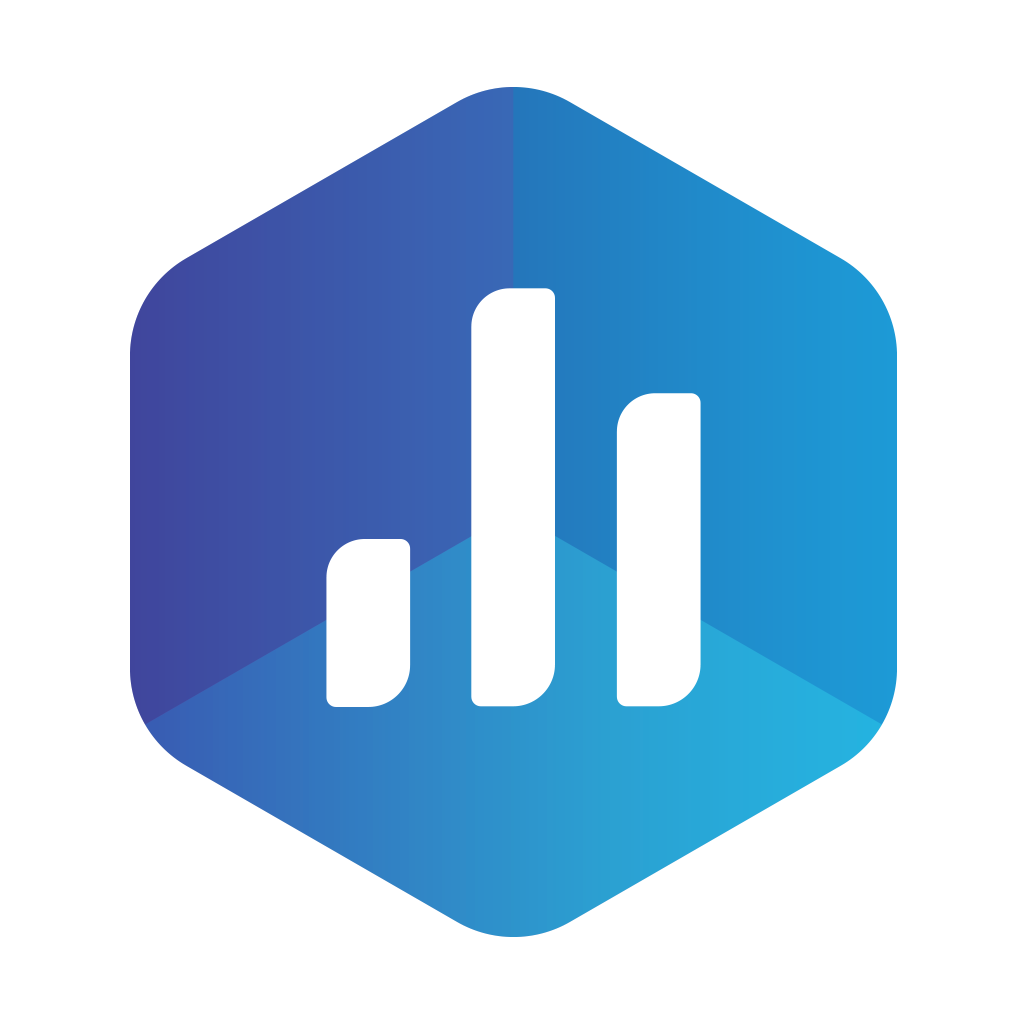
Databox
Recently updated
51+ Top Guest Post Sites (DA & Category Wise)

Creative Fabrica Studio: Transforming the Way You Design
Are you ready to unleash your hidden creativity without limits? Creative Fabrica Studio provides everything …
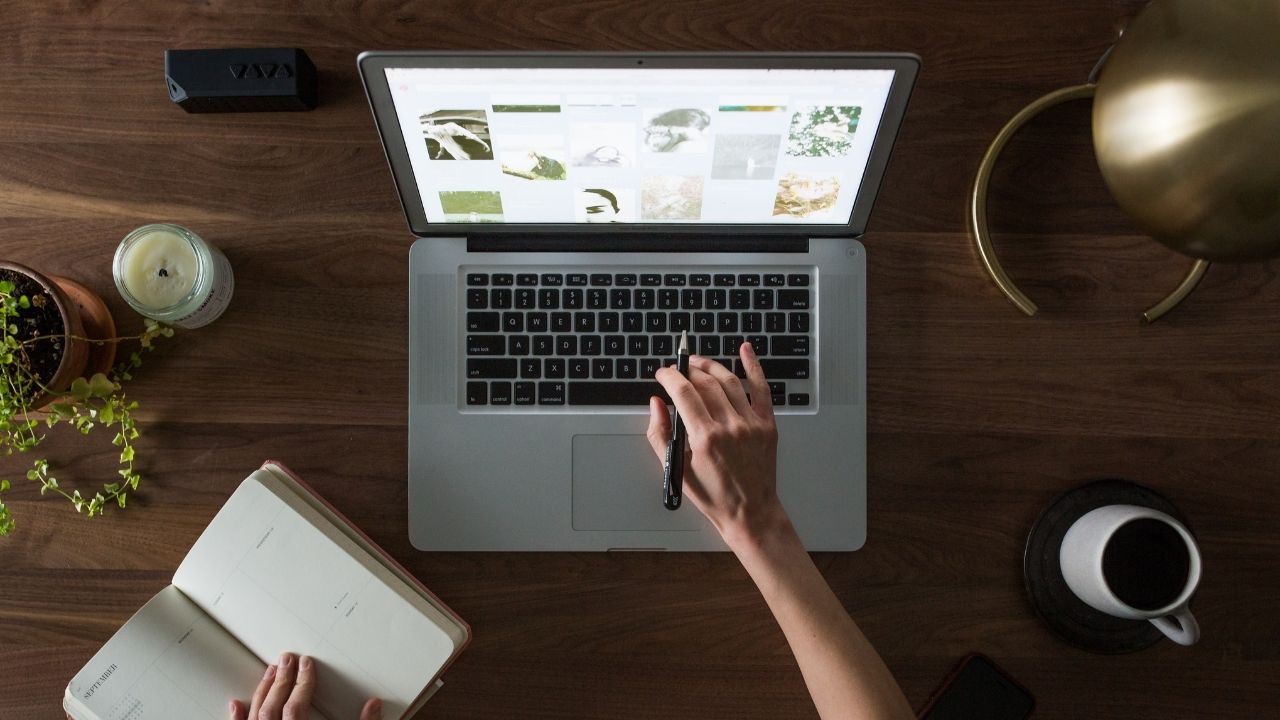
Website Traffic Generator Overview: Unlocking the Potential for Online Growth
In the bustling online marketplace, standing out and drawing visitors to your site can feel …

Proven Tips for Content Writers to Craft an SEO Optimized Content
SEO-optimized content is one of the key factors that helps rank the web page. According …

Quantum Computing vs. Encryption – A Clash of Technologies
Will quantum computers spell the end of modern encryption? As quantum computing harnesses the bizarre …

Boosting Bluestacks Performance: Tips And Tricks
There’s no denying the allure of Android gaming, and with the evolution of PC emulators, …
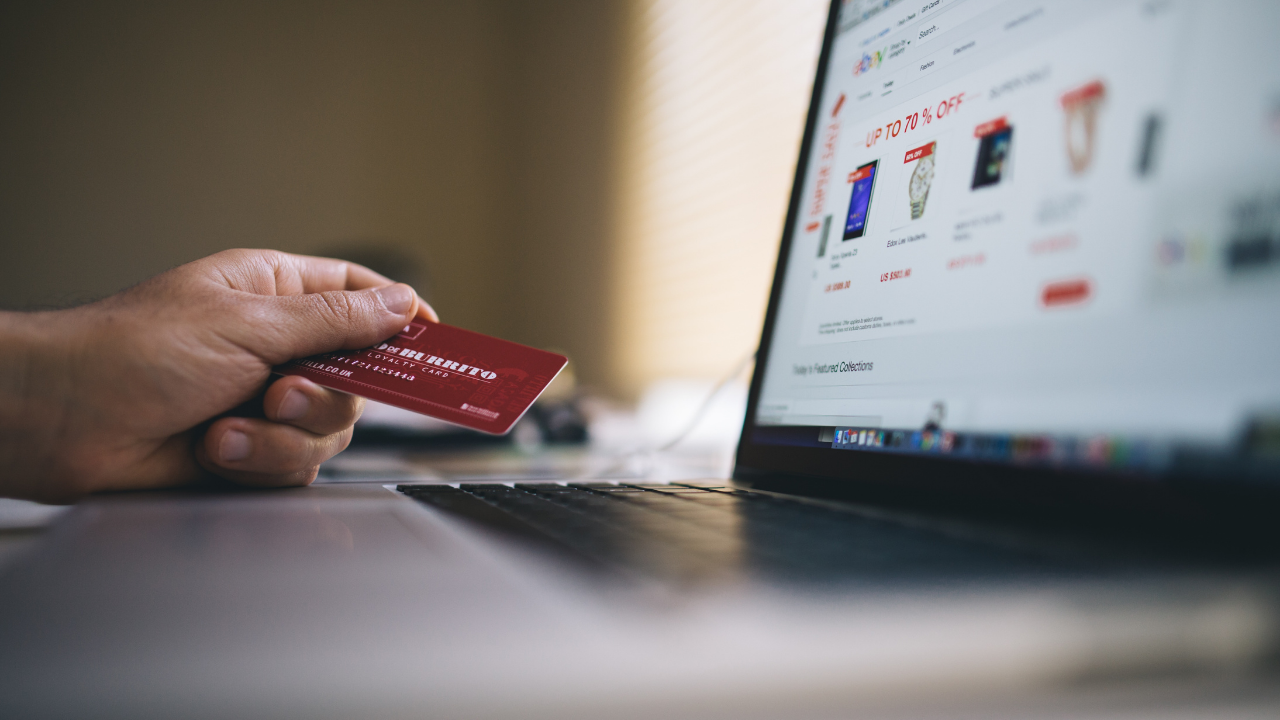
Harnessing Google’s Wealth: How Businesses Can Reap the Rewards
Google ranks as the most popular search engine, and this popularity is connected to the …

Unleashing the Potential of 10 Gbps Dedicated Servers and DMCA-Ignore Hosting
As an avid technology enthusiast and entrepreneur in the digital marketing industry, I’ve always been …
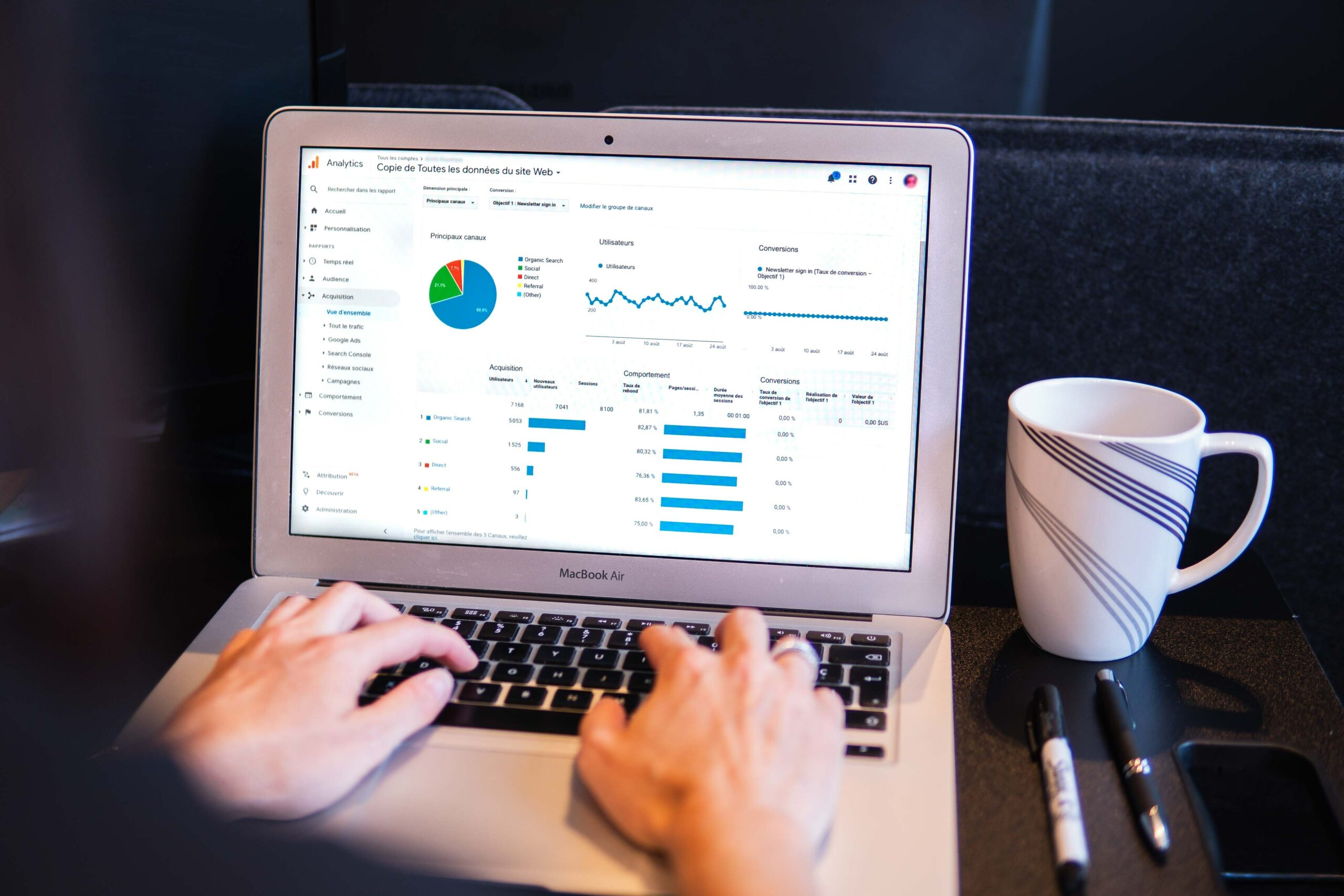
4 Important SEO Aspects You Should Pay Attention To
In times of online shopping and digital businesses, being visible online is most important. If …

Integrated Technologies and how they help to grow the business potential
Business operations have always been a huge responsibility for the operators in terms of dealing …
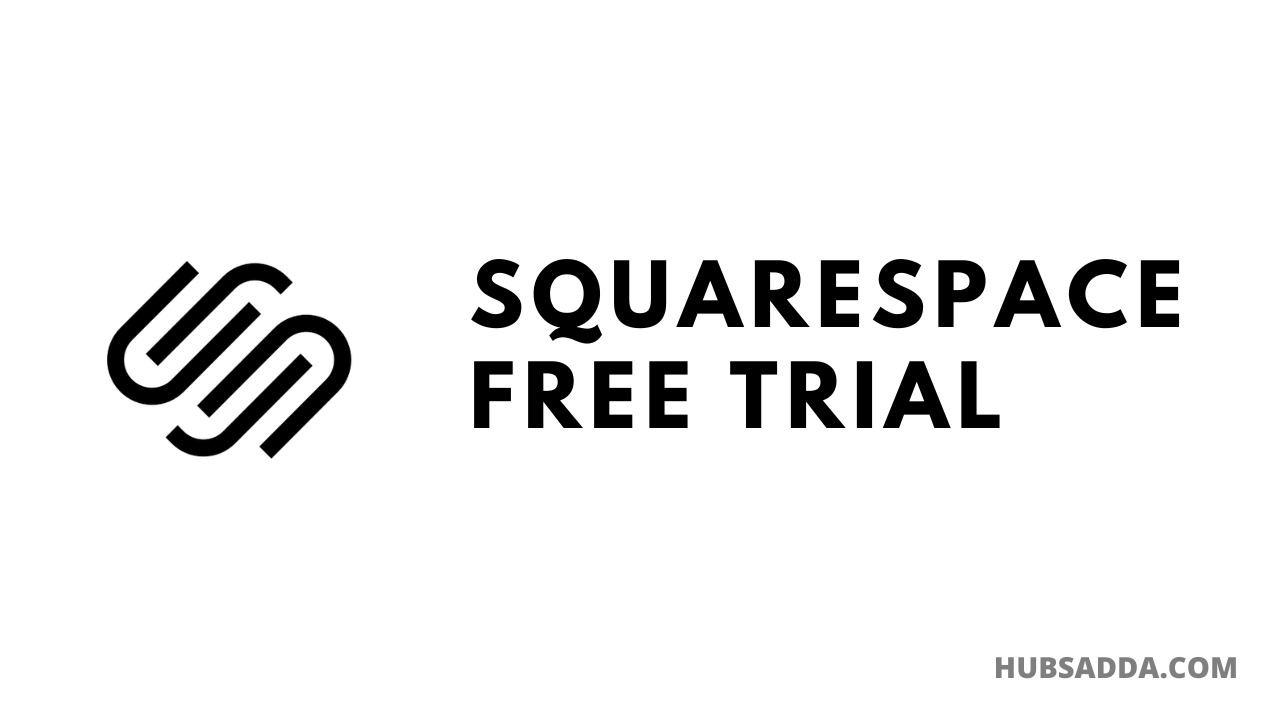
Squarespace Free Trial – 30 Days Full Access
Squarespace is a one-stop tool for creating a website without coding knowledge. Use the below …

Ahrefs Free Trial (Full Access): 30 Days Trial Available?
Are you looking for an Ahrefs free trial? If yes then this article is especially …
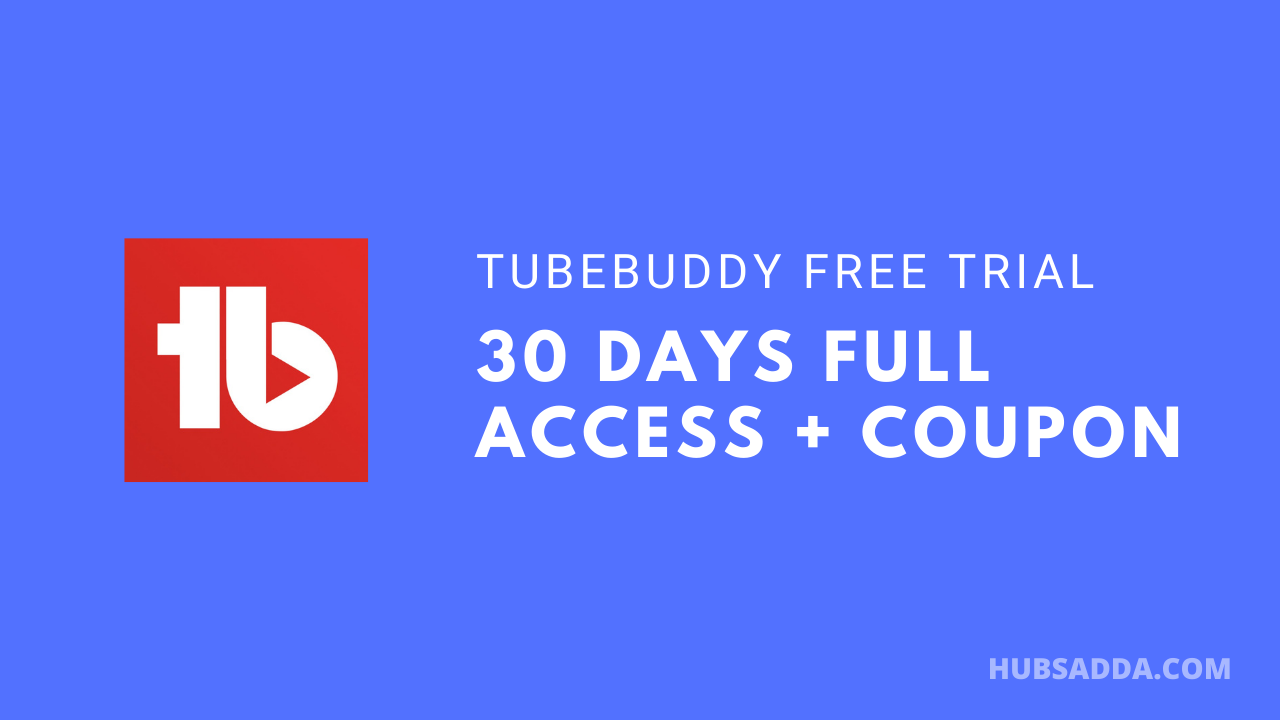
Tubebuddy Free Trial: 30 Days Full Access + Coupon
Tubebuddy is a top-rated SEO toolkit for YouTube. With Tubebuddy you can do keyword research, …

Brevo (formerly Sendinblue) Free Trial – Unlimited Contacts
Brevo is an email marketing solution. Brevo provides a complete marketing suite for digital marketing. Use …

VidIQ Free Trial: 30 Days Pro Access + Coupon
VidIQ is a one-stop resource for SEO and keeping track of your YouTube channel’s performance. Use …
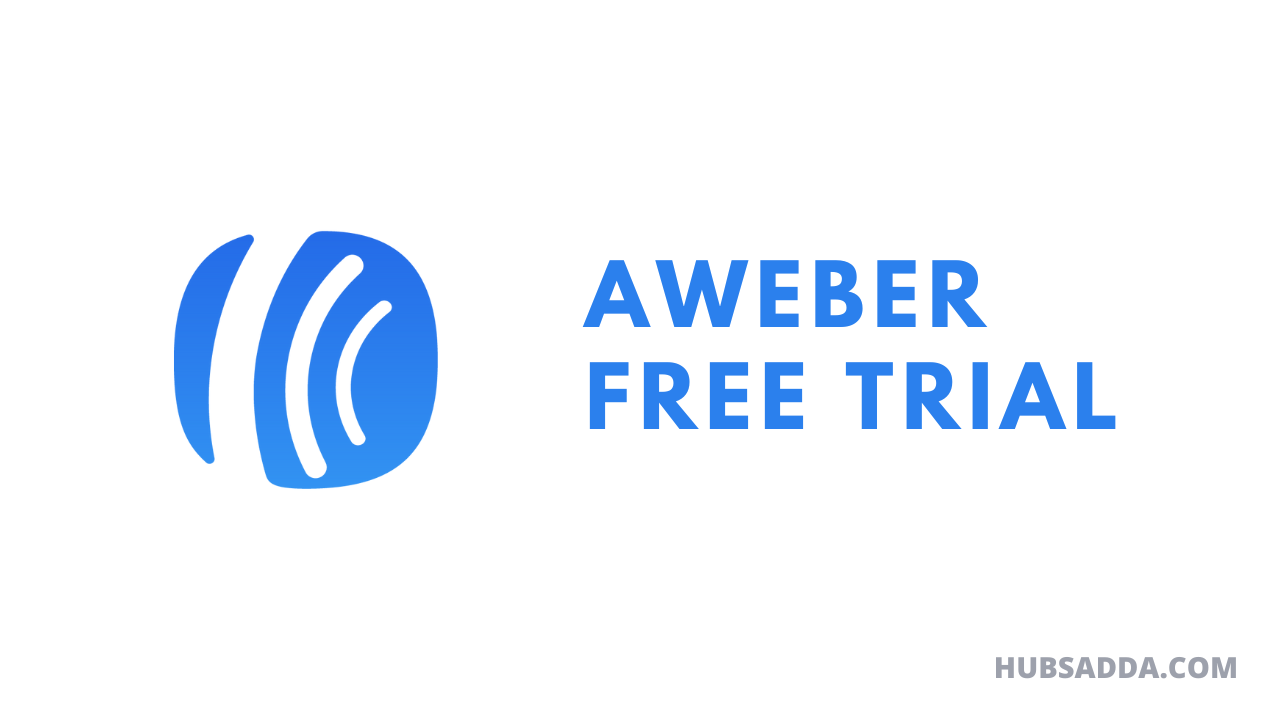
Aweber Free Trial – 100% Free Plan For Beginners
Aweber is an all-in-one email marketing solution. With Aweber email marketing is easy. Use the below …

How to Get Canva Premium for Free (step by step)
Canva is an online graphics designing tool. you can use this tool to create logos, …
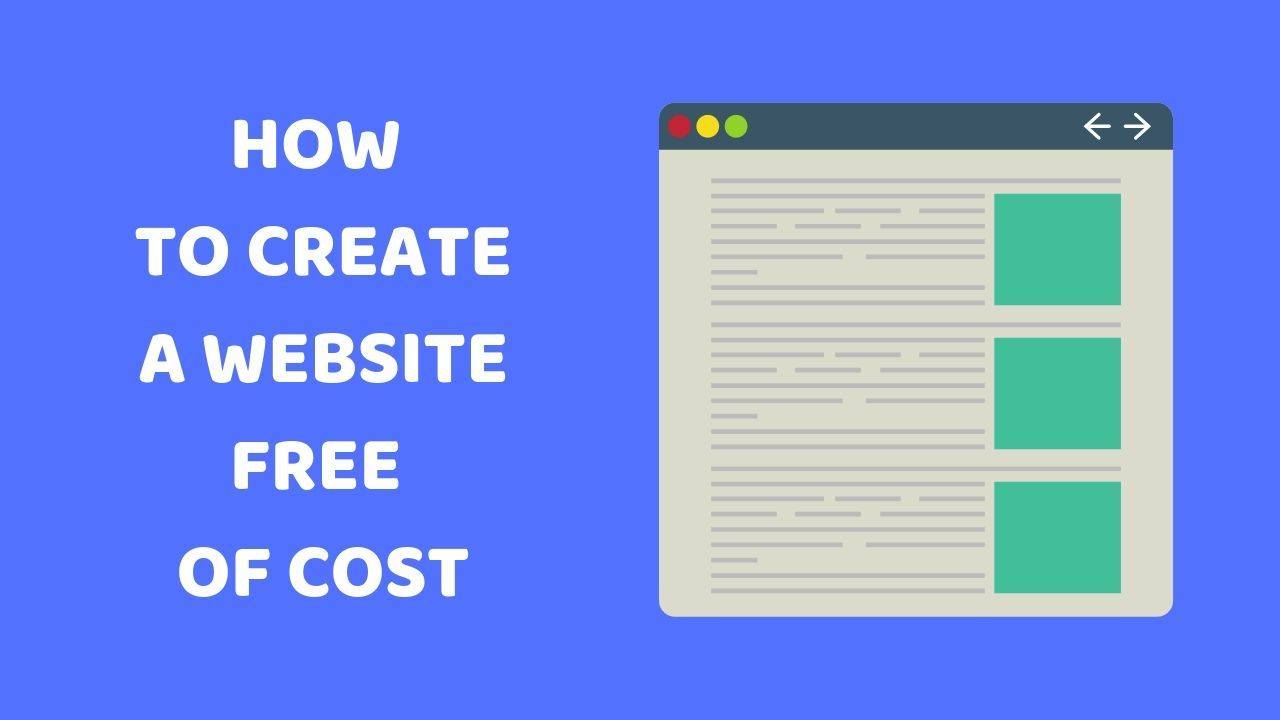
How to Create a Website Free of Cost in 2024?
Do you want to create a website for free? If yes then this article is …
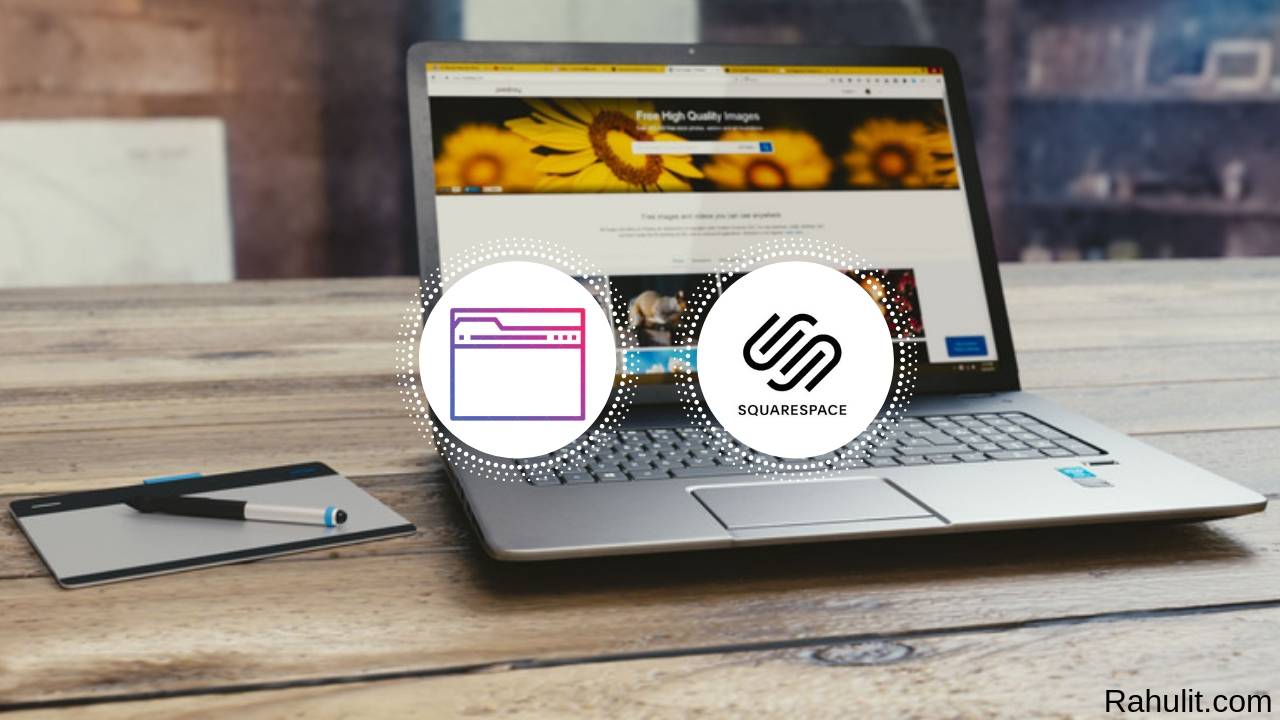
How to Create a Website with Squarespace (Beginners Guide)
Do you want to create a website using Squarespace? If yes then this tutorial is …
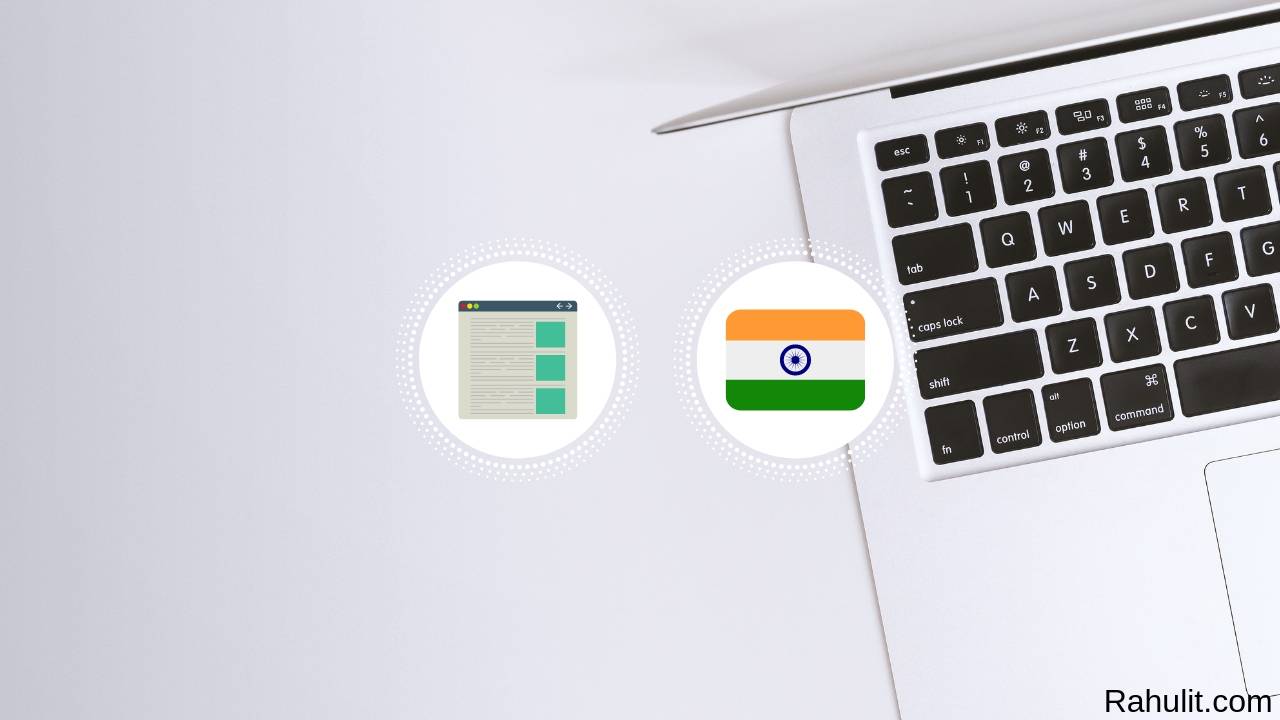
How to Create a Website Free of Cost in India (Beginners Guide)
If you are from india and you want to create a website for free then …
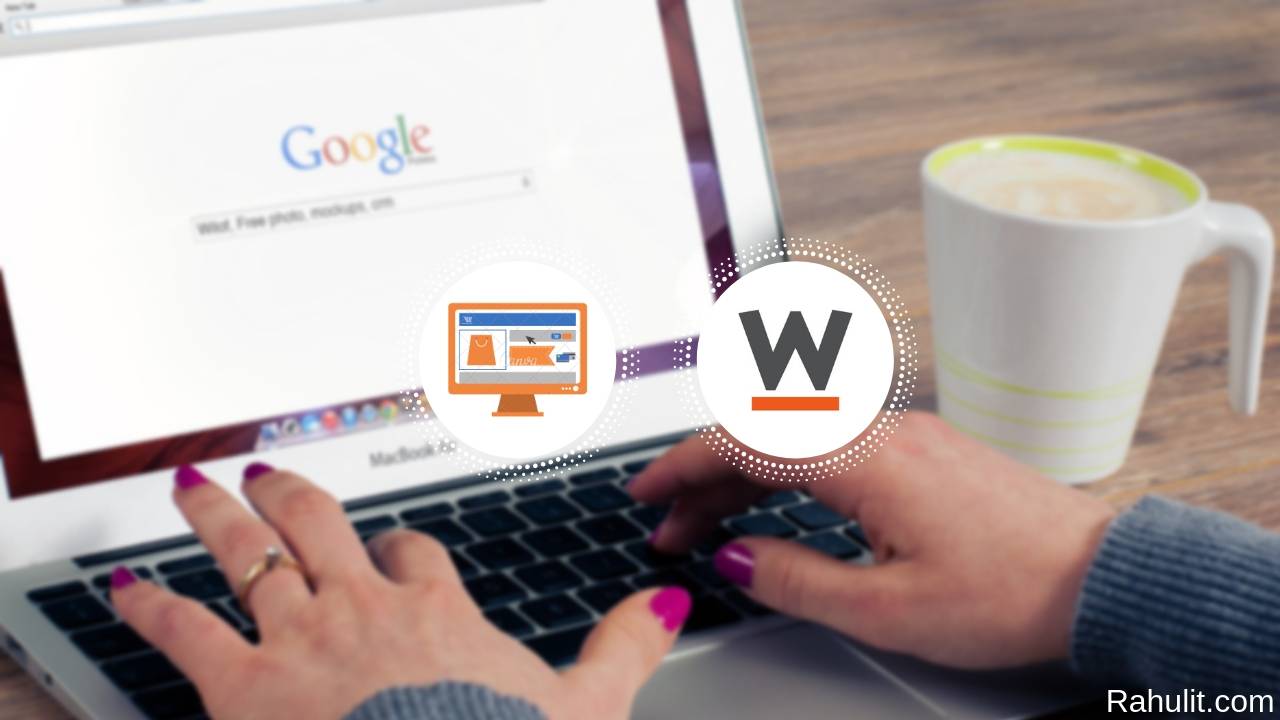
How to Create a Website using Website.com (Step by Step)
Are you looking for a website.com tutorial? If so, you have come to the right …
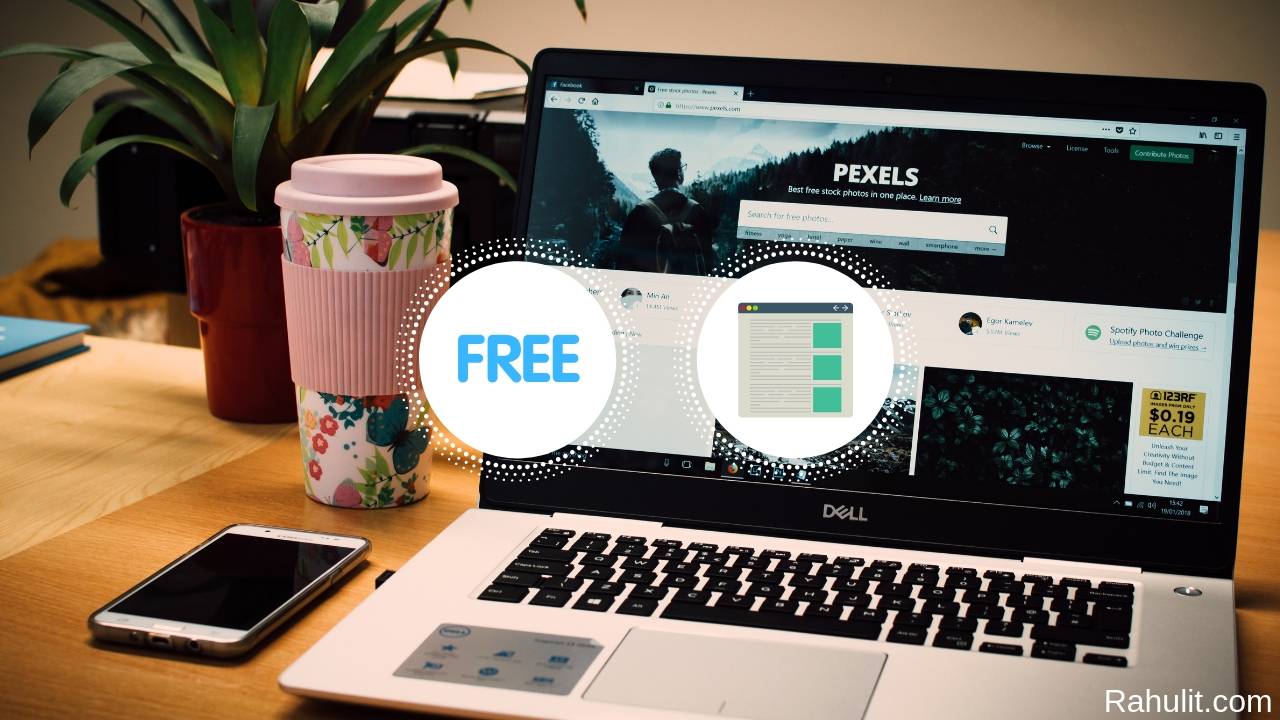
Free Website Builder: The Complete List (2023 Updated)
If you want to know which is the best free website builder, you’ll love this …
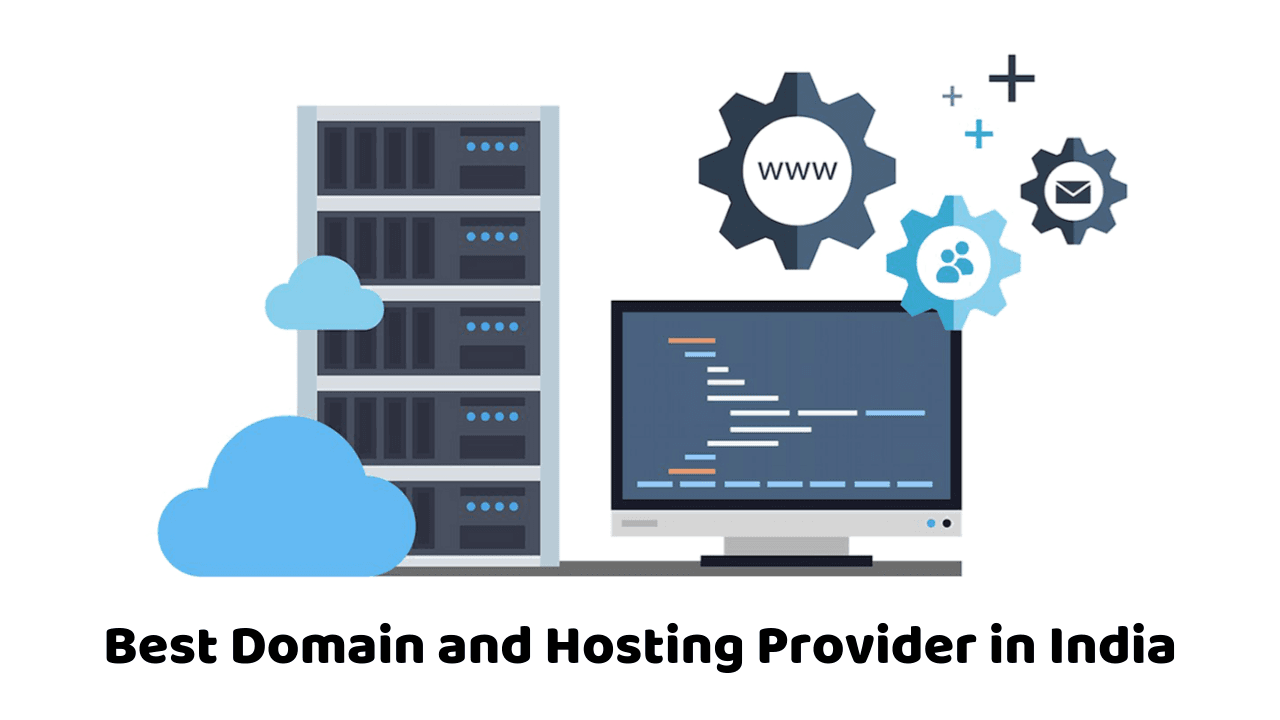
10 Best Domain and Hosting Provider in India
Are you looking for the best domain and hosting provider in India? If yes then …
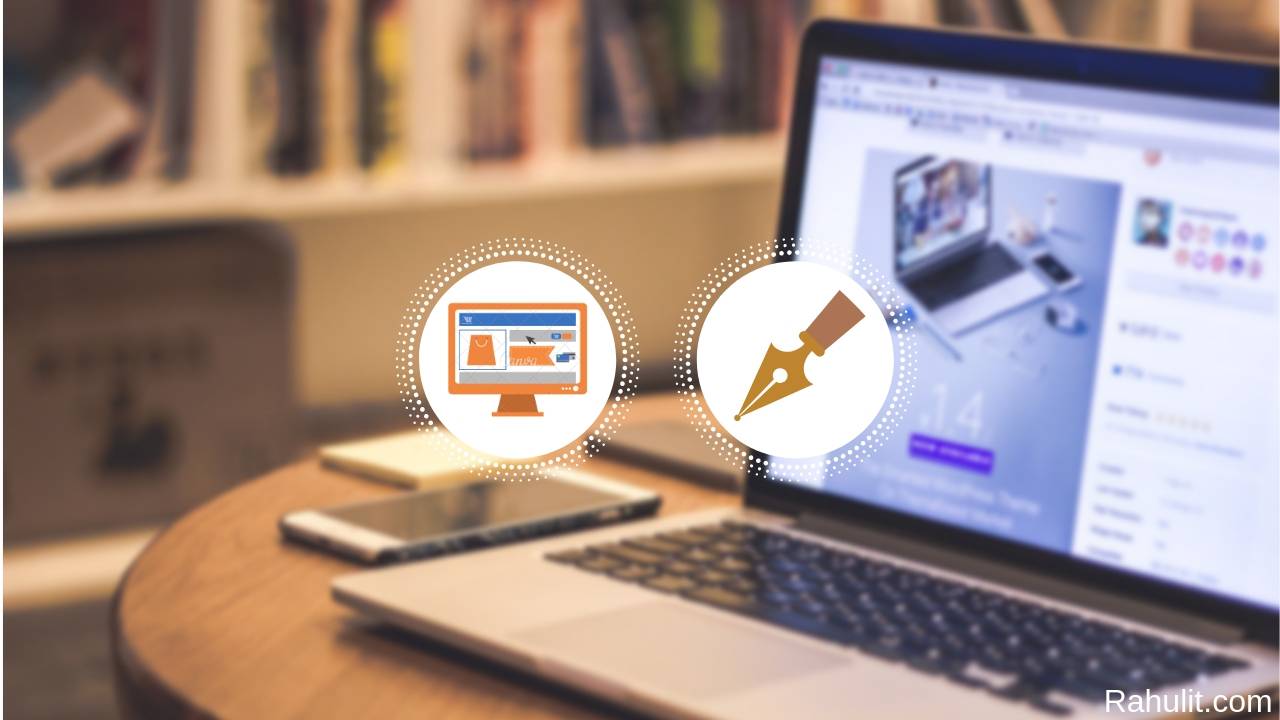
How to build a website from scratch (step by step)
Do you want to build the website from scratch? If yes then this tutorial is especially …
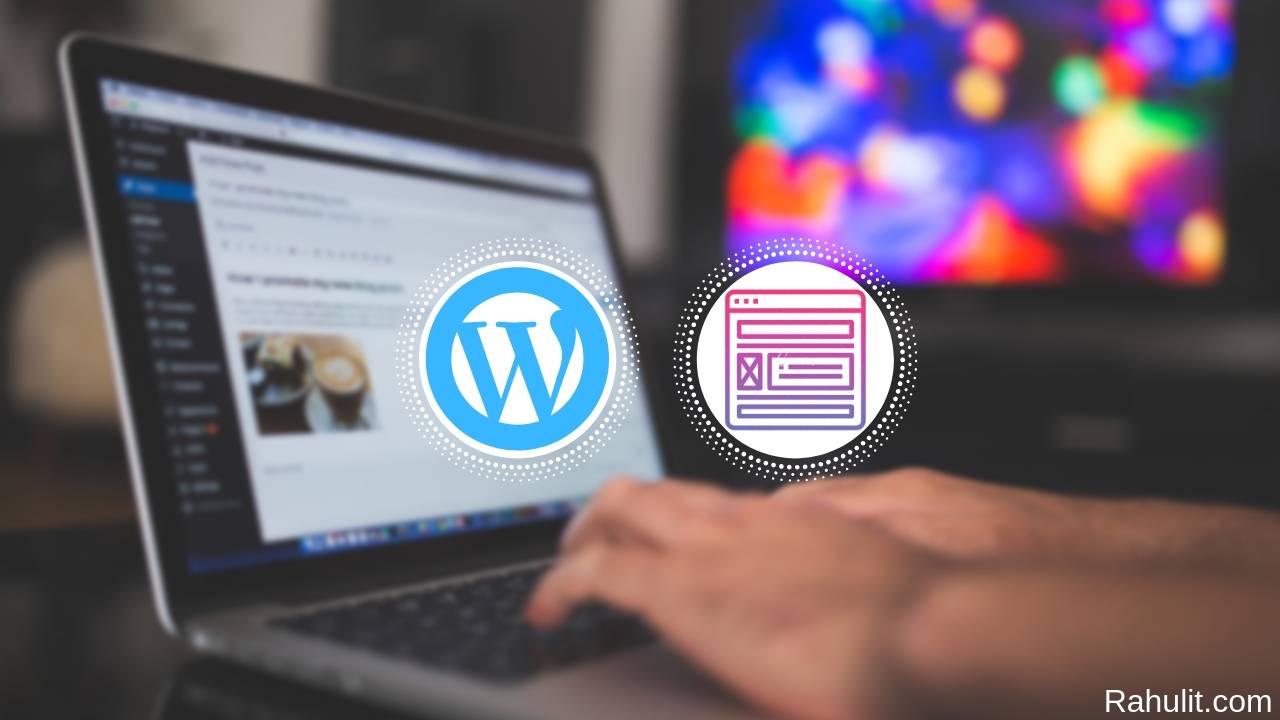
How to Create a WordPress Website (Free and Paid Method)
If you want to create a WordPress website then this is the best place where you …
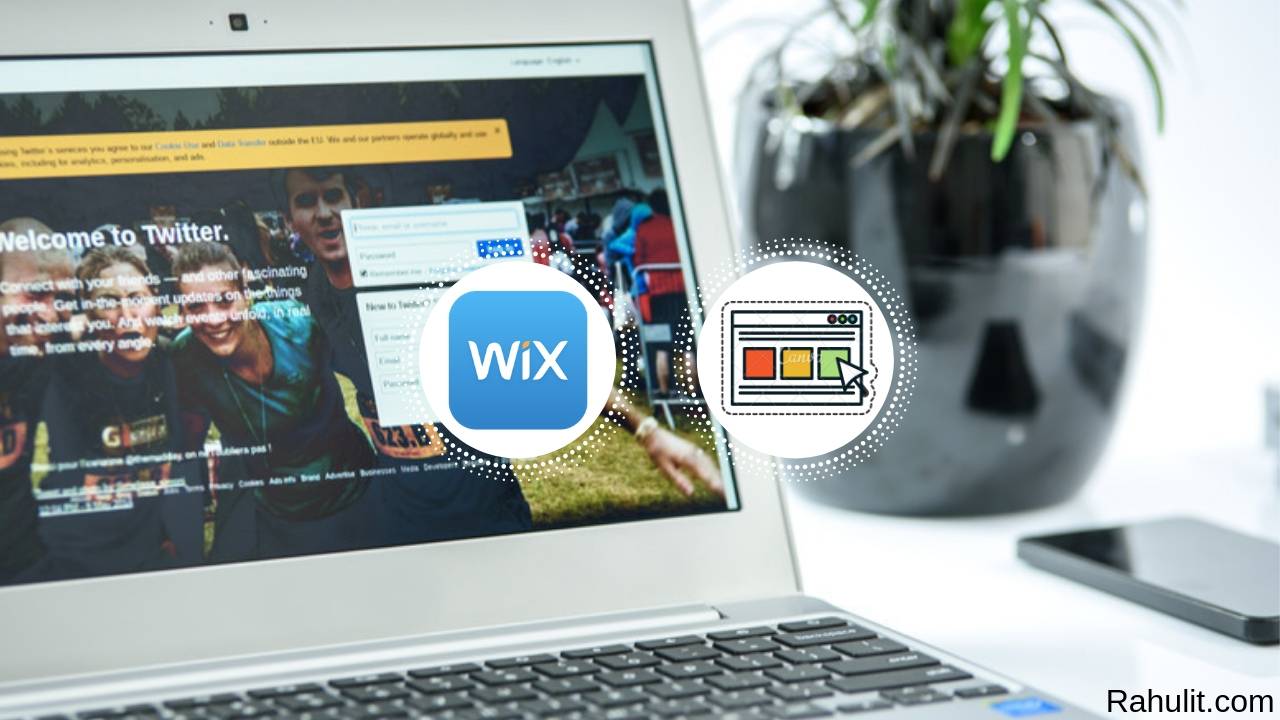
How to Create Website using Wix – Best Guide for Beginners
If you want to create a website using Wix then this is the best tutorial …